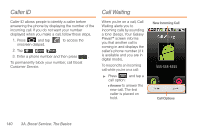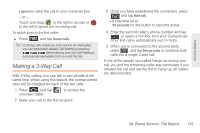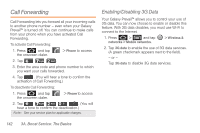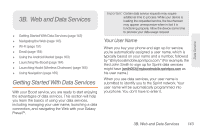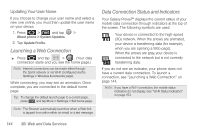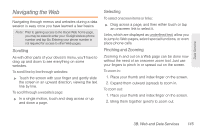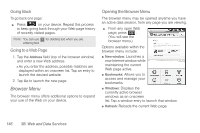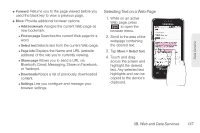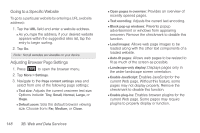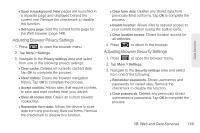Samsung SPH-M820 User Manual (user Manual) (ver.f5) (English) - Page 158
Launching a Web Connection, Data Connection Status and Indicators, Updating Your User Name
 |
View all Samsung SPH-M820 manuals
Add to My Manuals
Save this manual to your list of manuals |
Page 158 highlights
Updating Your User Name If you choose to change your user name and select a new one online, you must then update the user name on your device. 1. Press > and tap > About phone > System Updates. 2. Tap Update Profile. Launching a Web Connection ᮣ Press and tap > . (Your data connection starts and you see the home page.) Note: Internet connections can be made either through the Sprint network or via Wi-Fi (configured via the Settings > Wireless & networks page). While connecting, you may see an animation. Once complete, you are connected to the default home page. Tip: To change the default launch page to a current page, press and tap More > Settings > Set home page. Note: The Browser automatically launches when a Web link is tapped from within either an email or a text message. Data Connection Status and Indicators Your Galaxy Prevail™ displays the current status of your mobile data connection through indicators at the top of the screen. The following symbols are used: Your device is connected to the high-speed (3G) network. When the arrows are animated, your device is transferring data (for example, when you are opening a Web page). When the arrows are gray, your device is connected to the network but is not currently transferring data. If you do not see an indicator, your phone does not have a current data connection. To launch a connection, see "Launching a Web Connection" on page 144. Note: If you have a Wi-Fi connection, the mobile status indicators do not display. See "Wi-Fi Status Indicators" on page 153. 144 3B. Web and Data Services