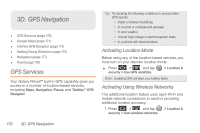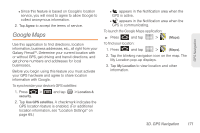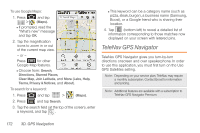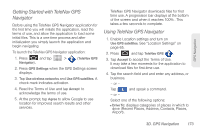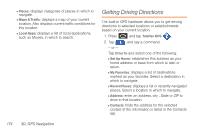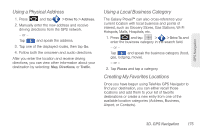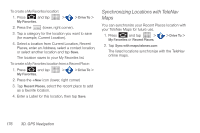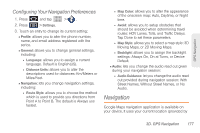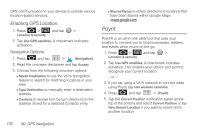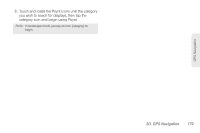Samsung SPH-M820 User Manual (user Manual) (ver.f5) (English) - Page 189
Using a Physical Address, Using a Local Business Category, Creating My Favorites Locations, interest
 |
View all Samsung SPH-M820 manuals
Add to My Manuals
Save this manual to your list of manuals |
Page 189 highlights
GPS Navigation Using a Physical Address 1. Press and tap > Drive To > Address. 2. Manually enter the new address and receive driving directions from the GPS network. - or - Tap and speak the address. 3. Tap one of the displayed routes, then tap Go. 4. Follow both the onscreen and audio directions. After you enter the location and receive driving directions, you can view other information about your destination by selecting: Map, Directions, or Traffic. Using a Local Business Category The Galaxy Prevail™ can also cross-reference your current location with local business and points of interest, such as Grocery Stores, Gas Stations, Wi-Fi Hotspots, Malls, Hospitals, etc. 1. Press and tap > > Drive To and enter the business category in the search field. - or - Tap and speak the business category (food, gas, lodging, movie). - or - 2. Tap Places and tap a category. Creating My Favorites Locations Once you have begun using TeleNav GPS Navigator to find your destination, you can either recall those locations and add them to your list of favorite destinations or create a new entry from one of the available location categories (Address, Business, Airport, or Contacts). 3D. GPS Navigation 175