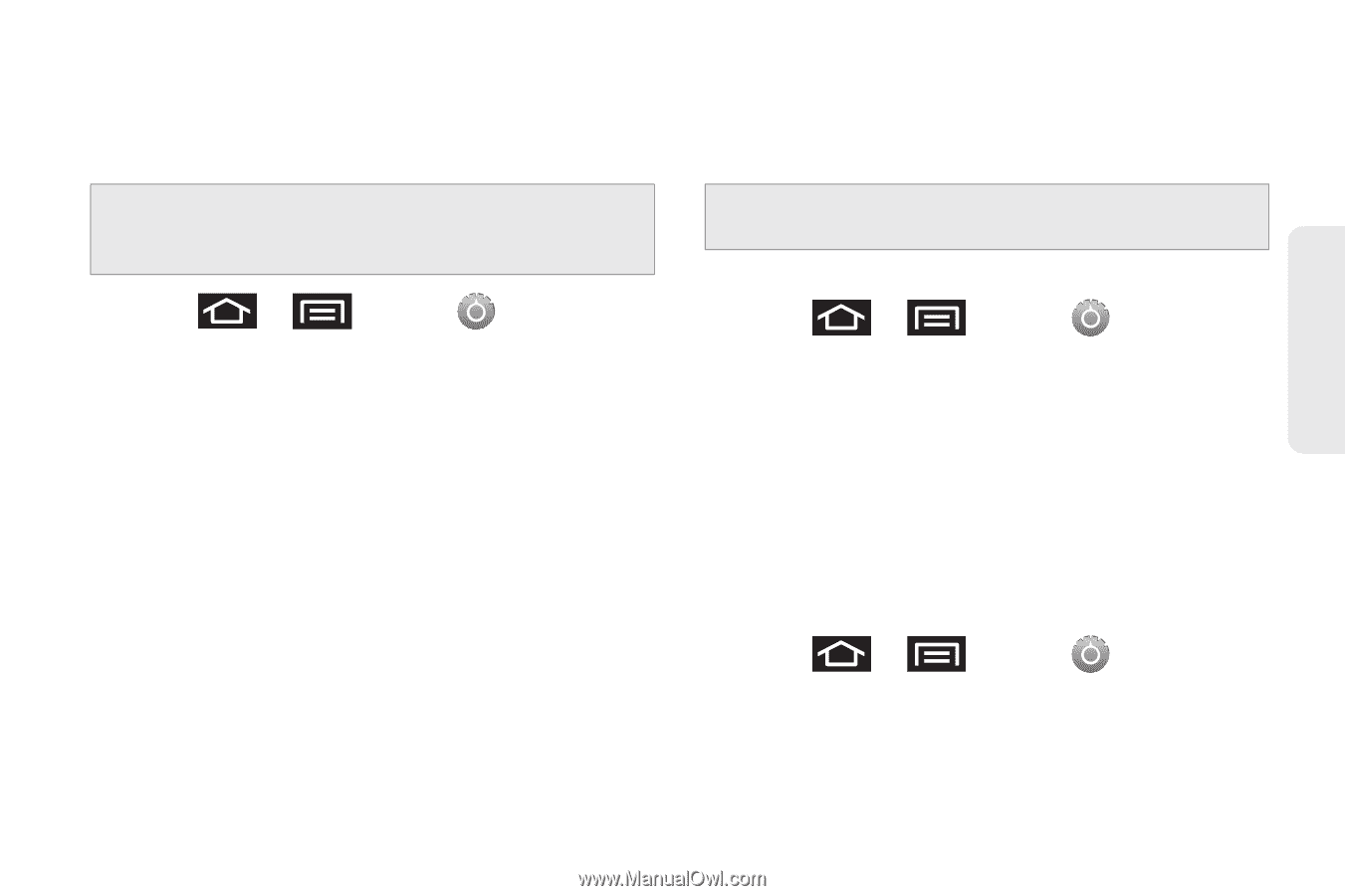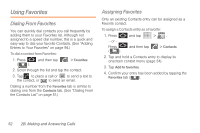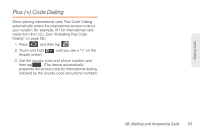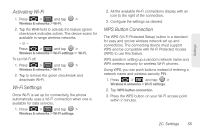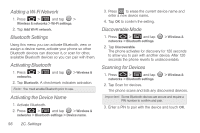Samsung SPH-M820 User Manual (user Manual) (ver.f5) (English) - Page 71
USB Connection Settings, Virtual Private Network (VPN) Settings, Mobile Networks Settings
 |
View all Samsung SPH-M820 manuals
Add to My Manuals
Save this manual to your list of manuals |
Page 71 highlights
Settings USB Connection Settings This menu allows you to select the communcation method for the USB port on the phone. Note: You must disable the Bluetooth feature, and/or USB debugging feature before initiating a USB connection with the phone. 1. Press > and tap networks > USB connection. > Wireless & 2. Select one of these USB connection options: Ⅲ Charging: use this mode when you are charing the device. Ⅲ Mass storage: uses the storage capacity of the phone to store and upload files. This option allows your computer to detect the phone as a removable storage drive. Ⅲ Ask on connection: asks for a connection type when you connect to a computer. Virtual Private Network (VPN) Settings Using this menu you can set up and manage Virtual Private Networks (VPNs). Important: Before you can use a VPN you must establish and configure one. Adding a VPN 1. Press > and tap networks > VPN settings. > Wireless & 2. Tap Add VPN. 3. Select a VPN type and enter or select the appropriate configuration settings for this connection type. Mobile Networks Settings This setting allows you to connect to mobile networks using a 3G data connection. 1. Press > and tap networks > Mobile networks. > Wireless & 2. Tap 3G data to activate this feature. A checkmark indicates activation. 2C. Settings 57