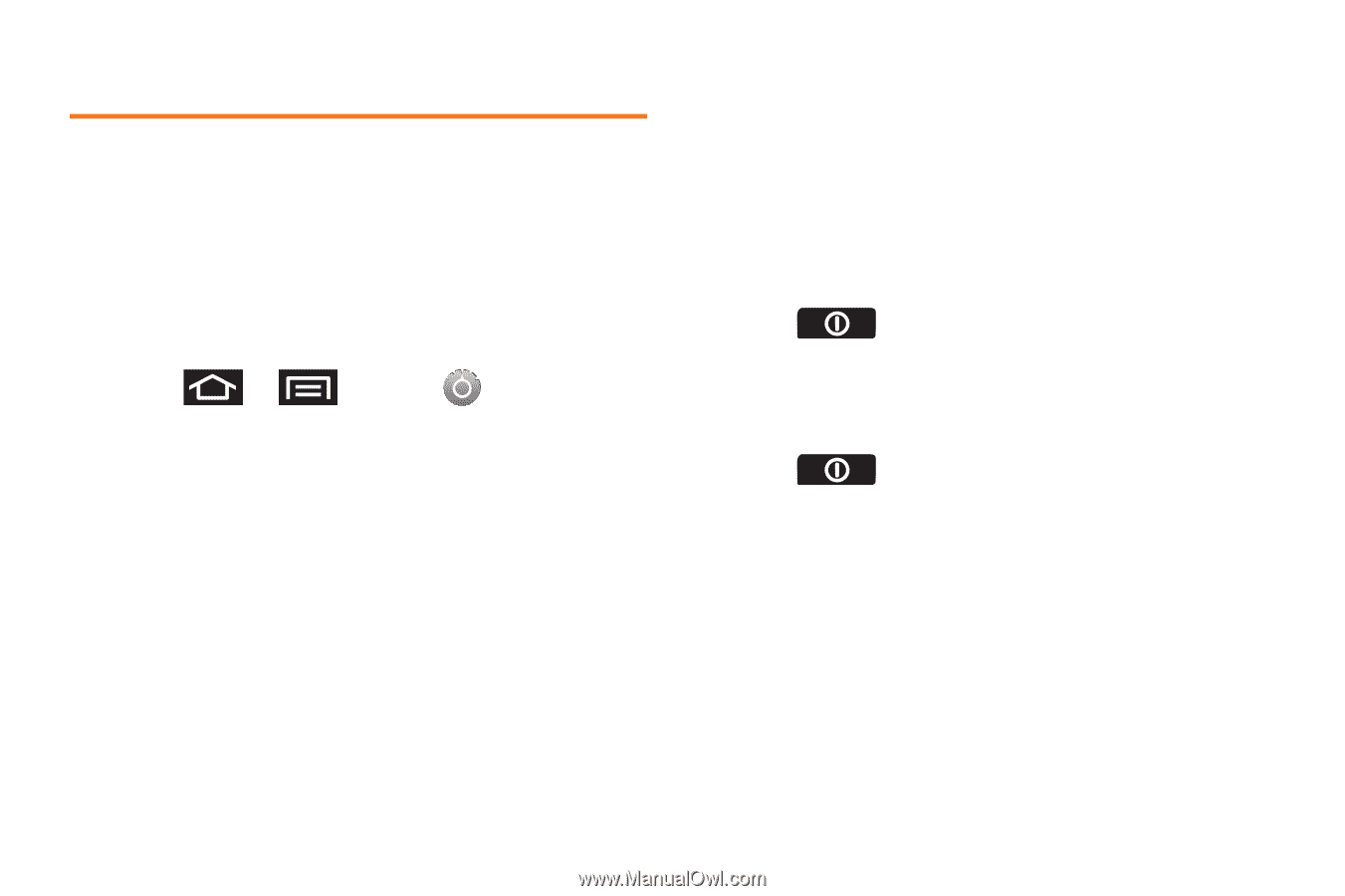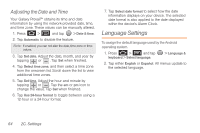Samsung SPH-M820 User Manual (user Manual) (ver.f5) (English) - Page 80
Security Settings, Accessing the Security Menu, Your Device’s Screen Lock Feature - galaxy prevail unlock codes
 |
View all Samsung SPH-M820 manuals
Add to My Manuals
Save this manual to your list of manuals |
Page 80 highlights
Security Settings Accessing the Security Menu All of your Galaxy Prevail™ security settings are available through the Security menu. You can secure your data and limit phone access by requiring a screen unlock pattern every time you turn on the Galaxy Prevail™ or every time it wakes up from sleep mode (screen where the screen turns off). 1. Press > and tap > Location & security. 2. Tap Set up screen lock to set the method by which you unlock your phone. Select one of the following options: Ⅲ None to disable the screen unlock security feature. Ⅲ Pattern to create a dynamic pattern by moving your finger in specific directions across the screen. Ⅲ PIN to use a 4-digit, numeric PIN code (up to 16 characters). Ⅲ Password to use a 4-digit, alphanumeric password (up to 16 characters). Your Device's Screen Lock Feature Locking Your Screen When your device is locked, you can only receive incoming calls or make calls to 911. ᮣ Press . Locking the screen prevents accidental screen touches from activating phone functions. Unlocking Your Screen 1. Press to awaken the device. 2. Touch and drag the lock icon across the screen. 66 2C. Settings