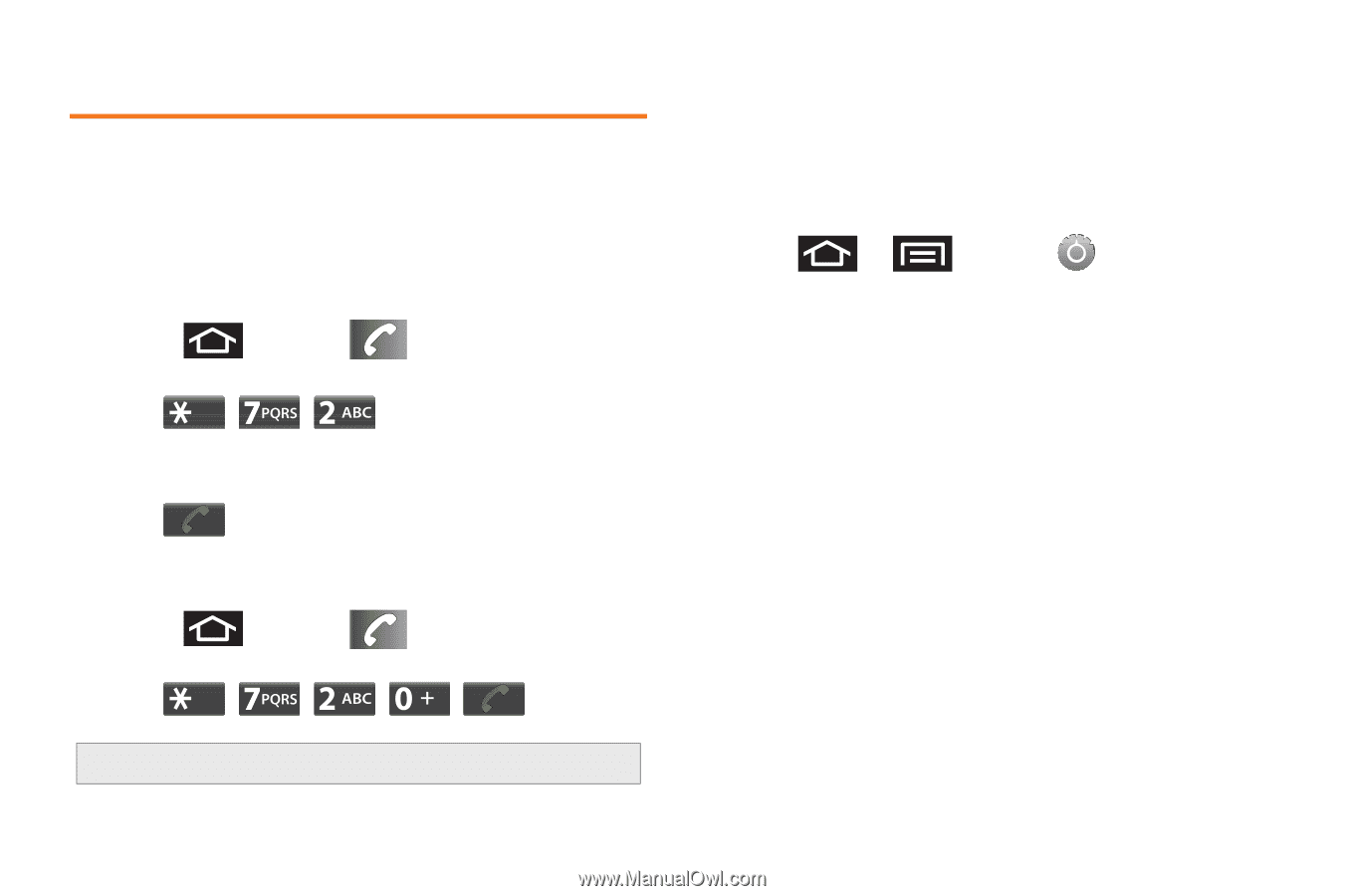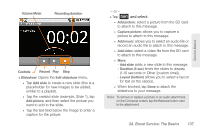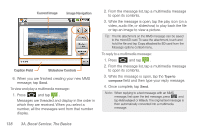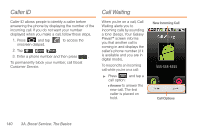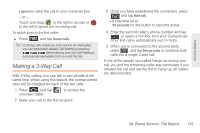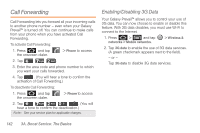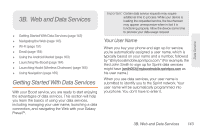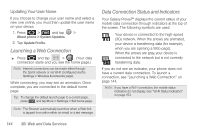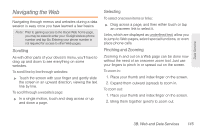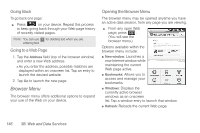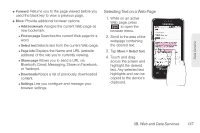Samsung SPH-M820 User Manual (user Manual) (ver.f5) (English) - Page 156
Call Forwarding, Enabling/Disabling 3G Data - boost mobile activation number
 |
View all Samsung SPH-M820 manuals
Add to My Manuals
Save this manual to your list of manuals |
Page 156 highlights
Call Forwarding Call Forwarding lets you forward all your incoming calls to another phone number - even when your Galaxy Prevail™ is turned off. You can continue to make calls from your phone when you have activated Call Forwarding. To activate Call Forwarding: 1. Press and tap the onscreen dialer. > Phone to access 2. Tap . 3. Enter the area code and phone number to which you want your calls forwarded. 4. Tap . (You will hear a tone to confirm the activation of Call Forwarding.) To deactivate Call Forwarding: 1. Press and tap the onscreen dialer. > Phone to access 2. Tap . (You will hear a tone to confirm the deactivation.) Note: See your service plan for applicable charges. Enabling/Disabling 3G Data Your Galaxy Prevail™ allows you to control your use of 3G data. You can now choose to enable or disable this feature. With 3G data disables, you must use Wi-Fi to connect to the Internet. 1. Press > and tap networks > Mobile networks. > Wireless & 2. Tap 3G data to enable the use of 3G data services. (A green checkmark appears next to the field). - or - Tap 3G data to disable 3G data services. 142 3A. Boost Service: The Basics