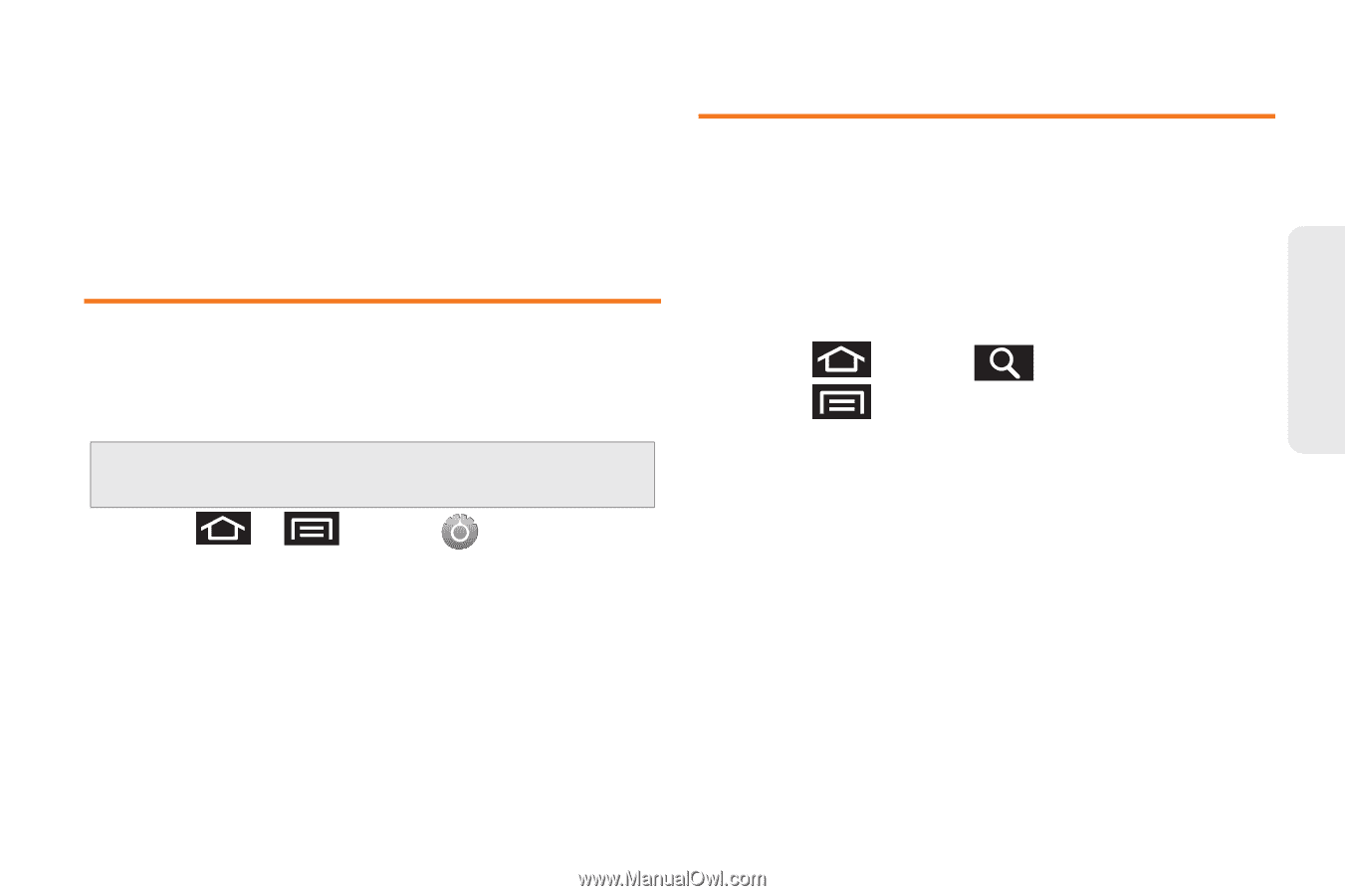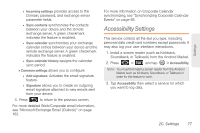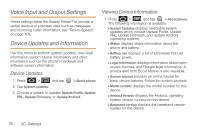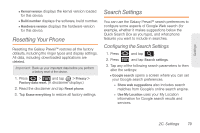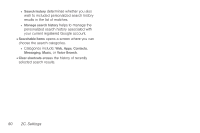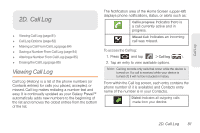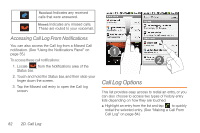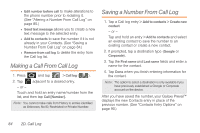Samsung SPH-M820 User Manual (user Manual) (ver.f5) (English) - Page 93
Resetting Your Phone, Search Settings, Configuring the Search Settings - factory reset
 |
View all Samsung SPH-M820 manuals
Add to My Manuals
Save this manual to your list of manuals |
Page 93 highlights
Settings Ⅲ Kernal version displays the kernal version loaded for this device. Ⅲ Build number displays the software, build number. Ⅲ Hardware version displays the hardware version for this device. Resetting Your Phone Resetting the Galaxy Prevail™ restores all the factory defaults, including the ringer types and display settings. All data, including downloaded applications are deleted. Important: Back up your important data before you perform a factory reset of the device. 1. Press > and tap > Privacy > Factory data reset. (A disclaimer displays.) 2. Read the disclaimer and tap Reset phone. 3. Tap Erase everything to restore all factory settings. Search Settings You can use the Galaxy Prevail™ search preferences to configure some aspects of Google Web search (for example, whether it makes suggestions below the Quick Search Box as you type), and what phone features you want to include in searches. Configuring the Search Settings 1. Press and tap . 2. Press and tap Search settings. 3. Tap any of the following search parameters to then alter the settings: Ⅲ Google search opens a screen where you can set your Google search preferences. ● Show web suggestions also includes search matches from Google's online search engine. ● Use My Location uses your My Location information for Google search results and services. 2C. Settings 79