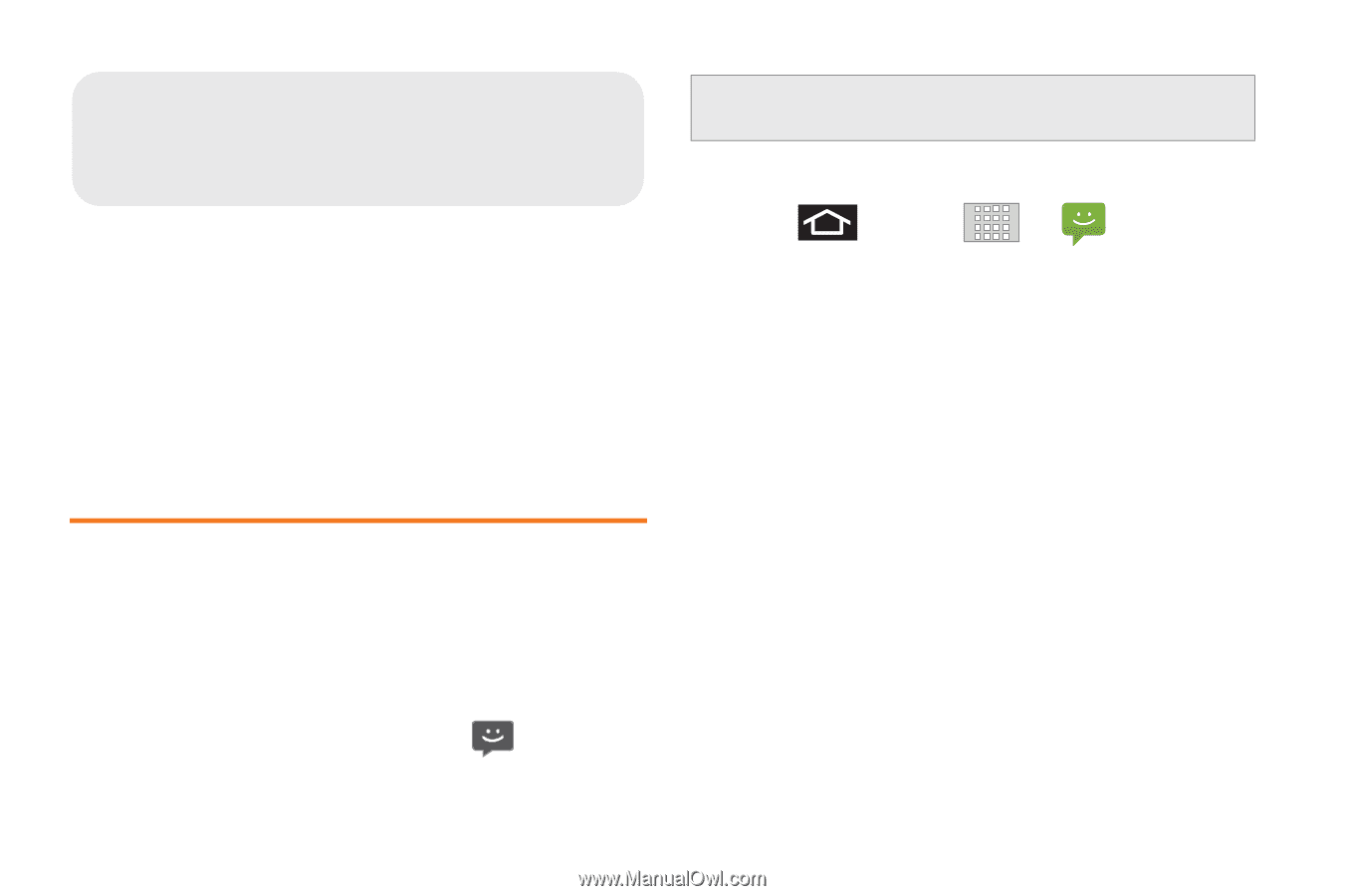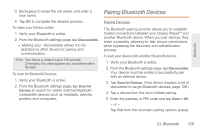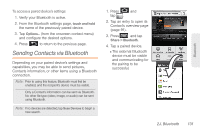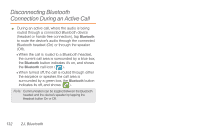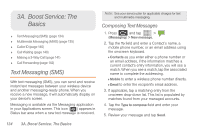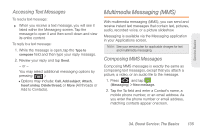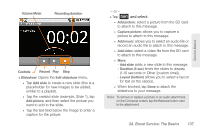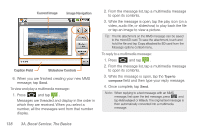Samsung SPH-M820 User Manual (user Manual) (ver.f5) (English) - Page 148
A. Boost Service: The Basics, Text Messaging (SMS), Composing Text Messages
 |
View all Samsung SPH-M820 manuals
Add to My Manuals
Save this manual to your list of manuals |
Page 148 highlights
3A. Boost Service: The Basics ࡗ Text Messaging (SMS) (page 134) ࡗ Multimedia Messaging (MMS) (page 135) ࡗ Caller ID (page 140) ࡗ Call Waiting (page 140) ࡗ Making a 3-Way Call (page 141) ࡗ Call Forwarding (page 142) Text Messaging (SMS) With text messaging (SMS), you can send and receive instant text messages between your wireless device and another messaging-ready phone. When you receive a new message, it will automatically display on your device's screen. Messaging is available via the Messaging application in your Applications screen. This icon ( ) appears in Status bar area when a new text message is received. Note: See your service plan for applicable charges for text and multimedia messaging. Composing Text Messages 1. Press and tap > (Messaging) > New message. 2. Tap the To field and enter a Contact's name, a mobile phone number, or an email address using the onscreen keyboard. Ⅲ Contacts as you enter either a phone number or an email address, if the information matches a current contact's entry information, you will see a match. When you see a match, tap the associated name to complete the addressing. Ⅲ Mobile to enter a wireless phone number directly. Ⅲ Email to enter the recipient's email address. 3. If applicable, tap a matching entry from the onscreen drop-down list. This list is populated by matches found from your managed accounts. 4. Tap the Type to compose field and enter your message. 5. Review your message and tap Send. 134 3A. Boost Service: The Basics