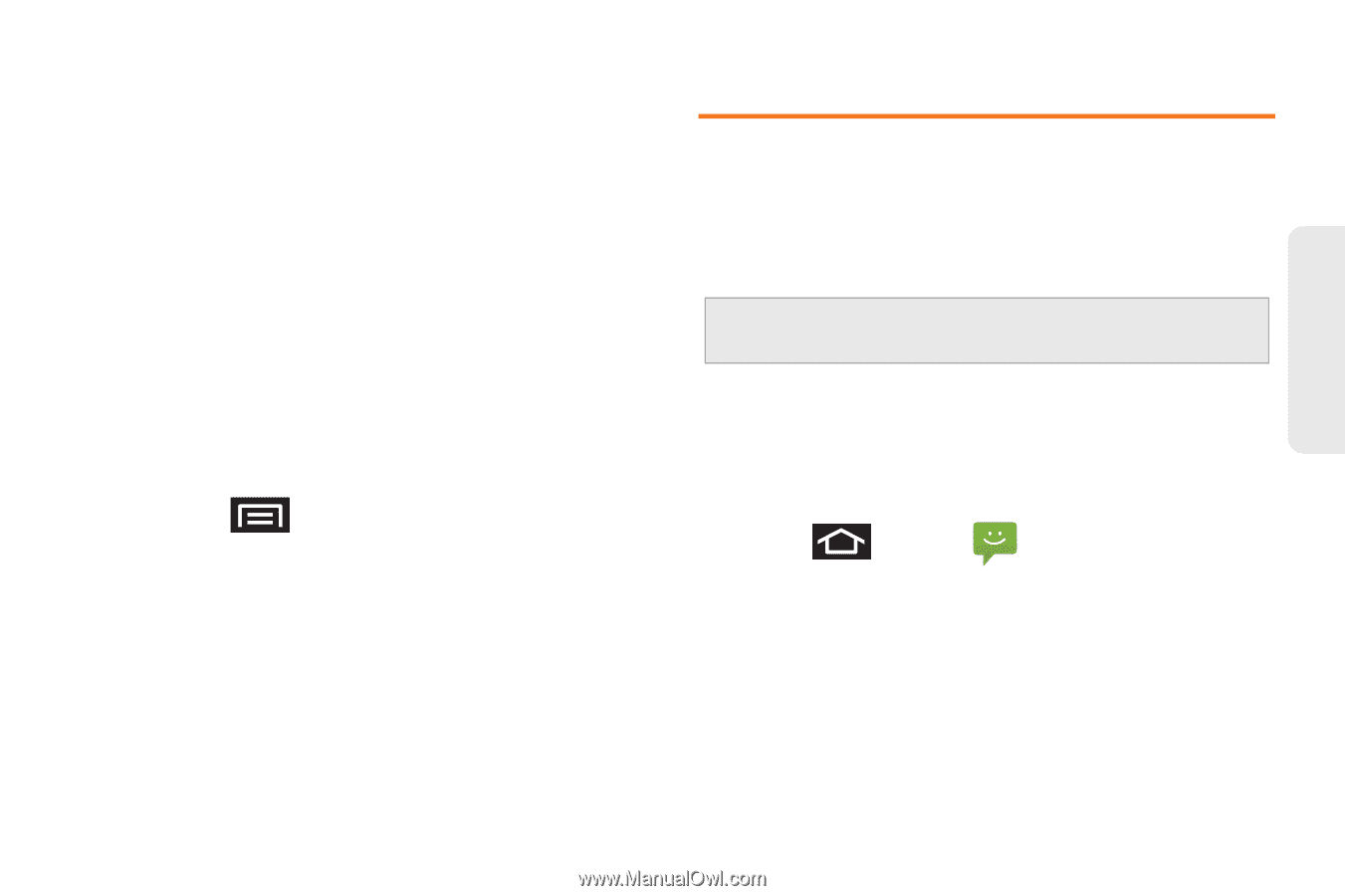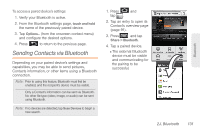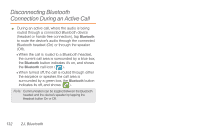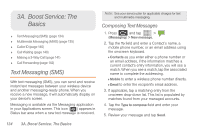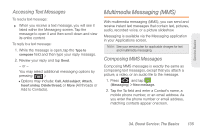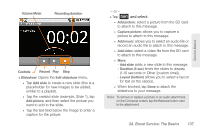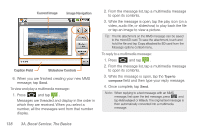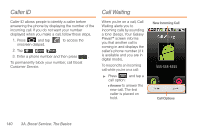Samsung SPH-M820 User Manual (user Manual) (ver.f5) (English) - Page 149
Accessing Text Messages, Multimedia Messaging (MMS), Composing MMS Messages
 |
View all Samsung SPH-M820 manuals
Add to My Manuals
Save this manual to your list of manuals |
Page 149 highlights
Service Basics Accessing Text Messages To read a text message: ᮣ When you receive a text message, you will see it listed within the Messaging screen. Tap the message to open it and then scroll down and view its entire content. To reply to a text message: 1. While the message is open, tap the Type to compose field and then type your reply message. 2. Review your reply and tap Send. - or - You may select additional messaging options by pressing .) Ⅲ Options may include: Call, Add subject, Attach, Insert smiley, Delete thread, or More (All threads or Add to Contacts). Multimedia Messaging (MMS) With multimedia messaging (MMS), you can send and receive instant text messages that contain text, pictures, audio, recorded voice, or a picture slideshow. Messaging is available via the Messaging application in your Applications screen. Note: See your service plan for applicable charges for text and multimedia messaging. Composing MMS Messages Composing MMS messages is exactly the same as composing text messages, except that you attach a picture, a video, or an audio file to the message. 1. Press and tap (Messaging) > New message. 2. Tap the To field and enter a Contact's name, a mobile phone number, or an email address. As you enter the phone number or email address, matching contacts appear onscreen. 3A. Boost Service: The Basics 135