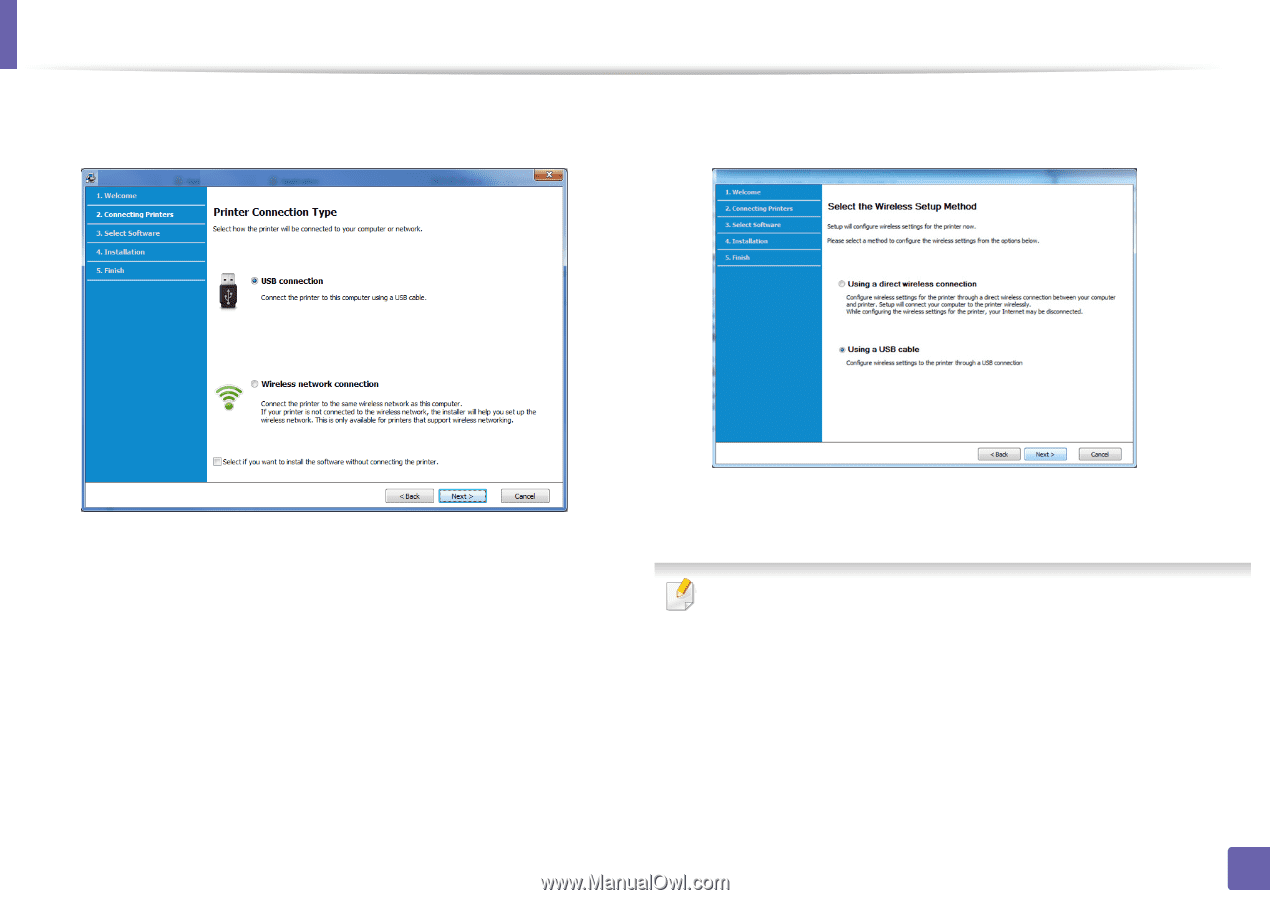Samsung Xpress SL-M2021 User Manual Ver.1.0 (English) - Page 100
Select the Wireless Setup Method, Printer Connection Type
 |
View all Samsung Xpress SL-M2021 manuals
Add to My Manuals
Save this manual to your list of manuals |
Page 100 highlights
Wireless network setup 5 Select Wireless network connection on the Printer Connection Type screen. Then, click Next. 7 Select Using a USB cable on the Select the Wireless Setup Method screen. Then, click Next. 6 On the Are you setting up your printer for the first time? screen, select Yes, I will set up my printer's wireless network. Then, click Next. If your printer is already connected on the network, select No, my printer is already connected to my network. 8 After searching, the window shows the wireless network devices. Select the name (SSID) of the access point you want to use and click Next. If you cannot find the network name you want to choose, or if you want to set the wireless configuration manually, click Advanced Setting. • Enter the wireless Network Name: Enter the SSID of the access point (SSID is case-sensitive). • Operation Mode: Select Infrastructure. • Authentication: Select an authentication type. Open System: Authentication is not used, and encryption may or may not be used, depending on the need for data security. Shared Key: Authentication is used. A device that has a proper WEP key can access the network. 2. Using a Network-connected Machine 100