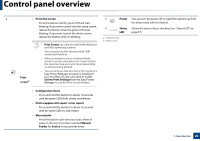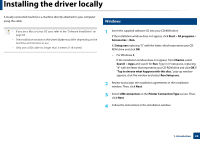Samsung Xpress SL-M2021 User Manual Ver.1.0 (English) - Page 23
From the Windows 8 Start Screen, Windows Update
 |
View all Samsung Xpress SL-M2021 manuals
Add to My Manuals
Save this manual to your list of manuals |
Page 23 highlights
Installing the driver locally From the Windows 8 Start Screen • The V4 driver is automatically downloaded from the Windows Update if your computer is connected to the Internet. If not, you can manually download the V4 driver from Samsung website, www.samsung.com > find your product > Support or downloads. • You can download Samsung Printer Experience app from the Windows Store. You need have a Microsoft account to use the Windows Store. 1 From Charms, select Search. 2 Click Store. 3 Search and click Samsung Printer Experience. 4 Click Install. • If you install the driver using the supplied software CD, V4 driver is not installed. If you want to use the V4 driver in the Desktop screen, you can download from the Samsung website, www.samsung.com >find your product > Support or downloads. • If you want to install Samsung's printer management tools, you need to install them using the supplied software CD . 1 Make sure that your computer is connected to the Internet and powered on. 2 Make sure that the machine is powered on. 3 Connect the computer and the machine with a USB cable. The driver is automatically installed from the Windows Update. 1. Introduction 23