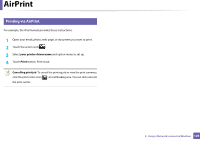Samsung Xpress SL-M2021 User Manual Ver.1.0 (English) - Page 127
AirPrint, Login, Password, ID: admin, Password: sec0, Settings, Network Settings, Raw TCP/IP, LPR, IPP
 |
View all Samsung Xpress SL-M2021 manuals
Add to My Manuals
Save this manual to your list of manuals |
Page 127 highlights
AirPrint Only AirPrint certified machines can use the AirPrint feature. Check the box your machine came in for the AirPrint certified mark. AirPrint allows you to wirelessly print directly from iPhone, iPad and iPod touch running the latest version of iOS. 21 Setting up AirPrint Bonjour(mDNS) and IPP protocols are required on your machine to use the AirPrint feature. You can enable the AirPrint feature by one of the following methods. 1 Check whether the machine is connected to the network. 2 Start a web browser such as Internet Explorer, Safari, or Firefox and enter your machine's new IP address in the browser window. For example, 4 Type in the ID and Password, then click Login. Type in the below default ID and password. We recommend you to change the default password for security reasons. • ID: admin • Password: sec00000 5 When the SyncThru™ Web Service window opens, click Settings > Network Settings. 6 Click Raw TCP/IP, LPR, IPP or mDNS . You can enable the IPP protocol or mDNS protocol. 3 Click Login in the upper right of the SyncThru™ Web Service website. 2. Using a Network-connected Machine 127