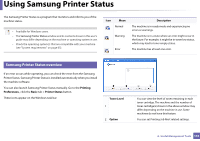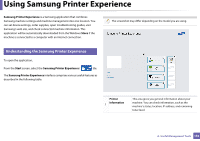Samsung Xpress SL-M2021 User Manual Ver.1.0 (English) - Page 152
User's Guide, Troubleshooting button, advanced settings user interface, Quick links, Order
 |
View all Samsung Xpress SL-M2021 manuals
Add to My Manuals
Save this manual to your list of manuals |
Page 152 highlights
Using Samsung Easy Printer Manager Printer list 1 Printer information The Printer List displays printers installed on your computer and network printers added by network discovery (Windows only). This area gives you general information about your machine. You can check information, such as the machine's model name, IP address (or Port name), and machine status. 2 You can view the online User's Guide. Troubleshooting button: This button opens the Troubleshooting Guide when an error occurs. You can directly open the necessary section in the user's guide. Application information Includes links for changing to the advanced settings (switching UI), refresh, preference setting, summary, help, and about. 3 The button is used to change the user interface to the advanced settings user interface (see "Advanced settings user interface overview" on page 153). Quick links 4 Displays Quick links to machine specific functions. This section also includes links to applications in the advanced settings. If you connect your machine to a network, the SyncThru™ Web Service icon is enabled. Contents area 5 Displays information about the selected machine, remaining toner level, and paper. The information will vary based on the machine selected. Some machines do not have this feature. Order supplies 6 Click on the Order button from the supply ordering window. You can order replacement toner cartridge(s) from online. Select the Help menu or click the button from the window and click on any option you want to know about. 4. Useful Management Tools 152