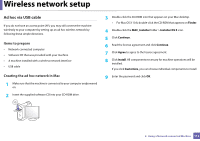Samsung Xpress SL-M2021 User Manual Ver.1.0 (English) - Page 109
Items to prepare, Wireless Network Setting Complete
 |
View all Samsung Xpress SL-M2021 manuals
Add to My Manuals
Save this manual to your list of manuals |
Page 109 highlights
Wireless network setup 12 After searching, the window shows the wireless network devices. Select the name (SSID) of the access point you want to use and click Next. 13 The window showing the wireless network setting appears. Check the settings and click Next. When you set the wireless configuration manually, click Advanced Setting. • Enter the wireless Network Name: Enter the SSID of the access point (SSID is case-sensitive). • Operation Mode: Select Infrastructure. • Authentication: Select an authentication type. Open System: Authentication is not used, and encryption may or may not be used, depending on the need for data security. Shared Key: Authentication is used. A device that has a proper WEP key can access the network. WPA Personal or WPA2 Personal: Select this option to authenticate the print server based on the WPA Pre-Shared Key. This uses a shared secret key (generally called Pre Shared Key pass phrase) that is manually configured on the access point and each of its clients. • Encryption: Select the encryption. (None, WEP64, WEP128, TKIP, AES, TKIP, AES) • Network Password: Enter the encryption network password value. • Confirm Network Password: Confirm the encryption network password value. • WEP Key Index: If you are using WEP Encryption, select the appropriate WEP Key Index. The wireless network security window appears when the access point has security enabled. Enter the Network Password of the access point (or router). • Wi-Fi Direct option appears on the screen only if your printer supports this feature. • Can start to build Wi-Fi Direct by using Samsung Easy Printer Manager (see "Setting up Wi-Fi Direct" on page 116). • Wi-Fi Direct Name: The default Wi-Fi Direct Name is the model name and the maximum length is 22 characters. • Password setting is the numeric string, and the size is 8 ~ 64 characters. 14 The Wireless Network Setting Complete window appears. Click Next. 15 When the wireless network settings are completed, disconnect the USB cable between the computer and machine. Click Next. Access point without a USB cable (recommended) Items to prepare • WiFi-enabled Mac running Mac OS 10.7 or higher and an access point (router) • Software CD that was provided with your machine • A machine installed with a wireless network interface 2. Using a Network-connected Machine 109