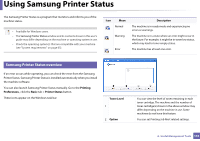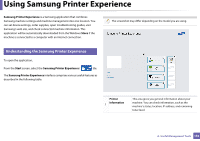Samsung Xpress SL-M2021 User Manual Ver.1.0 (English) - Page 151
Using Samsung Easy Printer Manager
 |
View all Samsung Xpress SL-M2021 manuals
Add to My Manuals
Save this manual to your list of manuals |
Page 151 highlights
Using Samsung Easy Printer Manager • This feature may not be available depending on model or optional goods (see "Software" on page 6). • Available for Windows and Mac OS users only (see "Software" on page 6). • For Windows, Internet Explorer 6.0 or higher is the minimum requirement for Samsung Easy Printer Manager. Samsung Easy Printer Manager is an application that combines Samsung machine settings into one location. Samsung Easy Printer Manager combines device settings as well as printing environments, settings/actions and launching. All of these features provide a gateway to conveniently use your Samsung machine. Samsung Easy Printer Manager provides two different user interfaces for the user to choose from: the basic user interface and the advanced user interface. Switching between the two interfaces is easy: just click a button. Open the Applications folder > Samsung folder > Samsung Easy Printer Manager. The Samsung Easy Printer Manager interface is comprised of various basic sections as described in the table that follows: The screenshot may differ depending on operating system you are using. 4 Understanding Samsung Easy Printer Manager To open the program: For Windows, Select Start > Programs or All Programs > Samsung Printers > Samsung Easy Printer Manager. • For Windows 8, from Charms, select Search > Apps> Samsung Printers > Samsung Easy Printer Manager. For Mac, 4. Useful Management Tools 151