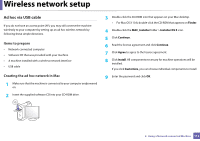Samsung Xpress SL-M2021 User Manual Ver.1.0 (English) - Page 116
Setting up Wi-Fi Direct, Setting up the mobile device
 |
View all Samsung Xpress SL-M2021 manuals
Add to My Manuals
Save this manual to your list of manuals |
Page 116 highlights
Wireless network setup Setting up Wi-Fi Direct You can enable Wi-Fi Direct feature by one of the following methods. From the USB cable-connected computer(recommended) • After the driver installation is complete, Samsung Easy Printer Manager can be set and changes in the Wi-Fi Direct can be made. Samsung Easy Printer Manager is Available for Windowsand Mac OS users only. - From the Start menu, select Programs or All Programs > Samsung Printers > Samsung Easy Printer Manager > Device Settings > Network. ▪ Wi-Fi Direct On/Off: Select On to enable. ▪ Device Name: Enter the printer's name for searching for your printer on a wireless network. By default, the device name is the model name. ▪ IP Address: Enter the IP address of the printer. This IP address is used only for the local network and not for the infrastructure wired or wireless network. We recommend using the default local IP address (the default local IP address of the printer for Wi-Fi Direct is 192.168.3.1 ) ▪ Group Owner: Activate this option to assign the printer the Wi-Fi Direct group's owner. The Group Owner acts similar to a wireless access point. We recommend activating this option. ▪ Network Password: If your printer is a Group Owner, a Network Password is required for other mobile devices to connect to your printer. You can configure a Network Password yourself, or can remember the given Network Password that is randomly generated by default. Setting up the mobile device • After setting up Wi-Fi Direct from the printer, refer to the user manual of the mobile device you are using to set its Wi-Fi Direct. • After setting up Wi-Fi Direct, you need to download the mobile printing application (For example: Samsung Mobile printer) to print from your smartphone. • When you have found the printer you want to connect to from your mobile device, select the printer and the printer's LED will blink. Press the WPS button on the printer and it will be connected to your mobile device. • If your mobile device does not support WPS, you need to enter the "Network Password" of a printer instead of pushing the WPS button. 2. Using a Network-connected Machine 116