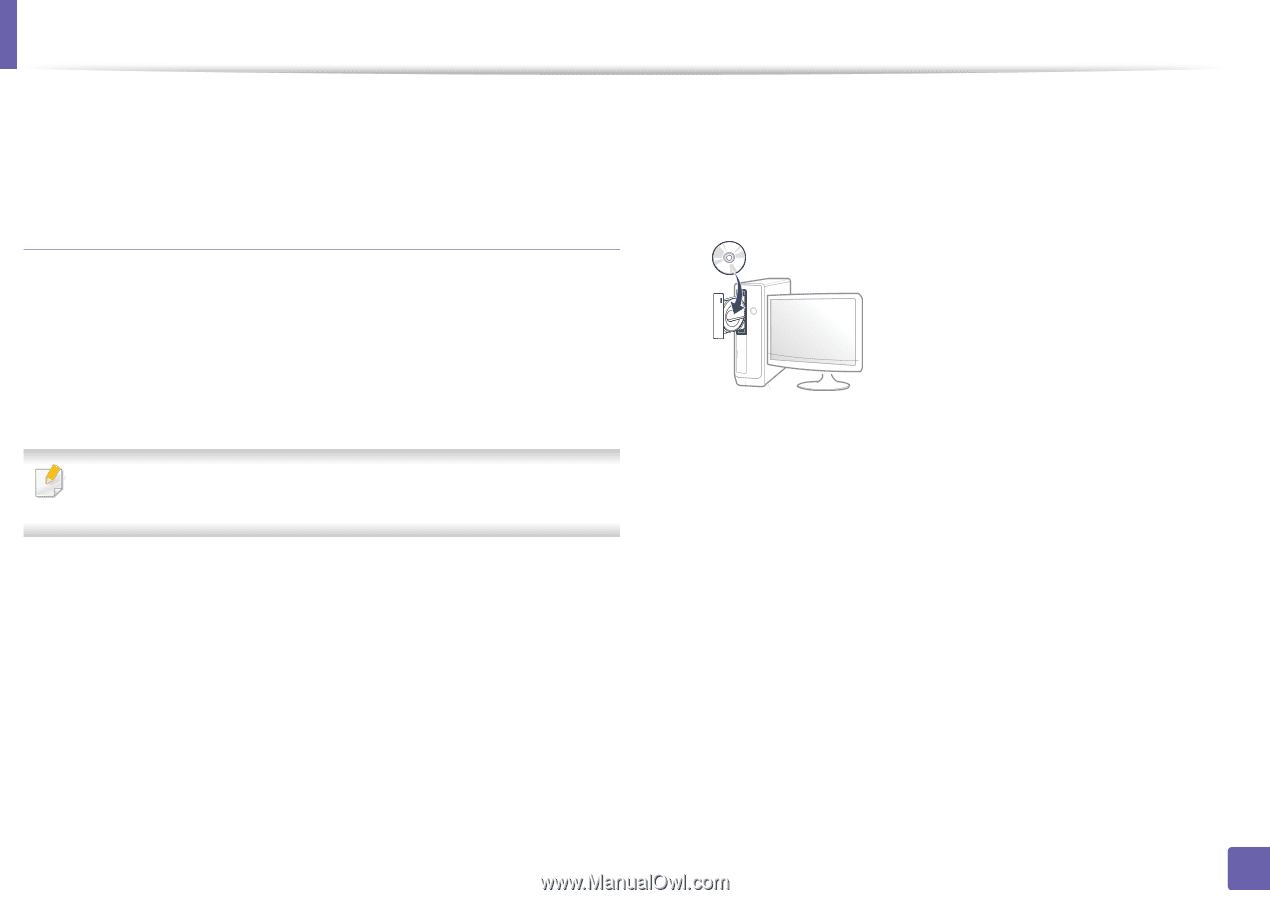Samsung Xpress SL-M2021 User Manual Ver.1.0 (English) - Page 102
Access point without a USB cable recommended, Items to prepare, Creating the infrastructure network
 |
View all Samsung Xpress SL-M2021 manuals
Add to My Manuals
Save this manual to your list of manuals |
Page 102 highlights
Wireless network setup 11 Select the components to be installed. 12 Follow the instructions in the installation window. Access point without a USB cable (recommended) Creating the infrastructure network 1 Turn on your computer, access point, and machine. 2 Insert the supplied software CD into your CD-ROM drive. Items to prepare • WiFi-enabled PC running Windows 7 or higher and an access point (router) • Software CD that was provided with your machine • A machine installed with a wireless network interface While setting the wireless network, the machine uses PC's wireless LAN. You might not be able to connect to the Internet. If the installation window does not appear, click Start > All programs > Accessories > Run. X:\Setup.exe replacing "X" with the letter, which represents your CDROM drive and click OK. • For Windows 8, If the installation window does not appear, from Charms, select Search > Apps and search for Run. Type in X:\Setup.exe, replacing "X" with the letter that represents your CD-ROM drive and click OK. If "Tap to choose what happens with this disc." pop-up window appears, click the window and select Run Setup.exe. 3 Review and accept the installation agreements in the installation window. Then, click Next. 2. Using a Network-connected Machine 102