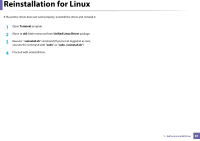Samsung Xpress SL-M2021 User Manual Ver.1.0 (English) - Page 91
IPv6 configuration
 |
View all Samsung Xpress SL-M2021 manuals
Add to My Manuals
Save this manual to your list of manuals |
Page 91 highlights
IPv6 configuration IPv6 is supported properly only in Windows Vista or higher. In the IPv6 network environment, follow the next procedure to use the IPv6 address. 4 From the SyncThru™ Web Service Activating IPv6 1 Access a web browser, such as Internet Explorer, from Windows. Enter the machine IP address (http://xxx.xxx.xxx.xxx) in the address field and press the Enter key or click Go. 2 If it's your first time logging into SyncThru™ Web Service you need to log-in as an administrator. Type in the below default ID and password. We recommend you to change the default password for security reasons. • ID: admin • Password: sec00000 3 When the SyncThru™ Web Service window opens, move the mouse cursor over the Settings of the top menu bar and then click Network Settings. 4 Click TCP/IPv6 on the left pane of the website. 5 Check the IPv6 Protocol check box to activate IPv6. 6 Click the Apply button. 7 Turn the machine off and turn it on again. • You can also set the DHCPv6. • To manually set the IPv6 address: Check the Manual Address check box. Then, the Address/Prefix text box is activated. Enter the rest of the address (e.g.,:3FFE:10:88:194::AAAA. "A" is the hexadecimal 0 through 9, A through F). 2. Using a Network-connected Machine 91