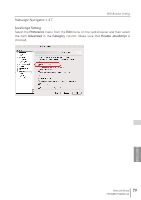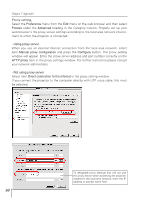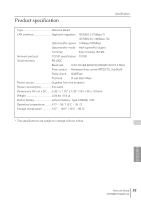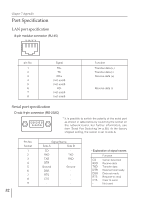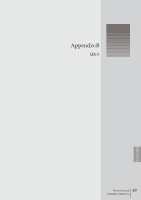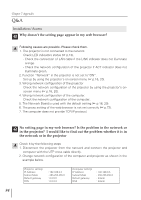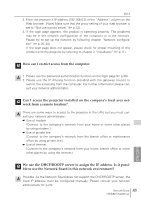Sanyo PDG-DET100L Instruction Manual, PDG-DET100L POA-MD13NET2 - Page 84
Q&A, AQ AQ
 |
UPC - 086483074684
View all Sanyo PDG-DET100L manuals
Add to My Manuals
Save this manual to your list of manuals |
Page 84 highlights
Chapter 7 Appendix Q&A Installation/Access Q Why doesn't the setting page appear in my web browser? A Following causes are possible. Please check them. 1. The projector is not connected to the network. Check LED indicators status (☞ p.13). - Check the connection of LAN cable if the LINK indicator does not illuminate orange. - Check the network configuration of the projector if ACT indicator does not illuminate green. 2. Function "Network" in the projector is not set to"ON". Set up by using the projector's on-screen menu (☞ p.16, 20). 3. Wrong network configuration of the projector Check the network configuration of the projector by using the projector's onscreen menu (☞ p.16, 20). 4. Wrong network configuration of the computer. Check the network configuration of the computer. 5. The Network Board is used with the default setting (☞ p.16, 20). 6. The proxy setting of the web browser is not set correctly (☞ p.72). 7. The computer does not provide TCP/IP protocol. Q No setting page in my web browser? Is the problem in the network or in the projector? I would like to find out the problem whether it is in the network or in the projector A Check it by the following steps 1. Disconnect the projector from the network and connect the projector and computer with the UTP cross cable directly. 2. Change network configuration of the computer and projector as shown in the example below. (Projector setting) IP Address Subnet Mask Default gateway DNS : 192.168.0.2 : 255.255.255.0 : 0.0.0.0 : 0.0.0.0 (Computer setting) IP Address Subnet Mask Default gateway DNS : 192.168.0.5 : 255.255.255.0 : (blank) : (blank) 84