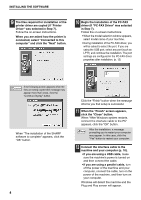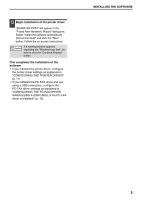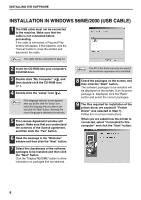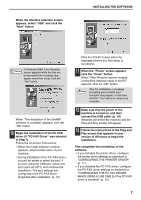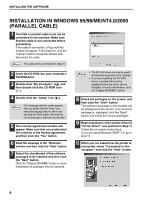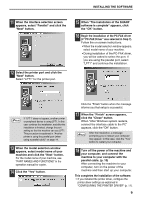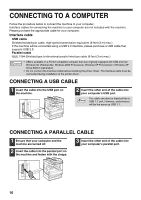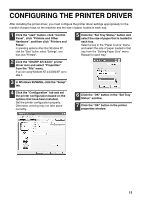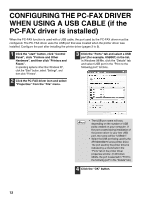Sharp AR-M237 AR-M237 AR-M277 Operation Manual Suite - Page 108
if PC-FAX Driver was selected in Step 7., Begin the installation of the PC-FAX driver - windows 8 driver
 |
View all Sharp AR-M237 manuals
Add to My Manuals
Save this manual to your list of manuals |
Page 108 highlights
INSTALLING THE SOFTWARE 11 When the interface selection screen appears, select "Parallel" and click the "Next" button. 12 Select the printer port and click the "Next" button. Select "LPT1" for the printer port. 15 When "The installation of the SHARP software is complete" appears, click the "OK" button. 16 Begin the installation of the PC-FAX driver (if "PC-FAX Driver" was selected in Step 7). Follow the on-screen instructions. • When the model selection window appears, select model name of your machine. • During installation of the PC-FAX driver, you will be asked to select the port. If you are using the parallel port, select "LPT1" and continue the installation. If "LPT1" does not appear, another printer Note or peripheral device is using LPT1. In this case continue the installation, and after the installation is finished, change the port setting so that the machine can use LPT1. This procedure is explained in "Another printer is using the parallel port (when using a parallel cable)" on page 14. 13 When the model selection window appears, select model name of your machine and click the "Next" button. For the model name of your machine, see "PART NAMES AND FUNCTIONS" in the operation manual for copier. 14 Click the "Yes" button. Click the "Finish" button when the message informs you that setup is successful. 17 When the "Finish" screen appears, click the "Close" button. When "After Windows system restarts, connect the interface cable to the PC" appears, click the "OK" button. After the installation, a message Note prompting you to restart your computer may appear. In this case, click the "Yes" button to restart your computer. 18 Turn off the power of the machine and your computer, and connect the machine to your computer with the parallel cable. (p. 10) After connecting the machine to your computer, turn on the power of the machine and then start up your computer. This completes the installation of the software. • If you installed the printer driver, configure the printer driver settings as explained in "CONFIGURING THE PRINTER DRIVER" (p. 11). 9