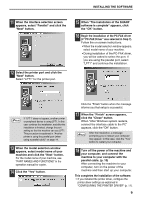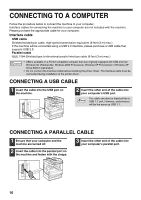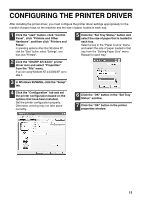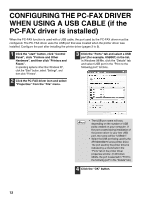Sharp AR-M237 AR-M237 AR-M277 Operation Manual Suite - Page 113
Printer driver cannot be, installed Windows 2000/XP, Another printer is using the parallel - drivers windows 7
 |
View all Sharp AR-M237 manuals
Add to My Manuals
Save this manual to your list of manuals |
Page 113 highlights
TROUBLESHOOTING If the software does not install correctly, check the following items on your computer. To remove the software, see "Uninstalling the printer driver" in the online manual. Troubleshooting information can also be found in the README files for each of the software programs. To view a README file, click the "Display README" button in the "Select Packages" screen. (p.3, 6, 8) Printer driver cannot be installed (Windows 2000/XP) If the printer driver cannot be installed in Windows 2000/XP, follow these steps to check your computer's settings. 1 Click the "start" button and then click "Control Panel". In Windows 2000, click the "Start" button, select "Settings", and then click "Control Panel". 2 Click "Performance and Maintenance", and then click "System". In Windows 2000, double-click the "System" icon. 3 Click the "Hardware" tab and then click the "Driver Signing" button. 4 Check "What action do you want Windows to take?" ("File signature verification" in Windows 2000). Another printer is using the parallel port (when using a parallel cable) If another printer is using the parallel port and printing is not possible using the machine, follow the steps below to change the port setting of the other printer driver, and make sure that the port of the printer driver for the machine is set to LPT1. 1 Click the "start" button, click "Control Panel", click "Printers and Other Hardware", and then click "Printers and Faxes". In Windows 95/98/Me/NT 4.0/2000, click the "Start" button, select "Settings", and then click "Control Panel". 2 Click the icon of the printer driver for which you wish to change the port setting, and select "Properties" from the "File" menu. 3 Click the "Ports" tab. In Windows 95/98/Me, click the "Details" tab. 4 Select "FILE:" in the "Print to the following port" list box, and click the "OK" button. 5 Click the "SHARP AR-XXXX" printer driver icon and select "Properties" from the "File" menu. If the option "Block" has been selected, it will not be possible to install the printer driver. Select the option "Warn" and then install the printer driver as explained in "INSTALLING THE SOFTWARE". 6 Click the "Ports" tab. In Windows 95/98/Me, click the "Details" tab. 7 Select "LPT1" in the "Print to the following port" list box, and click the "OK" button. In the event that you need to use the Note other printer, repeat the above steps to set the port of the machine to "FILE:", and change the port setting of the other printer back to "LPT1". 14