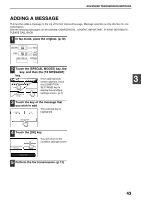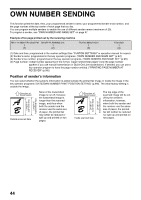Sharp AR-M237 AR-M237 AR-M277 Operation Manual Suite - Page 157
Faxing A Thin-sheet, Document Using The Rspf
 |
View all Sharp AR-M237 manuals
Add to My Manuals
Save this manual to your list of manuals |
Page 157 highlights
FAXING A THIN-SHEET DOCUMENT USING THE RSPF Thin-sheet documents can be faxed using the RSPF. When the thin-sheet scanning function is used, the RSPF scans the document at a slower speed. Follow these steps to enable or disable the thin-sheet scanning function. Caution A document that is extremely thin or which has folds or wrinkles may misfeed in the RSPF. In this case, scan the document from the document glass. 1 Touch the [SPECIAL MODES] key in fax mode. AUTO RECEPTION BO If the address book screen appears, touch SUB ADD the [CONDITION SPECIAL MODES DIRECT TX ADDRESS MEMOR SETTINGS] key to display the condition settings screen. (p.7) 2 Touch the [SLOW SCAN MODE] key. The [SLOW SCAN SLOW SCAN MODE MODE] key is highlighted. If the [SLOW SCAN MODE] key is already highlighted, the MEMORY BOX function has already been enabled. To disable the function, touch the [SLOW SCAN MODE] key so that the key is no longer highlighted. 3 Touch the [OK] key. You will return to the OK condition settings screen. 1/2 SCAN MODE 5 Fax the document. (p.12) Note • The two-sided scanning function cannot be used. • When using the thin-sheet scanning function, the resolution cannot be set to STANDARD. • The thin-sheet scanning function can be enabled permanently. ("SLOW SCAN MODE" (p.100)) 3 4 Place the document in the RSPF. (p.10) 39