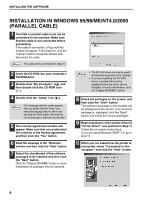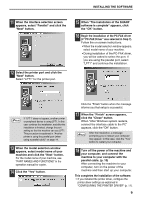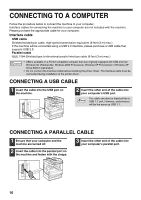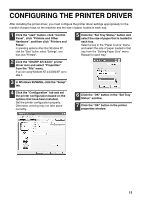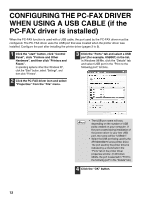Sharp AR-M237 AR-M237 AR-M277 Operation Manual Suite - Page 112
How To Use The Online Manual - pdf
 |
View all Sharp AR-M237 manuals
Add to My Manuals
Save this manual to your list of manuals |
Page 112 highlights
HOW TO USE THE ONLINE MANUAL The online manual provides detailed instructions for operating the machine as a printer. View the online manual when you use the printer function after the initial setup is completed. Contents of the online manual The contents of the online manual are as follows. How to use the online manual: Explains how to use the online manual. Print: Provides information on how to print a document. Printer sharing: Explains how to configure the machine for use as a shared printer. Troubleshooting: Provides instructions on how to solve driver or software problems. Note To view the online manual, your computer must have Acrobat Reader 5.0 or later. If you do not have Acrobat Reader, follow the instructions in "Installing Acrobat Reader" to install it. 1 Insert the CD-ROM into your computer's CD-ROM drive. 2 Click the "start" button, click "My Computer" ( ), and then double-click the CD-ROM icon ( ). In Windows 95/98/Me/NT 4.0/2000, double-click "My Computer" and then double-click the CD-ROM icon. 3 Double-click the "Manual" folder, double-click the "EnglishA" folder (for regions other than the U.S., double-click the "English" folder), and then double-click the "AR_M230_M270.pdf" icon. The online manual will appear. • If you will be viewing the online manual repeatedly, you may find it convenient to copy this online Note manual file to your computer. • The online manual can be printed out using Acrobat Reader. SHARP recommends printing out the sections which you refer to regularly. • Refer to "Help" of Acrobat Reader for more details on how to use Acrobat Reader. Installing Acrobat Reader 1 Insert the CD-ROM into your computer's CD-ROM drive. 2 Click the "start" button, click "My Computer" ( ), and then double-click the CD-ROM icon ( ). In Windows 95/98/Me/NT4.0/2000, double-click "My Computer" and then double-click the CD-ROM icon. 3 Double-click the "Acrobat" folder, and then double-click the "ar500enu.exe" icon. Follow the on-screen instructions to install Acrobat Reader. 13