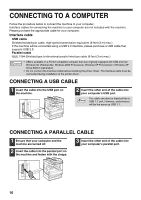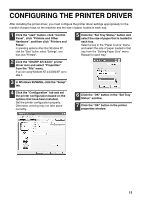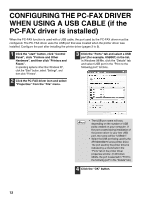Sharp AR-M237 AR-M237 AR-M277 Operation Manual Suite - Page 114
The printer driver cannot be, correctly installed by Plug and, Play Windows 2000/XP
 |
View all Sharp AR-M237 manuals
Add to My Manuals
Save this manual to your list of manuals |
Page 114 highlights
TROUBLESHOOTING The printer driver cannot be correctly installed by Plug and Play (Windows 2000/XP) In Windows 2000/XP, if the printer driver cannot be correctly installed by Plug and Play (for example, Plug and Play takes place without copying the required files for the printer driver installation), follow these steps to remove unneeded devices and then install the printer driver as explained in "INSTALLING THE SOFTWARE" (p. 3). 1 Click the "start" button, click "Control Panel", and then click "Performance and Maintenance". In Windows 2000, click the "Start" button, select "Settings", and then click "Control Panel". 2 Click "System", click the "Hardware" tab, and click the "Device Manager" button. In Windows 2000, double-click the Note "System" icon, click the "Hardware" tab, and click the "Device Manager" button. 3 Click the icon beside "Other devices". If "SHARP AR-XXXX" appears, select and delete it. Note If "Other devices" does not appear, close the "Device Manager" window. 4 Install the software as explained in "INSTALLING THE SOFTWARE". Plug and play screen does not appear (when using a USB cable) If the Plug and Play screen does not appear after you connect the machine to your computer with a USB cable and turn on the machine, follow the steps below to verify that the USB port is available. 1 Click the "start" button, click "Control Panel", and then click "Performance and Maintenance". In Windows 98/Me/2000, click the "Start" button, select "Settings", and then click "Control Panel". 2 Click "System", click the "Hardware" tab, and click the "Device Manager" button. "Universal Serial Bus controllers" will appear in the list of devices. • In Windows 98/Me, double-click the Note "System" icon and click the "Device Manager" tab. • In Windows 2000, double-click the "System" icon, click the "Hardware" tab, and click the "Device Manager" button. • If the "System" icon does not appear in Windows Me, click "view all Control Panel options". 3 Click the icon beside "Universal Serial Bus controllers". Two items should appear: your controller chipset type and Root Hub. If these items appear, you can use the USB port. If the "Universal Serial Bus controllers" shows a yellow exclamation point or does not appear, you must check your computer manual for USB troubleshooting or contact your computer manufacturer. 4 Once you have verified that the USB port is enabled, install the software as explained in "INSTALLING THE SOFTWARE". 15