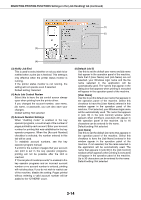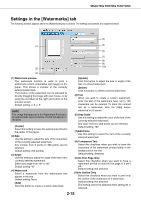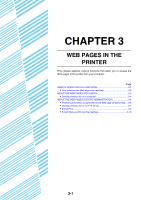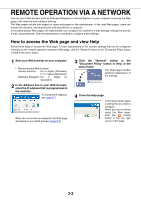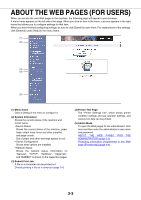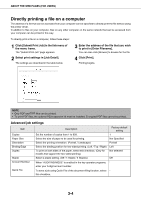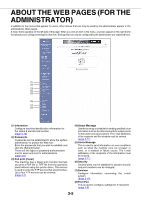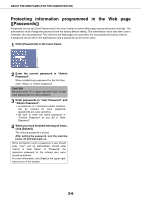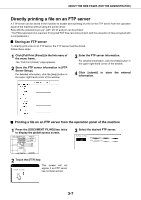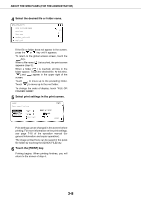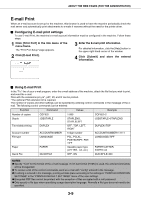Sharp AR-M355U AR-M355 AR-M455 Operation Manual Suite - Page 213
Directly printing a file on a computer, Advanced job settings - pdf
 |
View all Sharp AR-M355U manuals
Add to My Manuals
Save this manual to your list of manuals |
Page 213 highlights
ABOUT THE WEB PAGES (FOR USERS) Directly printing a file on a computer The address of a file that can be accessed from your computer can be specified to directly print the file without using the printer driver. In addition to files on your computer, files on any other computer on the same network that can be accessed from your computer can be printed in this way. To directly print a file on a computer, follow these steps: 1 Click [Submit Print Job] in the link menu of the menu frame. The "Submit Print Job" page appears. 2 Select print settings in [Job Detail]. The settings are described in the table below. 3 Enter the address of the file that you wish to print in [Enter Filename]. You can also click [Browse] to browse for the file. 4 Click [Print]. Printing begins. NOTE • Only PDF and TIFF files can be printed. • To print PDF files, the optional PS3 expansion kit must be installed. Encrypted PDF files cannot be printed. Advanced job settings Item Description Factory default setting Copies Set the number of copies from 1 to 999. 1 Paper Size Select the size of paper to be used for printing. Not Specified Orientation Select the printing orientation. (Portrait / Landscape) Portrait Binding Edge Select the binding position for two-sided printing. (Left / Top / Right) Left Duplex To print on both sides of the paper, select this checkbox. (Only for models that support the two-sided printing.) Not selected Staple Select a staple setting. (Off / 1 Staple / 2 Staples) Off Account Number Quick File When "AUDITING MODE" is enabled in the key operator programs, enter your 5-digit account number. To save a job using Quick File of the document filing function, select this checkbox. 3-4