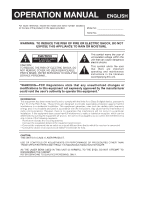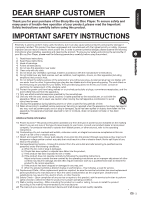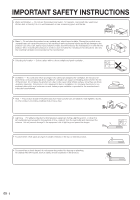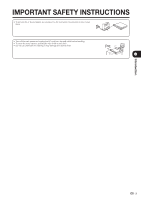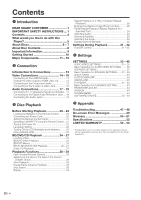Sharp BD-HP20U BD-HP20U Operation Manual
Sharp BD-HP20U - Blu-Ray Disc Player Manual
 |
UPC - 074000354791
View all Sharp BD-HP20U manuals
Add to My Manuals
Save this manual to your list of manuals |
Sharp BD-HP20U manual content summary:
- Sharp BD-HP20U | BD-HP20U Operation Manual - Page 1
ENGLISH FRANÇAIS BD-HP20U BLU-RAY DISC PLAYER LECTEUR DE DISQUE BLU-RAY REPRODUCTOR DE DISCOS BLU-RAY OPERATION MANUAL MODE D'EMPLOI MANUAL DE OPERACIÓN ESPAÑOL - Sharp BD-HP20U | BD-HP20U Operation Manual - Page 2
OPERATION MANUAL ENGLISH - Sharp BD-HP20U | BD-HP20U Operation Manual - Page 3
Sharp Blu-ray Disc Player. To ensure safety and many years of trouble-free operation of your product, please read the Important Safety Instructions carefully before using this product. IMPORTANT SAFETY INSTRUCTIONS 14) Refer all servicing to qualified service personnel. Servicing is required when the - Sharp BD-HP20U | BD-HP20U Operation Manual - Page 4
; do not place the product in an enclosed place such as a bookcase or rack, unless proper ventilation is provided or the manufacturer's instructions are followed. • Heat - The product should be situated away from heat sources such as radiators, heat registers, stoves, or other products (including - Sharp BD-HP20U | BD-HP20U Operation Manual - Page 5
n Introduction IMPORTANT SAFETY INSTRUCTIONS • To prevent fire or shock hazard, do not place the AC cord under the product or other heavy items. • Turn off the main power and - Sharp BD-HP20U | BD-HP20U Operation Manual - Page 6
Code 21 Operating a SHARP TV Using the Remote Control ... 21 Turning the Power On 22 Language Setting 22 Turning Off the LCD Backlight and Indications ........ 23 Using AQUOS LINK 23 BD/DVD/CD Playback 24 - 27 Loading a Disc 24 BD/DVD Video Playback 24 BD/DVD Menus 25 BD-R/-RE/DVD-R/-RW - Sharp BD-HP20U | BD-HP20U Operation Manual - Page 7
quality movies on Bluray discs This Player offers full high-definition Blu-ray disc playback. BD/DVD Video Playback (p. 24) What to do first: Refer to "Getting Started" (p. 10) to prepare for watching your discs. Enjoying different kinds of discs and contents Use this Player to enjoy various types - Sharp BD-HP20U | BD-HP20U Operation Manual - Page 8
-Audio BD-RE Ver. 1.0, BD-RE DL, CD-MP3, CD-WMA NOTE * "Finalize" in this manual refers to making sure to have a recording device process on the recorded disc so that it will play in other DVD players as well as this player. Only finalized discs will playback in this player. Blu-ray Disc Blu-ray Disc - Sharp BD-HP20U | BD-HP20U Operation Manual - Page 9
back properly on this Player. If such a disc is mistakenly played back, speaker damage may occur. Never attempt to play back these discs. CDG, Video CD, Photo CD, CD-ROM, CD-TEXT, SVCD, SACD, PD, CDV, CVD, DVD-RAM, DVD-Audio BD-RE Ver. 1.0, BD-RE DL, CD-MP3, CD-WMA ■ Discs with unusual shapes cannot - Sharp BD-HP20U | BD-HP20U Operation Manual - Page 10
format used for Audio CDs and on some DVD and Blu-ray discs. The sound on Audio CDs is recorded at 44.1 kHz BD video discs.) MPEG MPEG Audio gives movie theater ambience to audio output when the Player is connected to an MPEG Audio 5.1 channel processor or amplifier. NOTE • This Player supports - Sharp BD-HP20U | BD-HP20U Operation Manual - Page 11
• Request the nearest service center approved by Sharp to clean the lens. Warnings about dew formation • Condensation may form on pick up lens or disc in the following conditions: -Immediately after a heater has been turned on. -In a steamy or very humid room. -When the Player is suddenly moved from - Sharp BD-HP20U | BD-HP20U Operation Manual - Page 12
. Refer to Connection (Pages 14-19). Turn off the devices before connecting. Step 3: Playing back discs Play back a Blu-ray disc after connecting the Player to your favorite equipment. Refer to Disc Playback. (Pages 20-32) Step 4: Adjust settings Adjust settings to enjoy various features and other - Sharp BD-HP20U | BD-HP20U Operation Manual - Page 13
5 7 6 1 POWER (p. 22) 2 Remote control sensor (p. 20) 3 Disc tray (p. 24) 4 OPEN/CLOSE (p. 24) 5 DVD/CD mode indicator (p. 22) 6 BD mode indicator (p. 22) 8 9 7 ON The cooling fan operates while the power to the Player is on. 10 AC IN terminal (p. 20) 11 SERVICE terminal for software (p. 45) 11 - Sharp BD-HP20U | BD-HP20U Operation Manual - Page 14
, 36) 6 EXIT (pp. 22, 36) 17 7 A (Red), B (Green), C (Blue), D (Yellow) (p. 27) 8 AUDIO (p. 29), SUBTITLE (p. 29), ANGLE (p. 30) 18 buttons 31 These buttons on the remote control are non-functional. 32 They compatible with AQUOS LINK to also perform a Key Lock on the player. Press - Sharp BD-HP20U | BD-HP20U Operation Manual - Page 15
equipment. Using the supplied cable or commercially available cables, connect the video first. Then connect the audio. Video terminals/jacks on this Player Higher Quality 1 HDMI OUT terminal Page 14 2 COMPONENT VIDEO OUT jacks Page 15 3 S-VIDEO output jack 4 VIDEO output jack Standard Quality - Sharp BD-HP20U | BD-HP20U Operation Manual - Page 16
AQUOS LINK, make sure to use a certified HDMI cable. STEPS 1: Be sure to turn off this Player to this player, switch to the output terminals by remote control. (The display. NOTE • When you connect this player to a SHARP TV with an HDMI cable only and a disc and start playback. (Pages 24-27) • If - Sharp BD-HP20U | BD-HP20U Operation Manual - Page 17
output can not be used at the same time. This Player o Connection (Red) (Blue) (Green) 1 To COMPONENT VIDEO OUT jacks Component video from the Component video out. VCR Connect directly Blu-ray Disc Player LCD TV NOTE • Connect the Blu-ray disc player to LCD TV directly. If you playback the - Sharp BD-HP20U | BD-HP20U Operation Manual - Page 18
video cable (commercially available) or To 2 S-video input jack S-VIDEO 4 To video input jack (Yellow) VCR Connect directly Blu-ray Disc Player LCD TV NOTE • Connect the Blu-ray disc player to LCD TV directly. If you playback the image via VCR, the image may deteriorate due to the copy guard - Sharp BD-HP20U | BD-HP20U Operation Manual - Page 19
making any connections. 2: Firmly connect the audio cables to the 5.1CH AUDIO OUT jacks. This Player Amplifier To SUBWOOFER jack To CENTER jack To FRONT L/R jack Audio cables (commercially available) distance and level of each speaker. (Pages 37-39) • Load a disc and start playback. (Pages 24-27) 17 - Sharp BD-HP20U | BD-HP20U Operation Manual - Page 20
the DIGITAL AUDIO OUT terminal or jack. STEPS 1: Be sure to turn off this Player and the equipment before making any connections. 2: Firmly connect an optical digital cable (commercially with a digital audio input terminal or jack After connecting • Load a disc and start playback. (Pages 24-27) 18 - Sharp BD-HP20U | BD-HP20U Operation Manual - Page 21
and the equipment before making any connections. 2: Firmly connect the AV cable (supplied) to the audio jacks (1 and 2). This Player o Connection (Red) (White) 1 To 2CH AUDIO output jacks AV cable (supplied) 2 To audio input jacks (White) (Red) TV Amplifier Audio equipment with audio jacks - Sharp BD-HP20U | BD-HP20U Operation Manual - Page 22
direction of the arrow until it clicks. To AC IN terminal NOTE • Do not subject the remote control unit to shock, water or excessive humidity. • The remote control unit may not function if the Player's remote sensor is in direct sunlight or any other strong light. • Incorrect use of batteries may - Sharp BD-HP20U | BD-HP20U Operation Manual - Page 23
Starting Playback Setting the Remote Control Code Operating a SHARP TV Using the Remote Control • 3 types of remote control codes operate this Player: RC-1, RC-2 and RC-3. If you operate this Player by remote control along with another SHARP Blu-ray Disc Player or DVD Player placed next to it - Sharp BD-HP20U | BD-HP20U Operation Manual - Page 24
Press POWER on the remote control or on the Player to enter standby. Player ON indicator Green on Power on STANDBY indicator Red blinks Preparing for standby Red on Standby BD and DVD/CD mode indicators Off No disc Blue on White on Playing back Disc stopped White blinks Loading a disc - Sharp BD-HP20U | BD-HP20U Operation Manual - Page 25
LINK PLAYBACK SETTING FRONT DISPLAY / LED VERSION SOFTWARE UPDATE SYSTEM RESET 4 Press c/d to select "ON" or "OFF", then press ENTER. 5 Press SETUP or EXIT to exit. Using AQUOS LINK Controlling the Blu-ray disc player using AQUOS LINK What is AQUOS LINK? Using the HDMI CEC(Consumer Electronics - Sharp BD-HP20U | BD-HP20U Operation Manual - Page 26
open the disc tray. POWER OPEN/CLOSE BD/DVD Video Playback BD VIDEO DVD VIDEO 1 Load a disc. • Playback may begin automatically, depending on the disc. 2 close the disc tray. Resume playback function • If you press dPLAY next, playback will resume from the point where the Player was previously - Sharp BD-HP20U | BD-HP20U Operation Manual - Page 27
in the BD/DVD video disc manual or the instructions displayed on the screen. • A top menu is not displayed for a DVD-RW/R (Video mode) if it has not been finalized. Top menu • With some BD/DVD discs, the top menu may be referred to as the "Title Menu". Use TOP MENU on the remote control when - Sharp BD-HP20U | BD-HP20U Operation Manual - Page 28
by pressing d PLAY instead of pressing ENTER. 4 Press H STOP to stop playback. NOTE • "Finalize" in this manual refers to making sure to have a recording device process on the recorded disc so that it will play in other DVD players as well as this player. Only finalized discs will playback in this - Sharp BD-HP20U | BD-HP20U Operation Manual - Page 29
will be created automatically to enable playback with other BD/DVD players. Because of this reason, the menu screen is different before and after finalization. • "Finalize" in this manual refers to making sure to have a recording device process on the recorded disc so that it will play in other DVD - Sharp BD-HP20U | BD-HP20U Operation Manual - Page 30
Playback may not function properly with discs other than DVD-RW (VR mode). • Some BD/DVD Video discs are not compatible with Pause/Frame ZOOM k while playback. • Three steps can be operated. • Some discs will not be performed on this player. 2 The area that you want to watch is moved using a/b/c/d. - Sharp BD-HP20U | BD-HP20U Operation Manual - Page 31
BD VIDEO DVD VIDEO The audio track currently being played back will be displayed. BD-RE BD-R Playback is cancelled and the player returns to the start of current chapter (track). title. • Repeat Playback may be forbidden depending on the disc. • Partial Repeat Playback may not work in multiangle - Sharp BD-HP20U | BD-HP20U Operation Manual - Page 32
will automatically resume. • Subtitles are not played back with BD/DVD video discs during Fast Forward and Fast Reverse. • Depending on the disc and the scene being played back, the Player may not operate at the speed listed in this manual when performing Fast Forward. Slow Playback • You cannot - Sharp BD-HP20U | BD-HP20U Operation Manual - Page 33
are the same for BD and DVD. Function control screen BD VIDEO 1/3 5 / 25 disc type. 2 Setting items Selects a title or chapter for playback, or performs video/audio settings. 3 Operation guide display Provides help on remote the setting. Follow the operation instructions on the screen. 4 Press - Sharp BD-HP20U | BD-HP20U Operation Manual - Page 34
. Playback Elapsed Time (Direct Time Skip) • Shows the elapsed time from the beginning of the disc to the present. This lets you skip to a specific time. • Press c/d to select the REPEAT button on the remote control. NOTE • These functions may not work with all discs. Settings During Playback 32 - Sharp BD-HP20U | BD-HP20U Operation Manual - Page 35
LED VERSION SOFTWARE UPDATE SYSTEM RESET TV ASPECT RATIO COMPONENT VIDEO OUT HDMI VIDEO OUT HDMI AUTO DETECTION AUDIO OUT DYNAMIC RANGE CONTROL 1080i 720p 480p 480i LETTER BOX, PAN SCAN 1080i, 720p, 480p, 480i q Settings • Some TV are not fully compatible with the Blu-ray disc player, which - Sharp BD-HP20U | BD-HP20U Operation Manual - Page 36
sets the player's video output to HDMI when it detects this signal. MENU [AUDIO VIDEO SETTINGS] MENU [AUDIO VIDEO SETTINGS - HDMI AUTO DETECTION] AUDIO VIDEO SETTINGS SPEAKER SETTINGS QUICK START AUTO POWER OFF AQUOS LINK PLAYBACK SETTING FRONT DISPLAY / LED VERSION SOFTWARE UPDATE SYSTEM RESET - Sharp BD-HP20U | BD-HP20U Operation Manual - Page 37
to hear dialogue. MENU [AUDIO VIDEO SETTINGS] AUDIO VIDEO SETTINGS SPEAKER SETTINGS QUICK START AUTO POWER OFF AQUOS LINK PLAYBACK SETTING FRONT DISPLAY / LED VERSION SOFTWARE UPDATE SYSTEM RESET MENU [AUDIO VIDEO SETTINGS - DYNAMIC RANGE CONTROL] TV ASPECT RATIO COMPONENT VIDEO OUT HDMI VIDEO - Sharp BD-HP20U | BD-HP20U Operation Manual - Page 38
", then press ENTER. MENU [AUDIO VIDEO SETTINGS] AUDIO VIDEO SETTINGS SPEAKER SETTINGS QUICK START AUTO POWER OFF AQUOS LINK PLAYBACK SETTING FRONT DISPLAY / LED VERSION SOFTWARE UPDATE SYSTEM RESET 6 Press c/d to select the desired format, then press ENTER. MENU [AUDIO VIDEO SETTINGS - TV ASPECT - Sharp BD-HP20U | BD-HP20U Operation Manual - Page 39
SOFTWARE UPDATE SYSTEM RESET Speaker (L) Speaker (R) 4 Press c/d to select the desired item, then press ENTER. MENU [SPEAKER SETTINGS] NOTE • Refer to the operation manual for the speakers or amplifier for details of speaker setup. • Speaker setting cannot be performed with the disc in the disc - Sharp BD-HP20U | BD-HP20U Operation Manual - Page 40
SETTINGS 5 Press a/b/c/d to select the speaker, then press ENTER. MENU [SPEAKER SETTINGS] 0dB 12ft/0dB SW L 12ft/0dB C 12t/0dB R 7 Repeat steps 5 and 6 until each speaker's size, and level are set. MENU [SPEAKER SETTINGS] 0dB SW 12ft/0dB L 12ft/0dB C 12t/0dB R LS 6ft/0dB TEST START - Sharp BD-HP20U | BD-HP20U Operation Manual - Page 41
Resetting the setup • When the sound volume of each speaker is uneven, reset the settings separately. • As for a subwoofer, you can adjust LEVEL only. 9 Press ENTER while the TEST sound is present from the speaker that you want to reset the setting. 10 Press c/d to select the "LEVEL", then press - Sharp BD-HP20U | BD-HP20U Operation Manual - Page 42
PLAYBACK SETTING FRONT DISPLAY / LED VERSION SOFTWARE UPDATE SYSTEM RESET YES NO YES, NO AQUOS LINK • This lets you set the Player to receive the control signal from the AQUOS LINK remote control via the HDMI cable. MENU [AQUOS LINK] MENU [AQUOS LINK] YES, NO AUDIO VIDEO SETTINGS SPEAKER - Sharp BD-HP20U | BD-HP20U Operation Manual - Page 43
recorded on them. • For BD-ROM: NO LIMIT: All BD-video can be played. 0-99 year(s): Prohibits play of BD-video with corresponding ratings recorded on AUTO POWER OFF AQUOS LINK PLAYBACK SETTING FRONT DISPLAY / LED VERSION SOFTWARE UPDATE SYSTEM RESET PARENTAL CONTROL DISC LANGUAGE ANGLE MARK - Sharp BD-HP20U | BD-HP20U Operation Manual - Page 44
SETTINGS Country Code List USA CANADA JAPAN GERMANY FRANCE UK ITALY SPAIN SWISS SWEDEN Language Code List AA Afar AB Abkhazian AF Afrikaans AM Ameharic AR Arabic AS Assamese AY Aymara AZ Azerbaijani BA Bashkir BE Byelorussian BG Bulgarian BH Bihari BI Bislama BN Bengali, Bangla BO Tibetan BR - Sharp BD-HP20U | BD-HP20U Operation Manual - Page 45
SETTINGS QUICK START AUTO POWER OFF AQUOS LINK PLAYBACK SETTING FRONT DISPLAY / LED VERSION SOFTWARE UPDATE SYSTEM RESET SETTINGS 6 Press c/d for BD-ROM, then press ENTER. Press c/d to select the country code, then press ENTER. MENU [PLAYBACK SETTINGS - PARENTAL CONTROL] PARENTAL CONTROL DISC - Sharp BD-HP20U | BD-HP20U Operation Manual - Page 46
on the Player are too bright when watching movies, you can turn them off except for the ON indicator. MENU [FRONT DISPLAY / LED] MENU [FRONT DISPLAY/LED] AUDIO VIDEO SETTINGS SPEAKER SETTINGS QUICK START AUTO POWER OFF AQUOS LINK PLAYBACK SETTING FRONT DISPLAY / LED VERSION SOFTWARE UPDATE SYSTEM - Sharp BD-HP20U | BD-HP20U Operation Manual - Page 47
SETTINGS SOFTWARE UPDATE This function allows software updates by inserting a USB memory device with the update file into the SERVICE terminal on this player. Regarding how to obtain the software update file, please call 1-800-BE-SHARP. CAUTION • Do not remove the USB memory device or unplug the AC - Sharp BD-HP20U | BD-HP20U Operation Manual - Page 48
unit automatically turns off and then turns on again. SOFTWARE UPDATE IS COMPLETE. UPDATE VERSION **1234567 • If the update has failed, check the file in the USB device and try Software Update again. 10 The message "SYSTEM SOFTWARE WAS SUCCESSFULLY UPDATED" is displayed, and then press ENTER . 11 - Sharp BD-HP20U | BD-HP20U Operation Manual - Page 49
Troubleshooting The following problems do not always suggest a defect or malfunction of this Player. Refer to the problems and lists of possible solutions below before calling for service. The Player power cannot be turned on. • Is the power cord firmly plugged into the AC outlet? • When the - Sharp BD-HP20U | BD-HP20U Operation Manual - Page 50
Player makes a snapping sound when starting playback or loading a disc. • The player operate the Player when the BD and problem persists even after performing a reset, unplug the AC cord and plug it in again. If this does not solve the problem, contact the nearest service center approved by SHARP - Sharp BD-HP20U | BD-HP20U Operation Manual - Page 51
Relating to BD and DVD • The following messages appear on the TV screen in case the disc you tried to playback is not appropriate or the operation is not correct. Error message CANNOT PLAY. INCOMPATIBLE DISC. CANNOT OPERATE. Possible Error • The disc cannot be played back with this Player. • If - Sharp BD-HP20U | BD-HP20U Operation Manual - Page 52
finition format for playback on Blu-ray Disc players. Blu-ray Disc (BD) (page 6) A disc format developed for recording/playing high-definition (HD) video (for HDTV, etc.), and for storing large amounts of data. A single layer Blu-ray Disc holds up to 25 GB, and a dual-layer Blu-ray Disc holds up to 50 - Sharp BD-HP20U | BD-HP20U Operation Manual - Page 53
data compression schemes, which is adopted for DVD videos and digital broadcasts worldwide. Some Blu-ray Discs also use high bitrate MPEG-2. Multi Angle (pages 30, 31) This is a feature of DVD and BD video discs. In some discs, the same scene is shot from different angles, and these are stored in - Sharp BD-HP20U | BD-HP20U Operation Manual - Page 54
x D) Approx. 4.0 kg 5°C to 35°C -20°C to 55°C 10 % to 80 % (no condensation) NTSC system, 525 lines, 60 fields Playback Playable discs BD-ROM, BD-RE (Ver. 2.1 1L), BD-R (Ver. 1.1 1L), DVD Video, DVD-R DL, DVDRW/R, DVD+RW/R, Audio CD (CD-DA), CD-RW/R (CD-DA) Input/Output HDMI Component video - Sharp BD-HP20U | BD-HP20U Operation Manual - Page 55
problems. BD-HP20U BLU-RAY DISC PLAYER (Be sure to have this information available when you need service for your Product.) One (1) year parts and labor from the date of purchase. Non-rechargeable batteries. Where to Obtain Service: What to do to Obtain Service: From a Sharp Authorized Servicer - Sharp BD-HP20U | BD-HP20U Operation Manual - Page 56
54 - Sharp BD-HP20U | BD-HP20U Operation Manual - Page 57
- Sharp BD-HP20U | BD-HP20U Operation Manual - Page 58
SHARP ELECTRONICS CORPORATION Sharp Plaza, Mahwah, New Jersey 07430-2135 SHARP CORPORATION Printed in Malaysia Imprimé en Malaisie Impreso en Malasia TINS-D348WJQZ 07P12-MA-NG
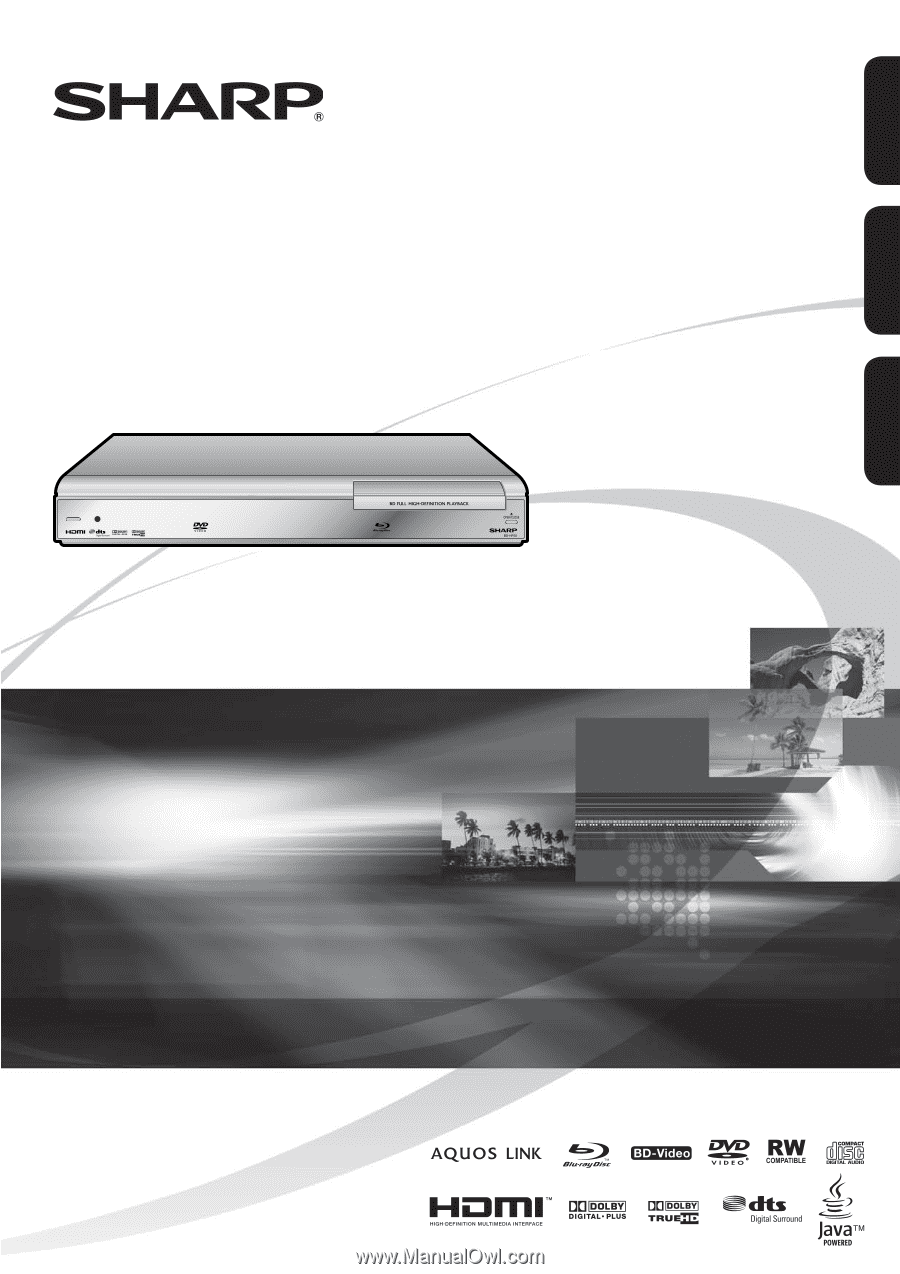
ENGLISH
FRANÇAIS
ESPAÑOL
BD-HP20U
BLU-RAY DISC PLAYER
LECTEUR DE DISQUE BLU-RAY
REPRODUCTOR DE DISCOS BLU-RAY
OPERATION MANUAL
MODE D'EMPLOI
MANUAL DE OPERACIÓN