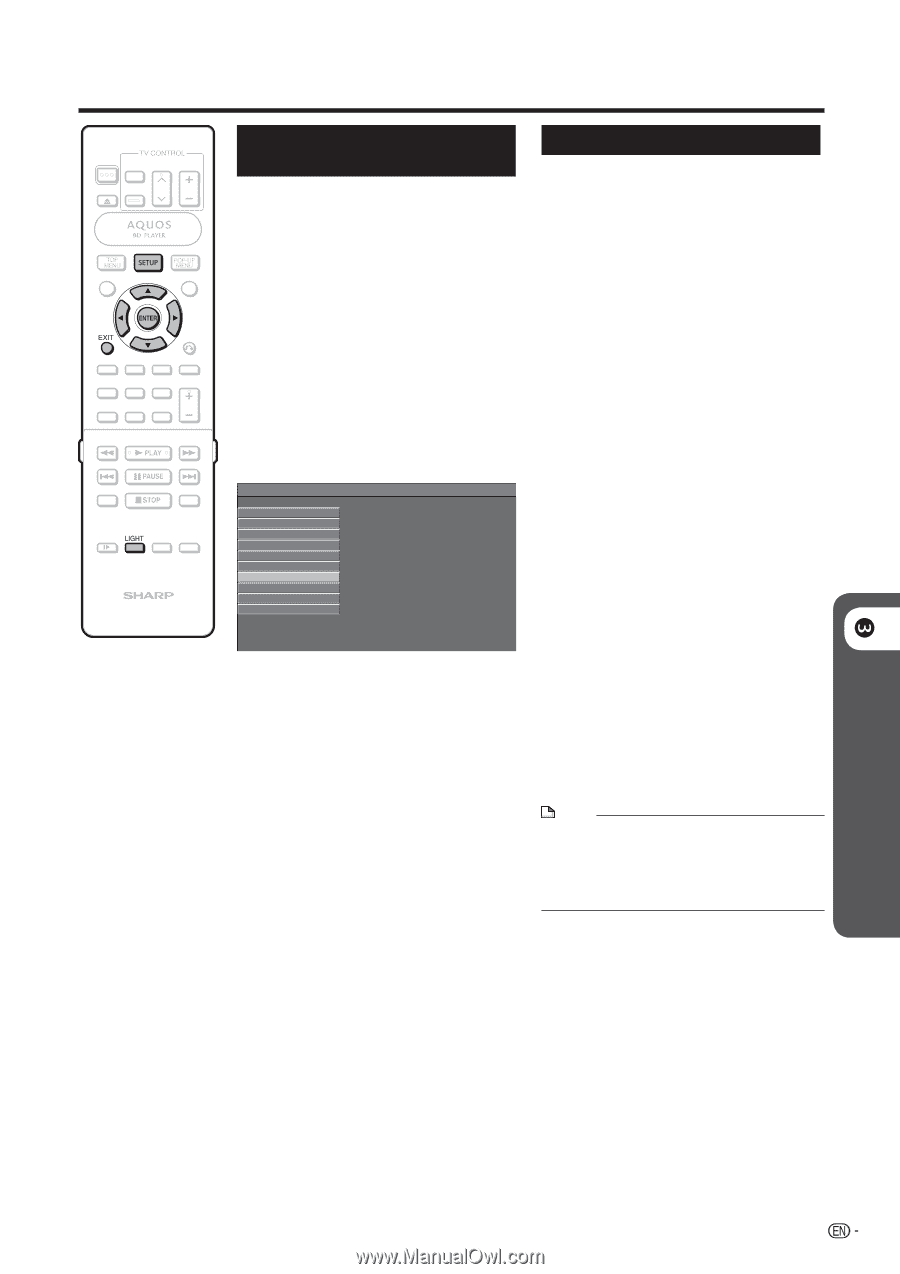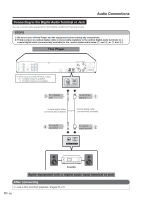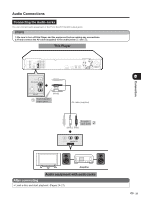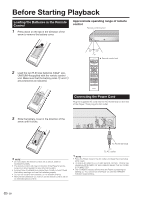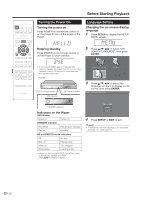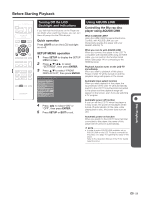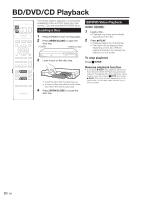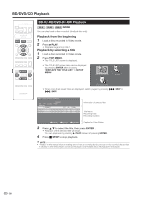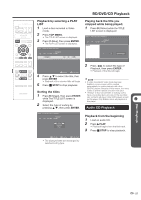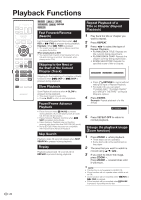Sharp BD-HP20U BD-HP20U Operation Manual - Page 25
Turning Off the LCD Backlight and Indications, Using AQUOS LINK, Quick operation, SETUP MENU operation - software update
 |
UPC - 074000354791
View all Sharp BD-HP20U manuals
Add to My Manuals
Save this manual to your list of manuals |
Page 25 highlights
Before Starting Playback Turning Off the LCD Backlight and Indications If you feel that the indicators on the Player are too bright when watching movies, you can turn them off except for the ON indicator. Quick operation Press LIGHT to turn the LCD backlight on or off. SETUP MENU operation 1 Press SETUP to display the SETUP MENU screen. 2 Press a/b/c/d to select "SETTINGS", then press ENTER. 3 Press a/b to select "FRONT DISPLAY/LED", then press ENTER. MENU [FRONT DISPLAY / LED] AUDIO VIDEO SETTINGS SPEAKER SETTINGS QUICK START AUTO POWER OFF AQUOS LINK PLAYBACK SETTING FRONT DISPLAY / LED VERSION SOFTWARE UPDATE SYSTEM RESET 4 Press c/d to select "ON" or "OFF", then press ENTER. 5 Press SETUP or EXIT to exit. Using AQUOS LINK Controlling the Blu-ray disc player using AQUOS LINK What is AQUOS LINK? Using the HDMI CEC(Consumer Electronics Control), with AQUOS LINK you can interactively operate this player with your SHARP AQUOS TV. What you can do with AQUOS LINK When you connect this player to the LCD TV compatible with AQUOS LINK using an HDMI cable, you can perform the function listed below. (See page 14 for connecting to the HDMI terminal) Playback function turns on the LCD TV immediately. When you start to playback of this player, Power of LCD TV will be turned on and the playback image will appear on the screen. Automatic input select function When you start playback of this player, the input selector of the LCD TV will automatically switch to the LCD TV input terminal connected to the player and the playback image will appear on the screen, even if you are watching a TV program. Automatic power off function If you turn off the LCD TV when this player is in stop mode, the power of this player will be turned off automatically. (In the case, while playing back a disc, the power does not turn off.) Automatic power on function When you switch to the LCD TV input terminal connected to this player, the power of this player will be turned on automatically. NOTE • In order to make AQUOS LINK available, set up AQUOS LINK on the LCD TV that is connected to this player. See page 40 regarding the setup of this player. Refer to the Operation Manual of the TV for details regarding setup. p Disc Playback 23