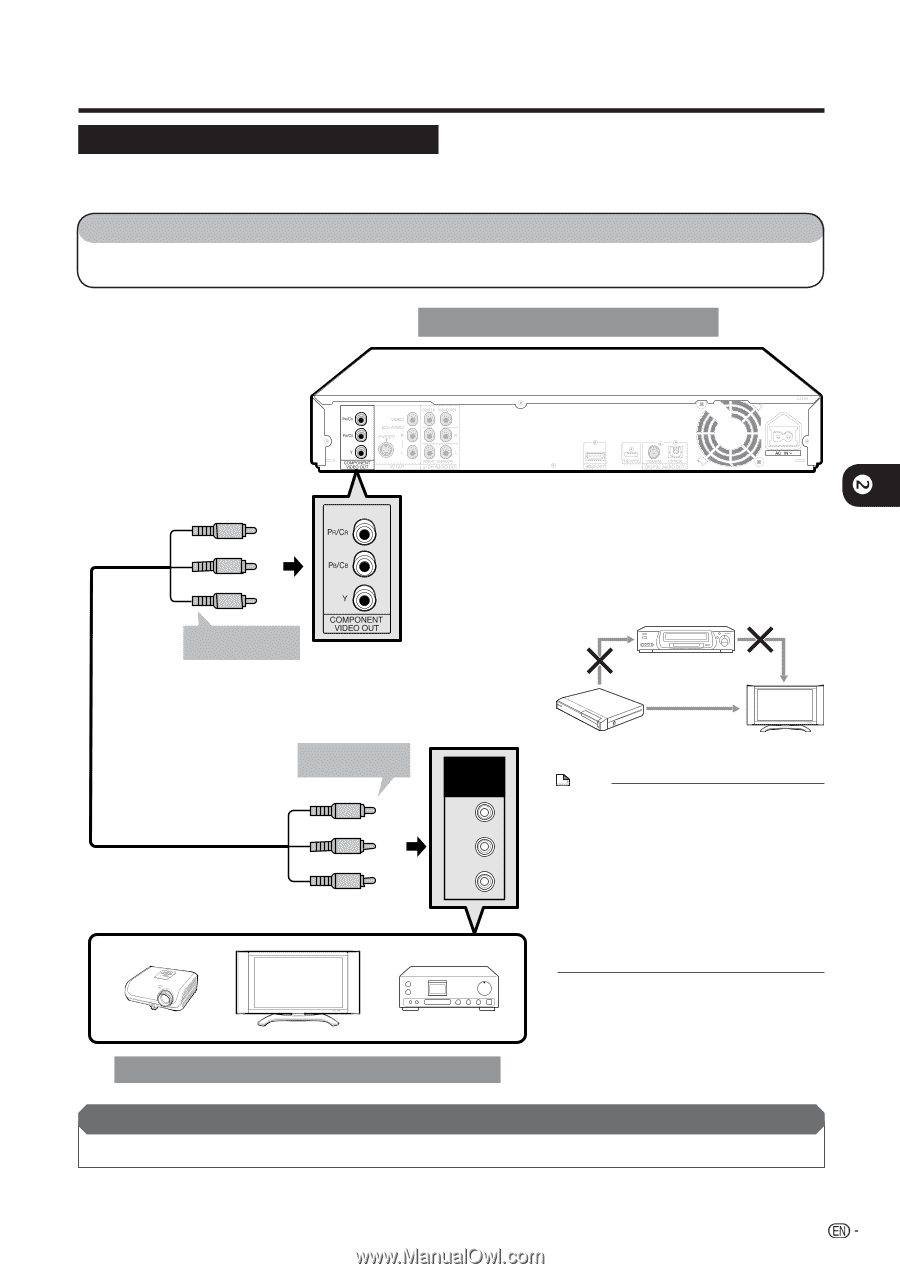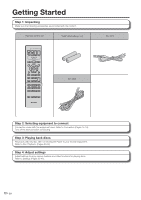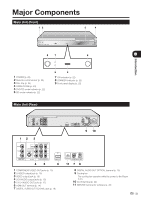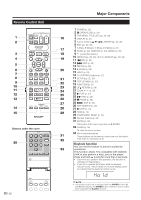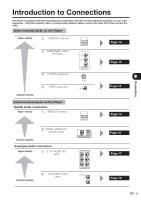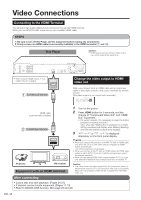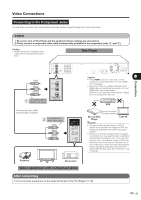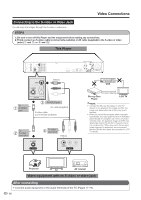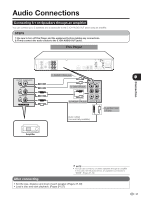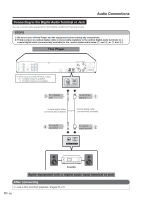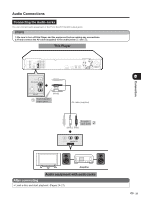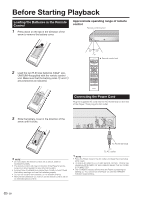Sharp BD-HP20U BD-HP20U Operation Manual - Page 17
Connecting to the Component Jacks, This Player, Video equipment with component jacks - blu ray
 |
UPC - 074000354791
View all Sharp BD-HP20U manuals
Add to My Manuals
Save this manual to your list of manuals |
Page 17 highlights
Video Connections Connecting to the Component Jacks You will enjoy accurate color reproduction and high quality images through the component jacks. STEPS 1: Be sure to turn off this Player and the equipment before making any connections. 2: Firmly connect a component video cable (commercially available) to the component jacks (1 and 2). Caution: • HDMI output and Component Video output can not be used at the same time. This Player o Connection (Red) (Blue) (Green) 1 To COMPONENT VIDEO OUT jacks Component video cable (commercially available) 2 To component video input jacks (Red) (Blue) (Green) COMPONENT IN PR (CR) PB (CB) Y Caution: • Press HDMI button for 5 seconds, and the change of "Component Video Out" and "HDMI Out" is possible. • Even when there is no cable connected to the HDMI video out, switching the output to HO-out (HDMI video out) is still possible. When HO-out is selected, there will be no signal from the Component video out. VCR Connect directly Blu-ray Disc Player LCD TV NOTE • Connect the Blu-ray disc player to LCD TV directly. If you playback the image via VCR, the image may deteriorate due to the copy guard function. • When you record the program where copyright is protected, the copy guard function is activated automatically; the program can not be recorded correctly. Also, the playback image via VCR may deteriorate due to this function. However, this is not a malfunction. When you watch the program where copyright is protected, we recommend that the Blu-ray disc player be connected to LCD TV directly. Projector TV AV receiver Video equipment with component jacks After connecting • Connect audio equipment or the audio terminals of the TV. (Pages 17-19) 15