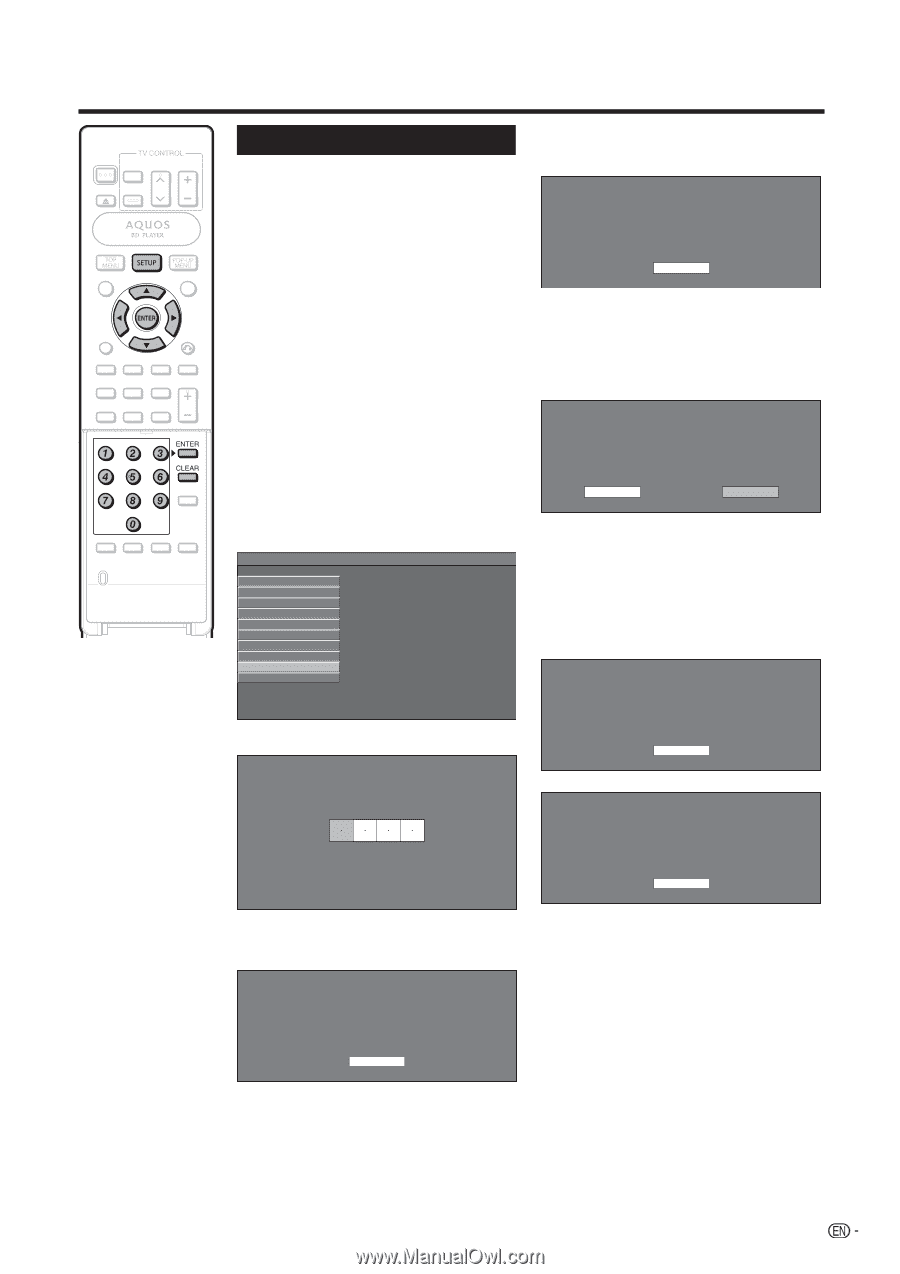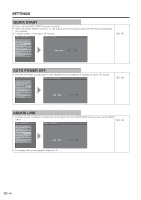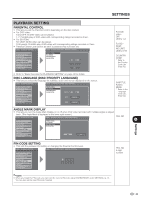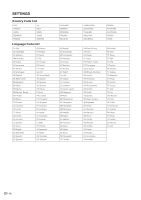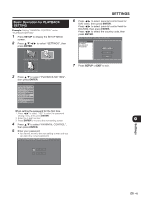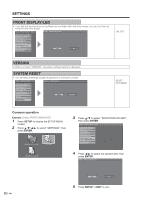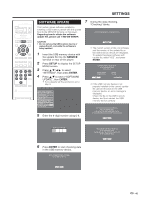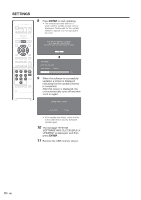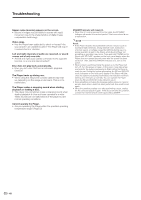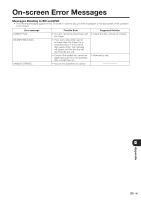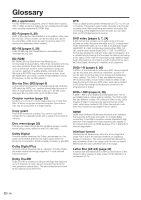Sharp BD-HP20U BD-HP20U Operation Manual - Page 47
Software Update, Update, Then E
 |
UPC - 074000354791
View all Sharp BD-HP20U manuals
Add to My Manuals
Save this manual to your list of manuals |
Page 47 highlights
SETTINGS SOFTWARE UPDATE This function allows software updates by inserting a USB memory device with the update file into the SERVICE terminal on this player. Regarding how to obtain the software update file, please call 1-800-BE-SHARP. CAUTION • Do not remove the USB memory device or unplug the AC cord while the software is being updated. 1 Insert the USB memory device with the update file into the SERVICE terminal on rear of this player. 2 Press SETUP to display the SETUP MENU screen. 3 Press a/b/c/d to select "SETTINGS", then press ENTER. 4 Press a/b to select "SOFTWARE UPDATE", then ENTER. • If you already set the password, go to step 6. MENU [SOFTWARE UPDATE] AUDIO VIDEO SETTINGS SPEAKER SETTINGS QUICK START AUTO POWER OFF AQUOS LINK PLAYBACK SETTING FRONT DISPLAY / LED VERSION SOFTWARE UPDATE SYSTEM RESET 5 Enter the 4-digit number using 0-9. 7 During the data checking, "Checking" blinks. NOW CHECKING THE DATA IN USB MEMORY DEVICE. CHECKING • The current version of this unit software and the version of the update file on the USB memory device are displayed. To update this player software with update file, select "YES", and press ENTER. SOFTWARE UPDATE FILE IS DETECTED IN THE USB MEMORY DEVICE. START UPDATE? CURRENT VERSION UPDATE VERSION **1234567 **1234567 YES NO • If the USB memory device is not properly installed or the correct update file cannot be found on the USB memory device, an error message is displayed. Check the file on the USB memory device, and then reinsert the USB memory device correctly. SOFTWARE UPDATE FILE IS NOT DETECTED IN THE USB MEMORY DEVICE. CONFIRM THAT YOU HAVE TRANSFERRED THE FILE TO THE USB MEMORY DEVICE AND RETRY SOFTWARE UPDATE. OK ENTER 4-DIGIT PIN CODE 6 Press ENTER to start checking data in the USB memory device. INSERT USB MEMORY DEVICE CONTAINING THE SOFTWARE UPDATE FILE. THERE IS MORE THAN ONE SOFTWARE FILE IN THE USB MEMORY DEVICE. CONFIRM THAT ONLY THE SOFTWARE UPDATE FILE IS IN THE USB MEMORY DEVICE. OK OK 45