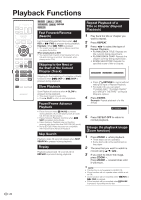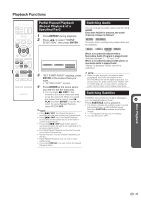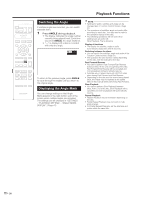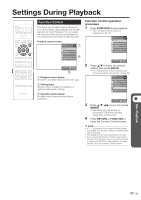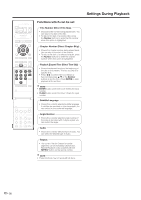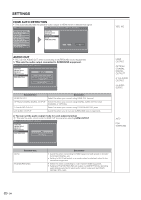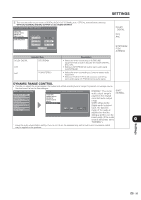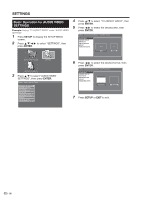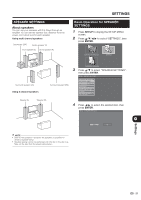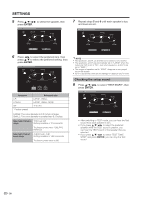Sharp BD-HP20U BD-HP20U Operation Manual - Page 35
Settings, Settings, Audio Video Settings - aquos 1080p blu ray disc player
 |
UPC - 074000354791
View all Sharp BD-HP20U manuals
Add to My Manuals
Save this manual to your list of manuals |
Page 35 highlights
SETTINGS AUDIO VIDEO SETTINGS TV ASPECT RATIO • If you switch your TV (i.e. because you have bought a new one) and the screen aspect ratio of the connected TV changes, you will have to change the "TV ASPECT RATIO" setting. • You can set the screen aspect ratio of the connected TV, and adjust the video output. • Select "TV ASPECT RATIO" from "AUDIO VIDEO SETTINGS". MENU [AUDIO VIDEO SETTINGS] AUDIO VIDEO SETTINGS SPEAKER SETTINGS QUICK START AUTO POWER OFF AQUOS LINK PLAYBACK SETTING FRONT DISPLAY / LED VERSION SOFTWARE UPDATE SYSTEM RESET MENU [AUDIO VIDEO SETTINGS - TV ASPECT RATIO] TV ASPECT RATIO COMPONENT VIDEO OUT HDMI VIDEO OUT HDMI AUTO DETECTION AUDIO OUT DYNAMIC RANGE CONTROL 16 : 9 4 : 3 WIDE NORMAL WIDE 16:9: Select this when connecting to a TV with a 16:9 screen aspect ratio. NORMAL 4:3: Select this when connecting to a TV with a 4:3 screen aspect ratio. WIDE 16:9 NORMAL 4:3 MENU [AUDIO VIDEO SETTINGS - TV ASPECT RATIO] TV ASPECT RATIO COMPONENT VIDEO OUT HDMI VIDEO OUT HDMI AUTO DETECTION AUDIO OUT DYNAMIC RANGE CONTROL LETTER BOX PAN SCAN LETTER BOX: If you connect to a TV with a screen aspect ratio of 4:3 and playback a DVD with 16:9 video, the video will be played back with black bands at the top and bottom while maintaining the 16:9 ratio. PAN SCAN: If you connect to a TV with a screen aspect ratio of 4:3 and playback a DVD with 16:9 video, the video will be played back with the left and right sides of the image cut off to display in 4:3 screen aspect ratio. (This function works if the disc is labelled for 4:3PS.) COMPONENT VIDEO OUT • This sets the resolution of the component video output. MENU [AUDIO VIDEO SETTINGS] MENU [AUDIO VIDEO SETTINGS - COMPONENT VIDEO OUT] AUDIO VIDEO SETTINGS SPEAKER SETTINGS QUICK START AUTO POWER OFF AQUOS LINK PLAYBACK SETTING FRONT DISPLAY / LED VERSION SOFTWARE UPDATE SYSTEM RESET TV ASPECT RATIO COMPONENT VIDEO OUT HDMI VIDEO OUT HDMI AUTO DETECTION AUDIO OUT DYNAMIC RANGE CONTROL 1080i 720p 480p 480i LETTER BOX, PAN SCAN 1080i, 720p, 480p, 480i q Settings • Some TV are not fully compatible with the Blu-ray disc player, which may cause the image distortion. In this case, press "COMPONENT RESET" on the remote control for five seconds. Component video out will be reset to 480i (factory preset value). Caution: HDMI output and Component output can not be used at the same time. HDMI VIDEO OUT • This sets the resolution of the HDMI video output. MENU [AUDIO VIDEO SETTINGS] MENU [AUDIO VIDEO SETTINGS - HDMI VIDEO OUT] AUDIO VIDEO SETTINGS SPEAKER SETTINGS QUICK START AUTO POWER OFF AQUOS LINK PLAYBACK SETTING FRONT DISPLAY / LED VERSION SOFTWARE UPDATE SYSTEM RESET TV ASPECT RATIO COMPONENT VIDEO OUT HDMI VIDEO OUT HDMI AUTO DETECTION AUDIO OUT DYNAMIC RANGE CONTROL AUTO 1080p 720p 1080i 480p AUTO, 1080p, 1080i, 720p, 480p Caution: HDMI output and Component output can not be used at the same time. NOTE • When the BD player is connected to a 1080p 24Hz compatible TV and the HDMI VIDEO OUT is set to AUTO, 1080p 24Hz will automatically be displayed when compatible discs are played back. 33