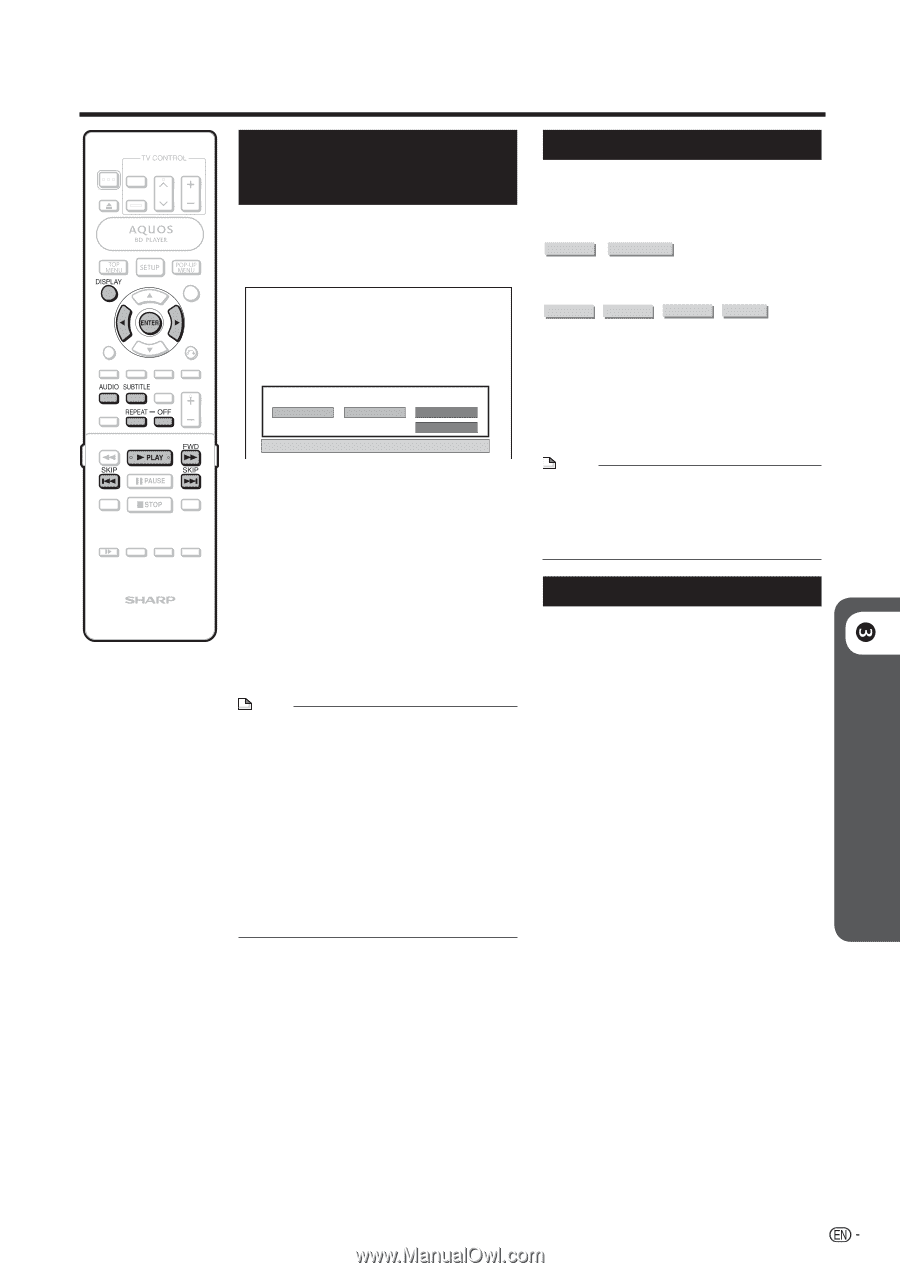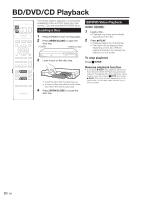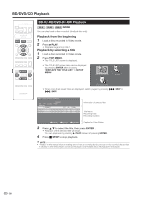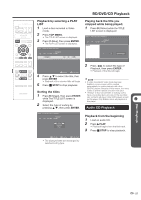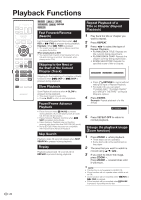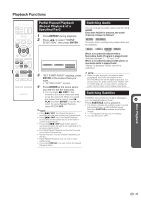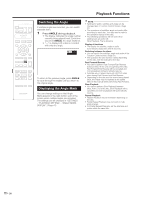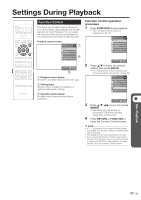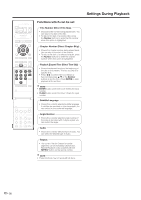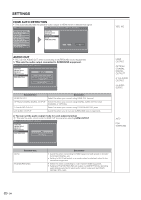Sharp BD-HP20U BD-HP20U Operation Manual - Page 31
Partial Repeat Playback (Repeat Playback of a Specified Part), Switching Audio, Switching Subtitles
 |
UPC - 074000354791
View all Sharp BD-HP20U manuals
Add to My Manuals
Save this manual to your list of manuals |
Page 31 highlights
Playback Functions Partial Repeat Playback (Repeat Playback of a Specified Part) 1 Press REPEAT during playback. 2 Press c/d to select "SCENE SELECTION", then press ENTER. PLAY BACK TITLE PLAY BACK CHAP SCENE SELECTION SET START POINT Switching Audio You can change the audio output channel using AUDIO. Each time AUDIO is pressed, the audio channels change as follows: BD VIDEO DVD VIDEO The audio track currently being played back will be displayed. BD-RE BD-R DVD-RW DVD-R VR MODE When a recorded broadcast with a Secondary Audio Program is played back: Switches between "L", "R" and "L+R". When a recorded broadcast with stereo or monaural audio is played back: "Stereo" is displayed. (Audio cannot be switched.) 3 "SET START POINT" displays, press ENTER at the scene where you want. • "SET END POINT" displays. 4 Press ENTER at the scene where you want to set the end point. • You can press V FWD to fast forward to the scene where you want to set the end point. When you reach the desired scene, simply press I PLAY and then ENTER to set the end point. To cancel Repeat Playback, press REPEAT-OFF. NOTE • Press LSKIP, the Repeat Playback is cancelled and the next chapter being played back. • Press KSKIP once, the Repeat Playback is cancelled and the player returns to the start of current chapter (track). • If you press KSKIP again (within about 5 seconds) the player will skip to the beginning of the previous chapter (track). • For Partial Repeat Playback, set the start and end points within the same title. • Repeat Playback may be forbidden depending on the disc. • Partial Repeat Playback may not work in multiangle scenes. • If you press DISPLAY, you can confirm the Repeat Playback status. NOTE • When you play a program recorded in stereo or monaural, and if you are listening to the BITSTREAM sound via the digital output jack, you cannot select the audio channel. Set "AUDIO OUT" to "PCM" (page 35), or if you want to change the audio channel, listen via the analog output jacks. Switching Subtitles If subtitles are provided in multiple languages, you can switch between them. Press SUBTITLE during playback. • The display indicates the subtitle number currently being played back, and the subtitles appear. Each time SUBTITLE is pressed, the subtitles change. • "- -" is displayed if a disc has no subtitles. • You can also select "OFF". p Disc Playback 29