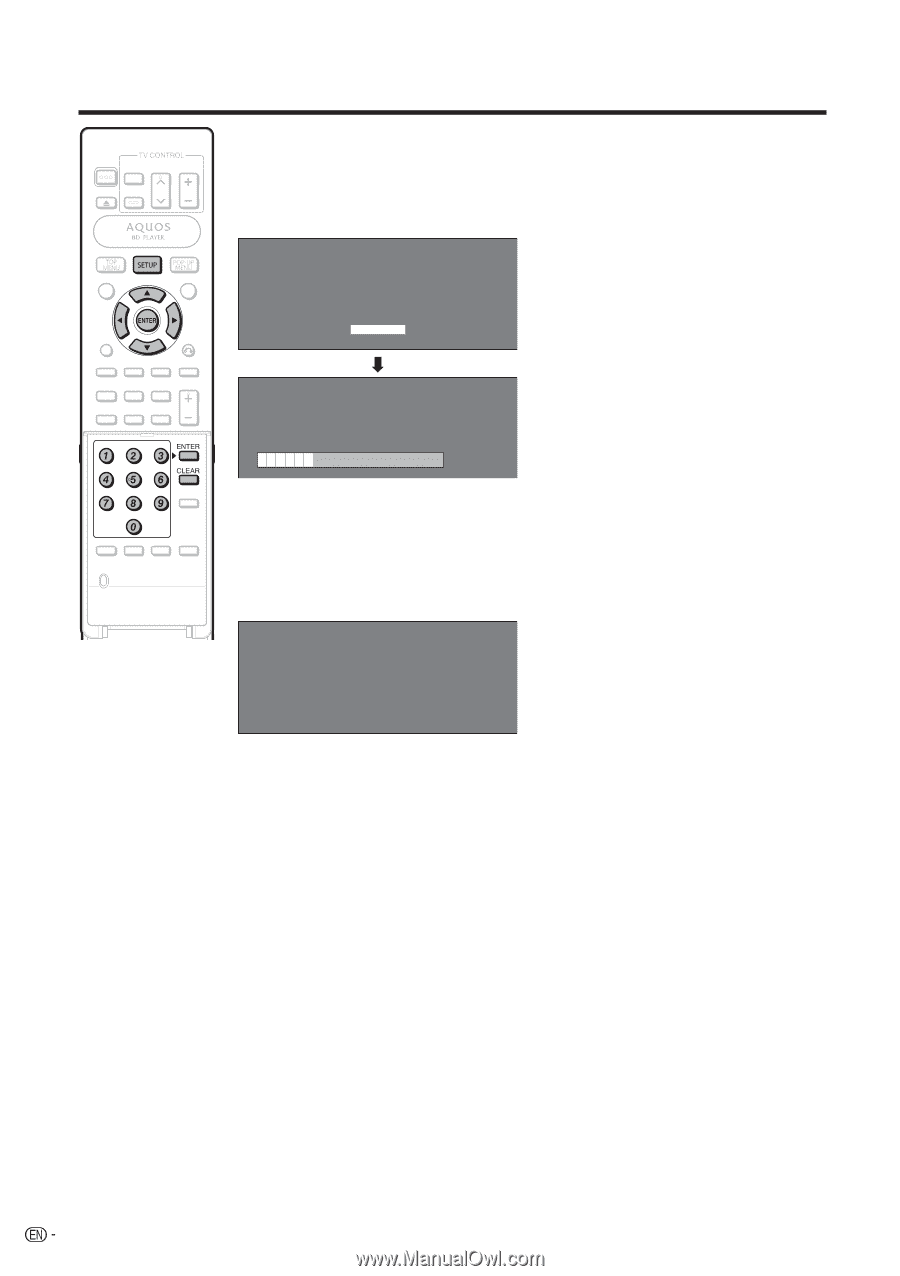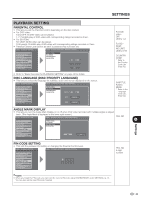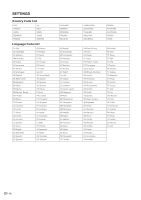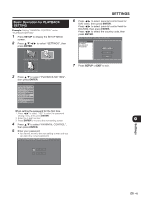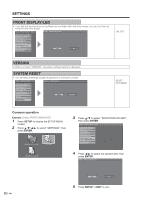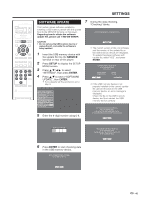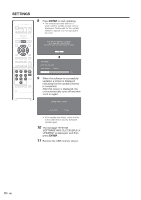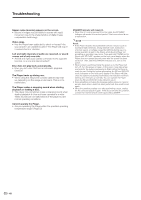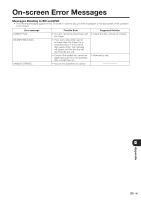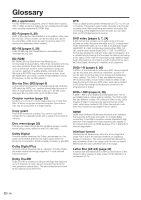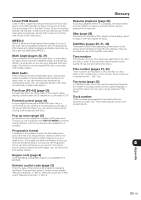Sharp BD-HP20U BD-HP20U Operation Manual - Page 48
Enter, Software Was Successfully
 |
UPC - 074000354791
View all Sharp BD-HP20U manuals
Add to My Manuals
Save this manual to your list of manuals |
Page 48 highlights
SETTINGS 8 Press ENTER to start updating. • The screen becomes dark for a while until the update screen can be displayed. Please wait for the update screen to appear. Do not unplug the AC cord. THE PICTURE WILL TEMPORARILY GO DARK UNTIL THE SOFTWARE UPDATE DISPLAY APPEARS. WAIT SEVERAL MINUTES AND DO NOT UNPLUG THE AC CORD. OK NOW UPDATING * DO NOT UNPLUG AC CORD. UPDATE VERSION **1234567-2 30% 9 When the software is successfully updated, a screen is displayed indicating that the update process is completed. After this screen is displayed, the unit automatically turns off and then turns on again. SOFTWARE UPDATE IS COMPLETE. UPDATE VERSION **1234567 • If the update has failed, check the file in the USB device and try Software Update again. 10 The message "SYSTEM SOFTWARE WAS SUCCESSFULLY UPDATED" is displayed, and then press ENTER . 11 Remove the USB memory device. 46