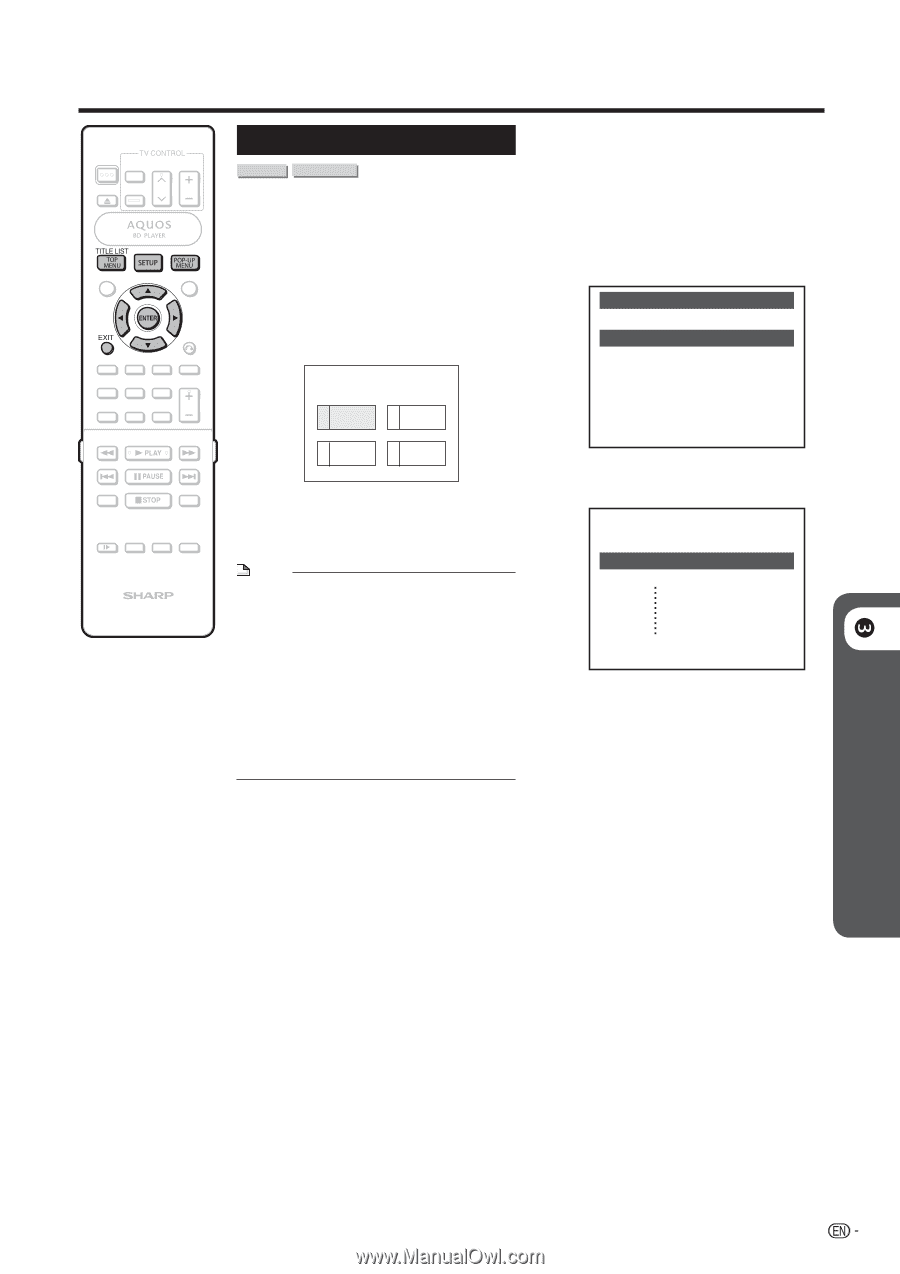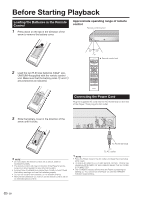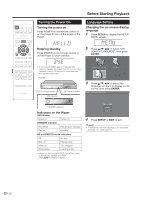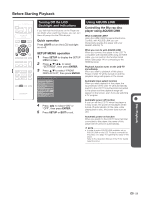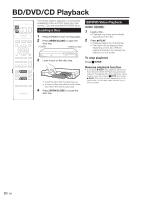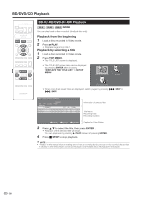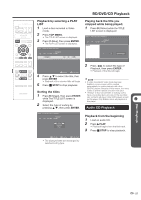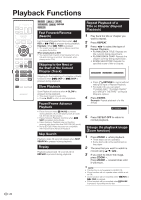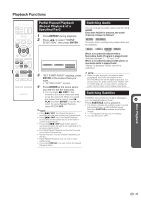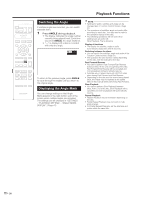Sharp BD-HP20U BD-HP20U Operation Manual - Page 27
BD/DVD Menus
 |
UPC - 074000354791
View all Sharp BD-HP20U manuals
Add to My Manuals
Save this manual to your list of manuals |
Page 27 highlights
BD/DVD/CD Playback BD/DVD Menus BD VIDEO DVD VIDEO • This section explains how to play back a BD/DVD video disc with a top menu or disc menu. • The titles listed in the top menu and a disc guide (for options like subtitles and audio languages) are given in the disc menu. Start playback by selecting a title from the top menu 1 Press TOP MENU. • The top menu screen is displayed. TOP MENU Using the disc menu Example: Select "SUBTITLE LANGUAGE". 1 Press POP-UP MENU. • The disc menu screen is displayed. 2 Press a/b to select "SUBTITLE LANGUAGE", then press ENTER. • The screen for selecting the subtitle language is displayed. MENU 1 AUDIO LANGUAGE 2 SUBTITLE LANGUAGE 3 AUDIO 1 Jazz 2 Latin 3 Classic 4 Rock 2 Press a/b/c/d to select the title, then press ENTER. • The selected title is played back. NOTE • The procedure explained on this page is the basic operation procedure. Procedures vary depending on the BD/DVD video disc, so you may need to follow the instructions in the BD/DVD video disc manual or the instructions displayed on the screen. • A top menu is not displayed for a DVD-RW/R (Video mode) if it has not been finalized. Top menu • With some BD/DVD discs, the top menu may be referred to as the "Title Menu". Use TOP MENU on the remote control when the instructions refer to "Title Menu". • If no top menu is available, the TOP MENU button will have no effect. 3 Press a/b to select the subtitle language, then press ENTER. SUBTITLE LANGUAGE 1 English 2 Español 3 Français 4 Press SETUP or EXIT to exit. p Disc Playback 25