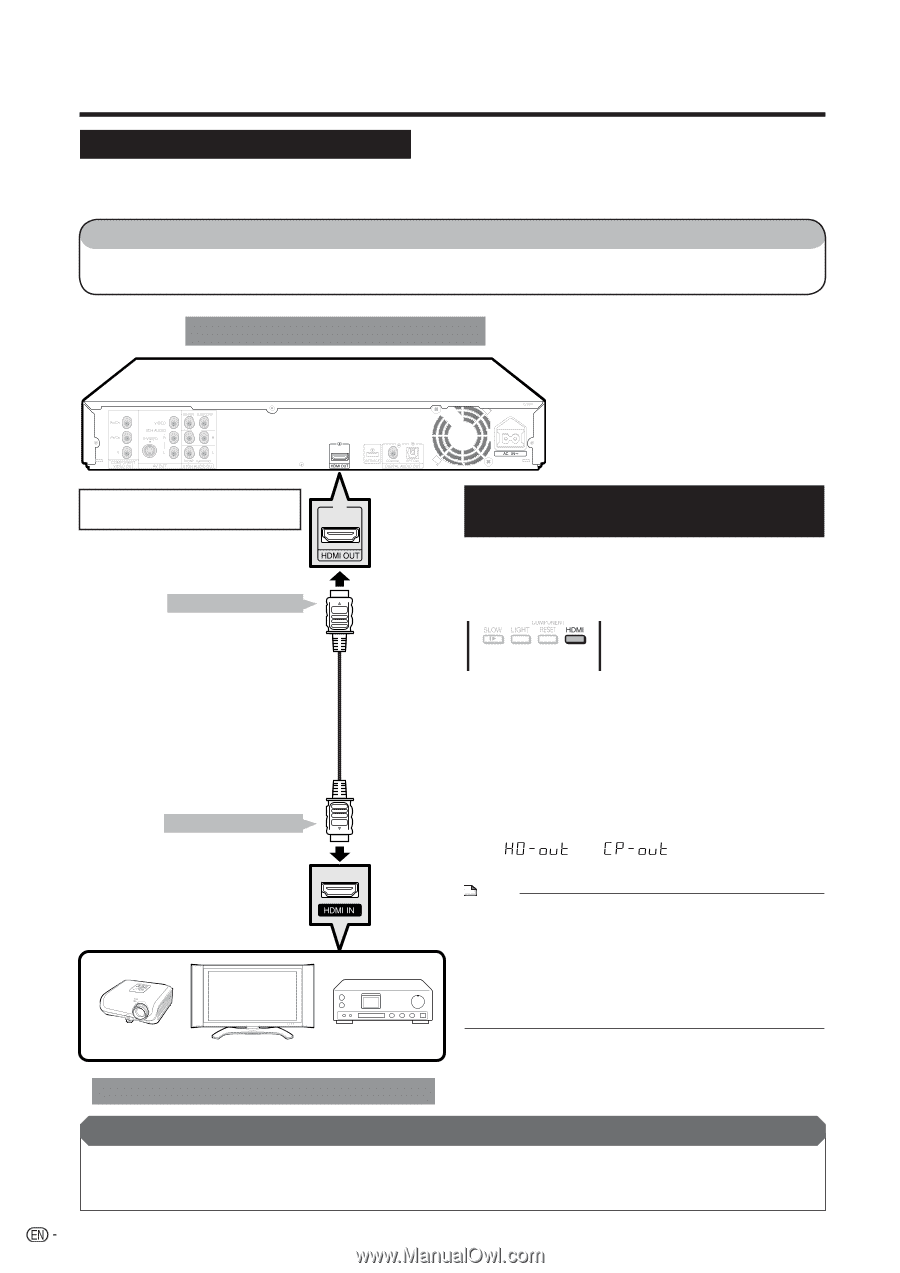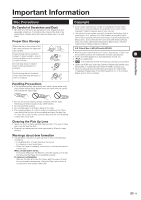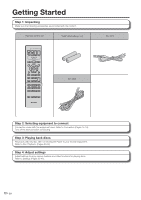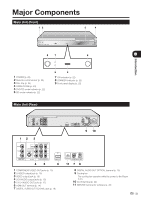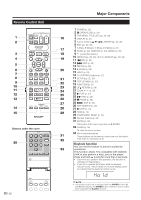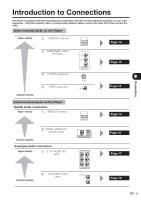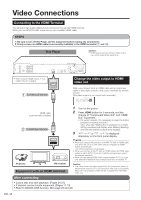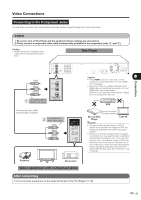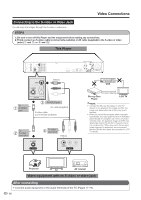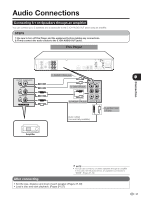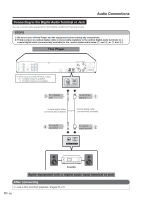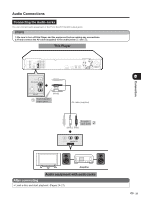Sharp BD-HP20U BD-HP20U Operation Manual - Page 16
Video Connections, Connecting to the HDMI Terminal, Change the video output to HDMI video out
 |
UPC - 074000354791
View all Sharp BD-HP20U manuals
Add to My Manuals
Save this manual to your list of manuals |
Page 16 highlights
Video Connections Connecting to the HDMI Terminal You will enjoy high quality digital picture and sound through the HDMI terminal. When you use AQUOS LINK, make sure to use a certified HDMI cable. STEPS 1: Be sure to turn off this Player and the equipment before making any connections. 2: Firmly connect an HDMI cable (commercially available) to the HDMI terminals (1 and 2). This Player Caution: • HDMI output and Component Video output can not be used at the same time. • When using an HDMI output, 7.1 ch Digital Output is available. 1 To HDMI OUT terminal Change the video output to HDMI video out When you connect both an HDMI cable and a component cable to this player, switch to the output terminals by remote control. (The video output is not output both terminals.) HDMI cable (commercially available) 2 To HDMI input terminal Projector TV AV receiver Equipment with an HDMI terminal 1 Turn on the power. 2 Press HDMI button for 5 seconds, and the change of "Component Video Out" and "HDMI Out" is possible. • (To switch outputs, it is necessary to keep the button pressed for several seconds.) Also, when the HDMI button is pressed, the current setting conditions will display while flashing (blinking), and then the selected output lamp displays. 3" " or " " is displayed alternately on the front panel display. NOTE • When you connect this player to a SHARP TV with an HDMI cable only and if the TV is on, the video output is changed to HDMI output automatically. The following setting is unnecessary. • When you connect to the TV with an HDMI cable only, HDMI video output is set to AUTO. If you don't get the normal image, select the desired resolution. • When you are setting HDMI video output besides AUTO, you can only select the resolution that corresponds to the connected TV. Caution: • Even when there is no cable connected to the Component video out, switching the output to CP-out (Component video out) is still possible. When CP-out is selected, there will be no signal from the HDMI video out. After connecting • Load a disc and start playback. (Pages 24-27) • If desired, connect audio equipment. (Pages 17-19) • Refer to AQUOS LINK function. (See page 23 and 40) 14