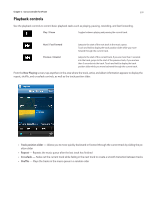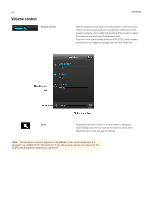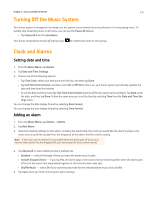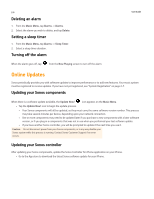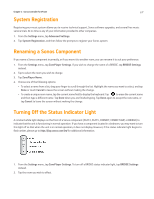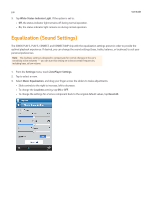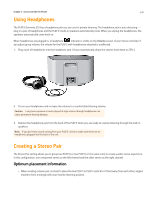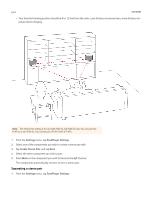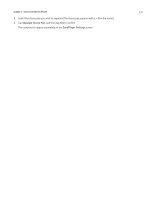Sonos Controller for iPhone User Guide - Page 17
Equalization (Sound Settings - will not connect
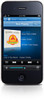 |
View all Sonos Controller for iPhone manuals
Add to My Manuals
Save this manual to your list of manuals |
Page 17 highlights
2-8 3. Tap White Status Indicator Light. If the option is set to: • Off, the status indicator light remains off during normal operation. • On, the status indicator light remains on during normal operation. User Guide Equalization (Sound Settings) The SONOS PLAY:3, PLAY:5, CONNECT, and CONNECT:AMP ship with the equalization settings preset in order to provide the optimal playback experience. If desired, you can change the sound settings (bass, treble, balance, or loudness) to suit your personal preferences. Note: The loudness setting is designed to compensate for normal changes in the ear's sensitivity at low volumes - you can turn this setting on to boost certain frequencies, including bass, at low volume. 1. From the Settings menu, touch ZonePlayer Settings. 2. Tap to select a room. 3. Select Music Equalization, and drag your finger across the sliders to make adjustments. • Slide controls to the right to increase, left to decrease. • To change the Loudness setting, tap ON or OFF. • To change the settings for a Sonos component back to the original default values, tap Reset All.