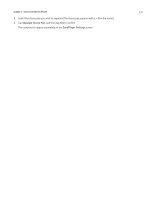Sonos Controller for iPhone User Guide - Page 25
Music library setup, Update Music Index Now
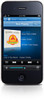 |
View all Sonos Controller for iPhone manuals
Add to My Manuals
Save this manual to your list of manuals |
Page 25 highlights
Chapter 4: Managing and Playing Music 4-3 Music library setup Adding a shared folder To make another shared folder available to your Sonos system: 1. From the Settings menu, tap Music Library Management -> Music Library Setup. 2. Tap Add New Share. 3. Choose one of the following options: • Tap Scan my network for shares to search for shared folders on your network that your music system is not currently accessing. Touch to select a share from the list. If prompted, type a login and password, and then tap Done. • Tap Enter the location of a share to add a new share that is not currently displayed as an option. • Type the path for the shared folder (example: \\computer\sharename, where computer is the network name for your computer or NAS device, and sharename is the name of the top level shared folder, such as \\linkstation\music_share.) If prompted, type a login and password and then tap Done. Stop accessing a shared folder 1. From the Settings menu, tap Music Library Management -> Music Library Setup. The shared music folders that are currently accessible to your Sonos system are displayed. 2. Tap the folder you wish to stop using, and tap Remove. Your music folder remains untouched on your computer, but you can no longer access it from the Sonos system. Updating the music index During the setup process, all of your available music folders are indexed for easy selection. If you add new music to a folder that is already indexed, simply update your music index to add the new music to your Sonos music library. 1. From the Settings menu, tap Music Library Management -> Update Music Index Now. 2. Tap Yes. Contributing artists Contributing Artists are those who appear on individual tracks within an album, including those on a compilation or soundtrack album. You can set your preferences to show or hide these individual artists within a Contributing Artists view. 1. From the Settings menu, tap Music Library Management -> View Contributing Artists. 2. Tap On or Off. The View Contributing Artists preference setting you select applies only to this controller. If you have another Sonos controller, you can select a different contributing artist view for it.