Sonos Controller for iPhone User Guide - Page 34
Your music service password, Removing a music service trial, Windows Media Player
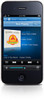 |
View all Sonos Controller for iPhone manuals
Add to My Manuals
Save this manual to your list of manuals |
Page 34 highlights
4-12 Your music service password User Guide If you want to change the password for a music service you subscribe to, such as Napster, Rhapsody, or SiriusXM, you must first change the password with your music service provider. Go to your music service provider's Web site, and change your password in the account settings. Once you've changed your password there, update your Sonos system: 1. From the Settings menu, tap Service Settings -> Music Service -> My Services. 2. Touch to select the music service you wish to update, and tap Change Password. 3. Use the keyboard to type the new password, and then tap Done. Note: If you don't change your password with the music service first, it won't work on your Sonos system. Removing a music service trial When a music service trial expires, you may wish to remove the expired trial from your Sonos system. 1. From the Music Menu, tap the service you want to remove. 2. Touch Manage. 3. Touch Remove trial. Windows Media Player When media sharing is turned on, Sonos can play all the music in your WMP library. Displaying Windows Media Servers on Sonos From the Settings menu, tap Advanced Settings -> Show Media Servers. • If Show Media Servers was set to Off, it is now On; if Show Media Servers was set to On, it is now Off. For additional information, browse our Frequently Asked Questions (FAQ) pages or forums at www.sonos.com/support. Selecting music Once you turn on the display of Windows Media Servers, your media servers appear in the Music menu. Music selection choices include: • Artists • Contributing Artists • Albums • Composers • Genres • Tracks • Playlists















