Sonos Controller for iPhone User Guide - Page 29
Using Twitter, Adding your Twitter account to Sonos, Sending a Twitter update - forum
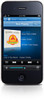 |
View all Sonos Controller for iPhone manuals
Add to My Manuals
Save this manual to your list of manuals |
Page 29 highlights
Chapter 4: Managing and Playing Music 4-7 iTunes support • Select Imported Playlists from the Music Library. When you make changes to your iTunes playlist(s), exit iTunes, and then update your Sonos music index to see the changes (see "Updating the music index" on page 4-3.) iTunes playlists are automatically imported into the Imported Playlists menu as long as your 'iTunes Music Library.xml' file is shared along with your music to the Sonos system. For typical iTunes installations, this file is located in the iTunes folder. For additional information, browse our Frequently Asked Questions (FAQ) pages or forums at www.sonos.com/support. Using Twitter You can let your friends and followers know what you're listening to on Sonos by updating your Twitter status from a Sonos controller. You can choose to automatically populate your update with the name of the artist and track you're listening to, or type your own message. Sonos supports up to five Twitter accounts per household. Adding your Twitter account to Sonos You must be registered with Twitter to use this feature. Once you have set up an account, simply add your Twitter account information to Sonos. 1. From the Settings menu, tap Service Settings -> Social Networking Services -> Available Services. 2. Touch Twitter, and select I already have an account. 3. Use the keyboard to add your Twitter login and password 4. Tap Done. Sending a Twitter update 1. From the Now Playing screen, tap .















