Sonos Controller for iPhone User Guide - Page 37
Line-in, Connecting an AirPort Express to your Sonos system - game 4
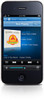 |
View all Sonos Controller for iPhone manuals
Add to My Manuals
Save this manual to your list of manuals |
Page 37 highlights
Chapter 4: Managing and Playing Music 4-15 Line-in You can connect an external audio source like an Apple® AirPlay® device, CD player, TV, MP3 player or more to a Sonos component (PLAY:5, CONNECT, and/or CONNECT:AMP) via line-in and stream the audio to any or all Sonos components around your house. So, go ahead: • Connect an Apple AirPlay device such as AirPort Express® via line-in and play music wirelessly from your iPhone®, iPad™ or iPod touch® in any or every room of the home. • Connect an external audio source like a CD player via line-in and listen to the CDs you haven't had time to rip yet. • Connect your TV to a PLAY:5, CONNECT, or CONECT:AMP and listen to the big game on the patio while cooking on the grill. Note: You can listen to music from the external device in any zone, and use the Sonos system to control the volume settings. However you must control the playback (forward, pause, etc.) from the line-in source. Connecting an AirPort Express to your Sonos system 1. Connect the AirPort Express to your PLAY:5 (or other Sonos component with an Audio In connection): • Connect the 3.5mm audio cable (supplied with the PLAY:5) to the Analog Audio In connector from the back of your PLAY:5 to the Line-out connector on the AirPort Express. (If you are connecting to a different Sonos component, you can use a standard RCA audio cable.) • Connect an Ethernet cable from the Ethernet port on the AirPort Express to an Ethernet port on your SONOS PLAY:5. • Plug the AirPort Express into a power outlet. 2. Install AirPort Utility from the CD included with your Airport Express. (If you need help with this step, you can go to http://www.apple.com/airportexpress/features/utility.html.)















