Sonos Controller for iPhone User Guide - Page 31
Saving a queue as a Sonos playlist, Changing the play mode, My Playlists, Sonos Playlist Name, Close - shuffle
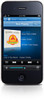 |
View all Sonos Controller for iPhone manuals
Add to My Manuals
Save this manual to your list of manuals |
Page 31 highlights
Chapter 4: Managing and Playing Music 4-9 Saving a queue as a Sonos playlist 1. Touch to display the current music queue. 2. Tap Save. 3. Choose one of the following options: • Save over an existing playlist by selecting a playlist from My Playlists, and then tap Save • Tap Sonos Playlist Name, use the keyboard to type a unique name, tap Save, and then tap Close. You can access these playlists anytime by selecting Sonos Playlists from the Music Menu. Changing the play mode 1. Display the Now Playing screen. 2. Tap anywhere in the area where the track, artist, and album information appears to display the shuffle, repeat, and crossfade controls, as well as the track progress bar. 3. Tap the controls below to change the play mode. Repeat Repeats the music queue after the last track has finished. Crossfade Shuffle Fades out the current track while fading in the next track to create a smooth transition between tracks. Plays the tracks in the music queue in a random order. The play mode indicators brighten white while activated. 4. Tap Close to close the play mode controls.















