Sonos Controller for iPhone User Guide - Page 35
Sonos Playlists, Creating a Sonos playlist
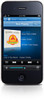 |
View all Sonos Controller for iPhone manuals
Add to My Manuals
Save this manual to your list of manuals |
Page 35 highlights
Chapter 4: Managing and Playing Music 4-13 Sonos Playlists Sonos playlists are music queues you create and save for future listening. For example, you might want to create a jazz playlist, a party playlist, or an easy listening playlist. Creating a Sonos playlist 1. Touch to display the current music queue. 2. Tap Save. 3. Choose one of the following options: • Save over an existing playlist by selecting a playlist from My Playlists, and then tap Save • Tap Sonos Playlist Name, use the keyboard to type a unique name. You can access these playlists anytime by selecting Sonos Playlists from the Music Menu. Playing a Sonos playlist 1. From the Music Menu, tap Sonos Playlists. 2. Tap the playlist you want to play. 3. Do one of the following: • Tap All Tracks. • Tap to select a specific track in a playlist. 4. Choose one of the following: • Play Now - stops playing the current selection (if one is playing) to play this selection • Play Next - plays the selection next if there's music in the queue • Replace Queue - plays the selection now and clears the current queue of previous music selections • Add to Queue - places the selection at the end of the music queue • Information - displays options for adding/deleting a track from your library, updating your Twitter status, and dis- playing album and artist information Deleting a Sonos playlist 1. From the Music Menu, tap Sonos Playlists. 2. Tap Edit. 3. Select a playlist, and then tap Delete Playlist. 4. Tap Done.















