Sonos Controller for iPhone User Guide - Page 28
Searching, Music Library Preferences, Imported playlists - itunes
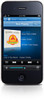 |
View all Sonos Controller for iPhone manuals
Add to My Manuals
Save this manual to your list of manuals |
Page 28 highlights
4-6 Searching User Guide You can use the Search feature to look for music selections within the Music Library, Radio, and any services that support search. 1. From the Music Menu, tap the music source your want to search (Music Library, Napster, or Rhapsody). 2. Tap Search, and then select your search criteria (artists, albums, composers, or tracks). 3. Type a full or partial name, and then tap Search. Music Library Preferences Imported playlists The Sonos system is compatible with iTunes playlists (including Genius Mixes) as well as M3U, WPL and PLS playlist files created with third-party software (for example, iTunes, WinAmp, Windows Media Player, and so on). The Sonos system does not change music or playlist files created by other applications; these files are always treated as "read-only." M3U, WPL and PLS support • Select Music Library -> Imported Playlists from the Music Menu. If your playlists are not visible, they are probably not located in a folder you currently have shared to the Sonos system. Move the playlist file .PLS, .M3U or .WPL into the same music folder that you have shared to the Sonos system, update your music index, and the custom playlists appear when you select Imported Playlists from your music library. See "Managing Your Music Library" on page 4-2 for additional information.















