Sonos Controller for iPhone User Guide - Page 36
Renaming a Sonos playlist, Docked iPods - 3g
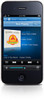 |
View all Sonos Controller for iPhone manuals
Add to My Manuals
Save this manual to your list of manuals |
Page 36 highlights
4-14 Renaming a Sonos playlist 1. From the Music Menu, tap Sonos Playlists. 2. Tap Edit. 3. Tap to select a playlist, and then tap Rename Playlist. 4. Touch to erase the current name. 5. Use the keyboard to type a new name for the playlist. 6. Tap Done. User Guide Docked iPods The SONOS DOCK allows you to play music stored on your docked iPod or iPhone in any or every room of your home, all perfectly synchronized. You can select music directly from your device when it is seated in the DOCK (autoplay mode), or you can use any Sonos controller to make music selections and control playback (accessory mode). The DOCK is compatible with: • iPod touch (1st, 2nd and 3rd generation) • iPod classic • iPod nano (3rd, 4th and 5th generation) • iPhone 4, iPhone 3GS, iPhone 3G, iPhone 1. Place a compatible device in the DOCK. 2. Select Docked iPods from the Music Menu. 3. Select the device you want to play back. 4. Choose one of the following options: • Tap Play Now to begin playback. • Tap Browse to search for music selections.















