Sonos Controller for iPhone User Guide - Page 42
Adding a station or show to your Favorites list, Radio Stations, Radio Shows, Music, Radio
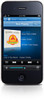 |
View all Sonos Controller for iPhone manuals
Add to My Manuals
Save this manual to your list of manuals |
Page 42 highlights
4-20 User Guide Adding a station or show to your Favorites list When you add a radio station or show to your Favorites list, it is duplicated in one of the Favorites lists (Radio Stations or Radio Shows), not moved from the original radio list. 1. From the Music Menu, tap Radio. 2. Browse to find a radio station or radio show. 3. Tap Information. 4. Tap Add station to Favorites. You can also add a station by tapping when the station is playing and then tapping Add station to Favorites. Deleting a station or show from your Favorites list 1. From the Music Menu, tap Radio. 2. Tap Favorites, and select the Radio Stations or Radio Shows. 3. Select the radio station or radio show you want to delete. 4. Tap Information. 5. Tap Remove station from favorites.













