Sonos Controller for iPhone User Guide - Page 39
Connecting another line-in source to your Sonos system, Line-in, Music Menu, Play Now
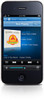 |
View all Sonos Controller for iPhone manuals
Add to My Manuals
Save this manual to your list of manuals |
Page 39 highlights
Chapter 4: Managing and Playing Music 4-17 Connecting another line-in source to your Sonos system 1. Connect the audio line-in cable provided with your Sonos component (or a standard RCA cable) from the audio out connection(s) on the external source to the analog Audio In connection(s) on the back of your Sonos component. The source device will automatically be detected and displayed on the Sonos controller. 2. Choose one of the following options: • To play music from this line-in source, select Line-in from the Music Menu, select the room the device is connected to, and touch Play Now. • To change the settings for this line-in source, select ZonePlayer Settings from the Settings menu.

Chapter 4:
Managing and Playing Music
4-17
Connecting another line-in source to your Sonos system
1.
Connect the audio line-in cable provided with your Sonos component (or a standard RCA cable) from the
audio out
connection(s) on the external source to the analog
Audio In
connection(s) on the back of your Sonos component. The
source device will automatically be detected and displayed on the Sonos controller.
2.
Choose one of the following options:
•
To play music from this line-in source, select
Line-in
from the
Music Menu
, select the room the device is connected to,
and touch
Play Now
.
•
To change the settings for this line-in source, select
ZonePlayer Settings
from the
Settings
menu.














