Sonos Controller for iPhone User Guide - Page 30
Managing the Music Queue, Removing a track from the queue
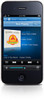 |
View all Sonos Controller for iPhone manuals
Add to My Manuals
Save this manual to your list of manuals |
Page 30 highlights
4-8 User Guide 2. Tap Update Twitter Status. 3. Choose one of the following options: • Use the keyboard to type a message, and tap Post. • Touch Autofill to scroll through a list of preformatted messages, and then tap Post when the desired message is dis- played. Managing the Music Queue Once you have added tracks to a queue, you can make changes to the music queue using the queue controls. Sonos playlists are music queues you create and save for future listening. For more information, see "Sonos Playlists" on page 4-13. Removing a track from the queue 1. Tap at the bottom of the Now Playing screen to display the music queue. 2. Tap Edit. 3. Flick through the list to locate the track you want to remove from the queue. 4. Tap to the left of the track, and then tap Delete. The song disappears from the queue list. 5. Tap Done, and then tap Close. Moving a track within the queue 1. Tap at the bottom of the Now Playing screen to display the music queue. 2. Tap Edit. 3. Flick through the list to locate the track you want to move. 4. Tap and hold to the right of the track. 5. Drag the track to a new location in the queue and then let go. 6. Tap Done, and then tap Close. Clearing the music queue 1. Tap at the bottom of the Now Playing screen to display the music queue. 2. Tap Clear. 3. Tap Clear to verify your selection. This clears the entire queue in the selected room and the music stops playing.















