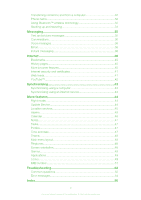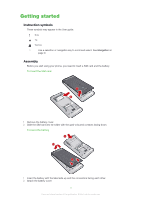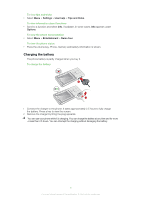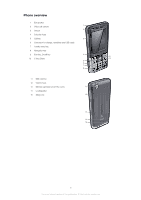Sony Ericsson Naite User Guide
Sony Ericsson Naite Manual
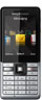 |
View all Sony Ericsson Naite manuals
Add to My Manuals
Save this manual to your list of manuals |
Sony Ericsson Naite manual content summary:
- Sony Ericsson Naite | User Guide - Page 1
Assembly 3 Turning on the phone 4 Help...4 Charging the battery 5 Phone overview 6 Screen icons 7 Menu overview 8 Navigation 9 Memory 10 Phone language 11 Entering text 11 Calling 13 Making and receiving calls 13 Contacts 14 Speed dial 17 More calling features 17 Imaging 21 Using the - Sony Ericsson Naite | User Guide - Page 2
Synchronising using an Internet service 43 More features 44 Flight mode 44 Update Service 44 Location services 45 Alarms 45 Calendar 46 Notes 47 Tasks 47 Profiles 47 Time and date 47 Theme 48 Main menu layout 48 Ringtones 48 Screen orientation 48 Games 49 Applications 49 Locks 49 - Sony Ericsson Naite | User Guide - Page 3
Getting started Instruction symbols These symbols may appear in the User guide: Note Tip Warning > Use a selection or navigation key to scroll and select. See Navigation on page 9. Assembly Before you start using your phone, you need to insert a SIM card and the battery. To insert the SIM - Sony Ericsson Naite | User Guide - Page 4
services, outside your home network (roaming), may incur additional costs. Contact your operator for more information. Help In addition to this User guide, Feature guides and more information are available at www.sonyericsson.com/support. Help and information are also available in your phone - Sony Ericsson Naite | User Guide - Page 5
> Entertainment > Demo tour. To view the phone status • Press the volume key. Phone, memory and battery information is shown. Charging the battery The phone battery is partly charged when you buy it. To charge the battery 1 Connect the charger to the phone. It takes approximately 2.5 hours to fully - Sony Ericsson Naite | User Guide - Page 6
overview 1 Ear speaker 2 Video call camera 1 3 Screen 2 4 Selection keys 5 Call key 3 6 Connector for charger, handsfree and USB cable 7 Activity menu key 8 Navigation key 9 End key, On/off key 10 C key (Clear) 4 9 10 5 6 7 8 11 Main camera 12 Volume keys 13 - Sony Ericsson Naite | User Guide - Page 7
fully charged The battery needs charging The network coverage is good No network coverage (also shown in flight mode) A 3G network is available A UMTS HSPA network is available Missed calls Calls diverted Ongoing call The microphone is muted The loudspeaker is on The phone is in silent - Sony Ericsson Naite | User Guide - Page 8
Demo tour Media Photo Music Video Games Web feeds Settings Radio Settings General Profiles Time & date Language Update service Voice control New events Shortcuts Flight mode Security Accessibility Phone status Master reset Sounds & alerts Ring volume Ringtone Silent mode Increasing ring Vibrating - Sony Ericsson Naite | User Guide - Page 9
to select Menu. • If Menu does not appear on the screen, press , and then press the centre selection key to select Menu. To navigate the phone menus • Press the navigation key , , or to move through the menus. To select actions on the screen • Press the left, centre or right selection key - Sony Ericsson Naite | User Guide - Page 10
missed calls and new messages. • Running apps - applications that are running in the background. • . Your phone supports a microSD™ memory card adding more storage space to your phone. It phone memory. See Handling content in the phone on page 31. To insert a memory card • Remove the battery - Sony Ericsson Naite | User Guide - Page 11
To remove a memory card • Remove the battery cover and slide the memory card to remove it. Phone language You can select a language to use in your phone. To change the phone language 1 Select Menu > Settings > General > Language > Phone language. 2 Select an option. Entering text You can use - Sony Ericsson Naite | User Guide - Page 12
To enter text using multitap text input 1 Select, for example, Menu > Messaging > Write new > Message. 2 If is displayed, press and hold down to change to multitap text input. 3 Press - repeatedly until the desired letter appears. 4 When a word is written, press to add a space. To add words to the - Sony Ericsson Naite | User Guide - Page 13
talking to can see you on their screen. Before making video calls 3G (UMTS) service is available when or appears. To make a video call, both parties on the call must have a 3G (UMTS) phone subscription that supports 3G (UMTS) service and 3G (UMTS) coverage. 13 This is an Internet version of this - Sony Ericsson Naite | User Guide - Page 14
a phone number (with international country code and area code, if applicable). 2 manually. To switch networks manually 1 Select Menu > Settings > Connectivity > Mobile networks > GSM/3G Sony Ericsson PC Suite. Default contacts You can choose which contact information is shown as default. If Phone - Sony Ericsson Naite | User Guide - Page 15
and an item to add or edit. 5 Select Save. If your subscription supports Calling Line Identification (CLI) service, you can assign personal ringtones and pictures to contacts. To copy names and numbers to phone contacts 1 Select Menu > Contacts. 2 Scroll to New contact and select Options > Advanced - Sony Ericsson Naite | User Guide - Page 16
contact and select Options > Advanced > Delete all contacts. 3 Select an option. Contact memory status The number of contacts you can save in your phone or on the SIM card depends on available memory. To view contact memory status 1 Select Menu > Contacts. 2 Scroll to New contact and select Options - Sony Ericsson Naite | User Guide - Page 17
Scroll to New and select Add. 6 For each contact phone number or email address you want to mark, scroll to More calling features Voicemail If your subscription includes an answering service, callers command such as "John mobile." 4 Follow the instructions that appear. Wait for the tone and say the - Sony Ericsson Naite | User Guide - Page 18
a recorded name, for example "John mobile." The phone plays the name back to you and connects the or No for a new recording. 6 Follow the instructions that appear and select Continue. 7 Select the environments in divert calls, for example, to an answering service. When Restrict calls is used, some - Sony Ericsson Naite | User Guide - Page 19
to New contact and select Options > Special numbers > My numbers. 3 Select an option. Accept calls You can choose to receive calls from certain phone numbers only. To add numbers to the accepted callers list 1 Select Menu > Settings > Calls > Manage calls > Accept calls > Only from list. 2 Scroll to - Sony Ericsson Naite | User Guide - Page 20
restrict outgoing and incoming calls. A password from your service provider is required. If you divert incoming calls, you Activate. 4 Enter your password and select OK. Call time and cost During a call, the phone shows how long you have been talking. You can also check on the duration of your last - Sony Ericsson Naite | User Guide - Page 21
still camera or video camera 5 Brightness indicator 6 Brightness 7 Self-timer 8 Night mode 9 Camera: Shoot mode Video: Video length 10 Camera key guide To take a photo 1 Activate the camera and press the navigation key to scroll to . 2 Press the centre selection key to take a photo - Sony Ericsson Naite | User Guide - Page 22
Video clips are indicated by in the upper left corner. More camera features To change settings • Activate the camera and select Options. To view 2 Make sure Review is set to On. Select Options > Review > On. 3 Take a photo. 4 During review, select Options > Photo fix. 5 Review the improvement and - Sony Ericsson Naite | User Guide - Page 23
services on page 52. Information provided by use of Geo Tagging is approximate and will require use of a compatible application. Sony Ericsson can add a photo to a contact, use it during phone startup, as a wallpaper in standby or as a screen download at www.sonyericsson.com/support. 23 This - Sony Ericsson Naite | User Guide - Page 24
> Options > Save. Sending content to a Web site If your subscription supports this service, you can send photos or video clips to a Web site. If . 5 Enter some text. 6 Select Continue > Send. To send video clips saved in your phone to a Web site 1 Select Menu > Media > Video > Videos. 2 Scroll to a - Sony Ericsson Naite | User Guide - Page 25
printer that supports the Object Push Profile. To print photos using a USB cable 1 Select Menu > Organiser > File manager > Camera album > Open. 2 Select Options > Mark > Mark several or Mark all. 3 Select Options > Print and follow the instructions. 4 Connect the USB cable to the phone. 5 Connect - Sony Ericsson Naite | User Guide - Page 26
Music You can listen to music, audio books and podcasts. Use the Media Go™ application to transfer content to and from your phone. For more information, see Transferring content to and from a computer on page 32. Stereo portable handsfree To use a handsfree • Connect a portable handsfree. Music - Sony Ericsson Naite | User Guide - Page 27
™ arena, where you can download music, games, ringtones, themes and wallpapers. You can preview or listen to content before you purchase and download it to your phone. If you cannot use PlayNow™ and PlayNow™ arena, see I cannot use Internet-based services on page 52. This service is not available in - Sony Ericsson Naite | User Guide - Page 28
™. For best results, use TrackID™ in a quiet area. Online music and video clips You can view video clips and listen to music by streaming them to your phone from the Internet. If you cannot use the Internet, see I cannot use Internet-based services on page 52. To select a data account for streaming - Sony Ericsson Naite | User Guide - Page 29
To save channels automatically • Select Options > Auto save. To save channels manually 1 When you have found a radio channel, select Options > Save. record a voice memo or a call. Recorded sounds can also be set as ringtones. In some countries or states it is required by law that you inform the - Sony Ericsson Naite | User Guide - Page 30
To listen to a recording 1 Select Menu > Organiser > File manager. 2 Scroll to Music and select Open. 3 Scroll to a recording and select Play. 30 This is an Internet version of this publication. © Print only for private use. - Sony Ericsson Naite | User Guide - Page 31
first time you connect. You may have to purchase a USB cable separately. Only use a USB cable supported by your phone. PC Companion PC Companion lets you: • Explore content in your phone. • Use your phone as a modem. 31 This is an Internet version of this publication. © Print only for private use - Sony Ericsson Naite | User Guide - Page 32
to synchronise, transfer and back up phone content. For more information, go to www.sonyericsson.com/support to read Feature guides. To install PC Companion 1 Connect your phone to a PC with a USB cable supported by your phone. 2 Computer: Follow the instructions. To disconnect the USB cable safely - Sony Ericsson Naite | User Guide - Page 33
• Play multiplayer games. A range within to a secure service. To pair the phone with a Bluetooth handsfree for the first time 1 Select Menu > Settings > Connectivity > Bluetooth > Handsfree. 2 Select a device. 3 Enter a passcode, if required. Power saving You can save battery - Sony Ericsson Naite | User Guide - Page 34
Sony Ericsson/ Sony Ericsson PC Suite. 2 Follow the instructions in the Sony Ericsson PC Suite for how to connect. 3 Go to the backup and restore section in the Sony Ericsson PC Suite and make a backup of your phone content. To restore phone content using the Sony Ericsson PC Suite The Sony Ericsson - Sony Ericsson Naite | User Guide - Page 35
or picture message) for sending the message. If you cannot use picture messages, see I cannot use Internet-based services on page 52. Sending messages You can send messages from your phone. The maximum size of a standard text message is 160 characters including spaces if no other items are added to - Sony Ericsson Naite | User Guide - Page 36
a specific message phone. You can synchronise your email using Microsoft® Exchange ActiveSync® application support. To create an email account for the first time 1 To start the basic setup, select Menu > Messaging > Email. 2 Follow the instructions to create the account. If you enter settings manually - Sony Ericsson Naite | User Guide - Page 37
email messages 1 Select Menu > Messaging > Email > Accounts. 2 Select an account. 3 Select Settings > the Download tab > Check interval. 4 Select an option. Push email You can receive an immediate notification in your phone from your email server when you recieve a new email message. When using push - Sony Ericsson Naite | User Guide - Page 38
online using chat messages. If you cannot use Instant messaging, see I cannot use Internet-based services on page 52. Before using Instant messaging If no settings exist in your phone Messaging > IM. 2 You are the first contact listed. To update your status 1 Select Menu > Messaging > IM > the - Sony Ericsson Naite | User Guide - Page 39
To add a chat group 1 Select Menu > Messaging > IM > the Chat groups tab > Options > Add chat group. 2 Select an option. Conversation history is saved between log out and when you log in again to let you return to chat messages from previous conversations. To save a conversation 1 Select Menu > - Sony Ericsson Naite | User Guide - Page 40
cannot use the Internet, see I cannot use Internet-based services on page 52. To start browsing 1 Select Search. 2 browsed. To view history pages • Select Menu > Internet > Options > Go to > History. More browser features To use pan and zoom on a Web page 1 When you browse the Internet, press . 2 Use - Sony Ericsson Naite | User Guide - Page 41
phone supports secure browsing. Certain Internet services, such as banking, require certificates in your phone. Your phone may already contain certificates when you buy it or you can download phone. Updating Web feeds You can manually update your feeds, or schedule updates. When there are updates, - Sony Ericsson Naite | User Guide - Page 42
video clips on your phone by using the YouTube™ application. You can search for video clips or upload your own videos. To access YouTube • Select Menu > Media > Video > YouTube. To upload videos to YouTube, you need to access YouTube and follow the instructions in the application. 42 This is an - Sony Ericsson Naite | User Guide - Page 43
for download through PC Companion or from www.sonyericsson.com/support. See Required operating systems on page 32. To synchronise using the Sony Ericsson PC Suite 1 Computer: Start Sony Ericsson PC Suite from Start/Programs/Sony Ericsson/ Sony Ericsson PC Suite. 2 Follow the instructions in the Sony - Sony Ericsson Naite | User Guide - Page 44
Internet settings. To use Update Service using the phone 1 Select Menu > Settings > General > Update service. 2 Select Search for update and follow the instructions that appear. Update Service using a PC You can update your phone using a USB cable and an Internet-connected PC. Make sure all personal - Sony Ericsson Naite | User Guide - Page 45
location on a map. You can get more exact information about your location with a GPS accessory supported by your phone. If you cannot use some features of Location services, see I cannot use Internet-based services on page 52. To use Google Maps™ for mobile • Select Menu > Entertainment > Location - Sony Ericsson Naite | User Guide - Page 46
. The alarm in silent mode You can set the alarm not to sound when the phone is in silent mode. To set an alarm to sound or not in silent mode on the web or with a Microsoft® Windows Server® (Outlook®) application. Appointments You can add new appointments or reuse existing appointments. To - Sony Ericsson Naite | User Guide - Page 47
the ring volume and vibrating alert to suit different locations. You can reset all profiles to the phone's original settings. To select a profile rename the Normal profile. Time and date Time and date may be reset if the battery is removed. To set the time 1 Select Menu > Settings > General > Time - Sony Ericsson Naite | User Guide - Page 48
updates themes and download them. For more information, go to www.sonyericsson.com/fun. To set a theme 1 Select Menu > Settings > Display > Theme. 2 Scroll to a theme Ringtones To set a ringtone 1 Select Menu > Settings > Sounds & alerts > Ringtone. 2 Find and select a ringtone. To set the ringtone - Sony Ericsson Naite | User Guide - Page 49
option. Games Your phone contains preloaded games. You can also download games. For more information, go to www.sonyericsson.com/fun. Help texts are available for most games. To start a game 1 Select Menu > Media > Games. 2 Select a game. To end a game • Press . Applications You can download and run - Sony Ericsson Naite | User Guide - Page 50
to your local Sony Ericsson retailer. To use the phone lock 1 Select Menu > Settings > General > Security > Locks > Phone protection > Protection. 2 Select an option. 3 Enter the phone lock code and select OK. To unlock the phone • When Phone locked appears, enter your phone lock code and select OK - Sony Ericsson Naite | User Guide - Page 51
To unlock the keypad manually 1 Press and then press . 2 Select Unlock. IMEI number Keep a copy of your IMEI (International Mobile Equipment Identity) number in case your phone is stolen. To view your IMEI number • Press , , , , . 51 This is an Internet version of this publication. © Print only for - Sony Ericsson Naite | User Guide - Page 52
Troubleshooting Some problems can be fixed using Update Service. Using Update Service on a regular basis will optimise the phone's performance. See Update Service on page 44. Some problems will require you to call your network operator. For more support go to www.sonyericsson.com/support. Common - Sony Ericsson Naite | User Guide - Page 53
content between my phone and my computer, when using a USB cable. The cable or software has not been properly installed. Go to www.sonyericsson.com/support to read Feature guides which contain detailed installation instructions and troubleshooting sections. I have forgotten my code memo passcode If - Sony Ericsson Naite | User Guide - Page 54
SIM card in another phone. If this works, it is probably your phone that is causing the problem. Please contact the nearest Sony Ericsson service location. Emerg. calls only key code (PUK) incorrectly 10 times in a row. Sony Ericsson J105i/J105a This User guide is published by Sony Ericsson Mobile - Sony Ericsson Naite | User Guide - Page 55
phone. Your mobile phone has the capability to download, store and forward additional content, e.g. ringtones. The use of such content may be restricted or prohibited by rights of third parties, including but not limited to restriction under applicable copyright laws. You, and not Sony Ericsson - Sony Ericsson Naite | User Guide - Page 56
model name 5 music player 26 MusicDJ 29 my numbers 19 my phone number 5 N navigating menus 9 notes 47 O online music 28 video clips 28 P pan and zoom Web pages 40 PC Companion 31 PC Suite 43 phone turning on 4 phone memory 5, 10 phone name 32 photo fix 22 PhotoDJ 24 56 This is an - Sony Ericsson Naite | User Guide - Page 57
48, 49 search on Web pages 40 selection keys 9 setting ringtones 48 settings download 53 Internet 52 shortcuts 9 SIM card copying to/from 15, 16 phone lock 50 SIM lock protection 50 U Update Service 44 USB cable 31 V video editing 24 video player 28 video recorder 21 video ringtones
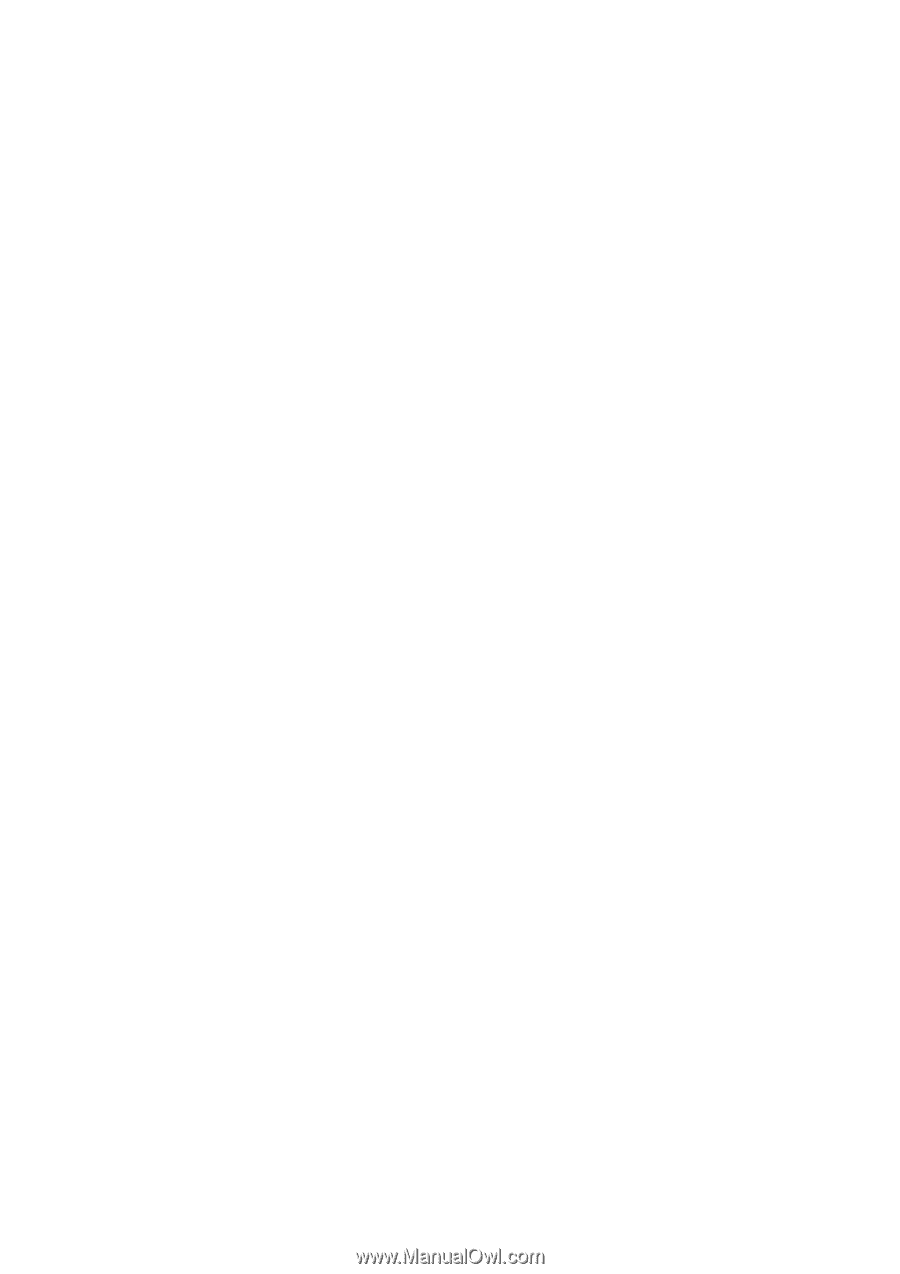
Contents
Getting started
..............................................................................
3
Assembly
............................................................................................
3
Turning on the phone
..........................................................................
4
Help
....................................................................................................
4
Charging the battery
...........................................................................
5
Phone overview
...................................................................................
6
Screen icons
.......................................................................................
7
Menu overview
....................................................................................
8
Navigation
...........................................................................................
9
Memory
............................................................................................
10
Phone language
................................................................................
11
Entering text
......................................................................................
11
Calling
..........................................................................................
13
Making and receiving calls
.................................................................
13
Contacts
..........................................................................................
14
Speed dial
.........................................................................................
17
More calling features
.........................................................................
17
Imaging
.......................................................................................
21
Using the camera
..............................................................................
21
More camera features
.......................................................................
22
Viewing and tagging photos
..............................................................
22
Using photos
.....................................................................................
23
Working with photos
.........................................................................
23
Sending content to a Web site
..........................................................
24
Printing photos
..................................................................................
25
Music
..........................................................................................
26
Stereo portable handsfree
.................................................................
26
Music player
......................................................................................
26
PlayNow™
........................................................................................
27
TrackID™
.........................................................................................
27
Online music and video clips
.............................................................
28
Video player
......................................................................................
28
Radio
...............................................................................................
28
MusicDJ™
........................................................................................
29
Record sound
..................................................................................
29
Transferring and handling content
...........................................
31
Handling content in the phone
..........................................................
31
Sending content to another phone
....................................................
31
Using a USB cable
............................................................................
31
1
This is an Internet version of this publication. © Print only for private use.