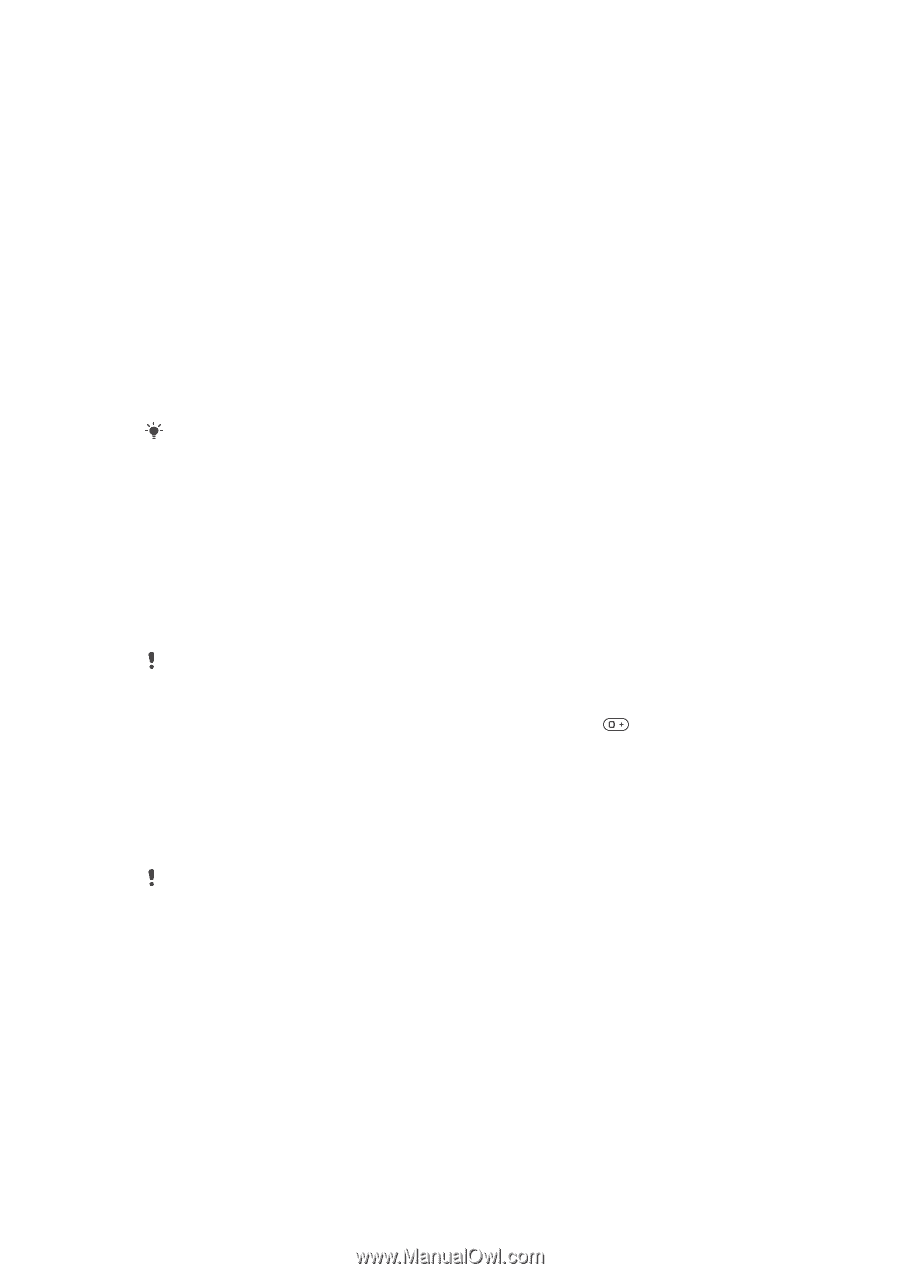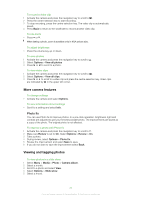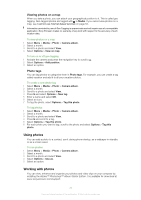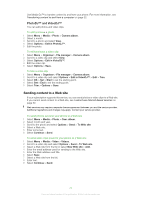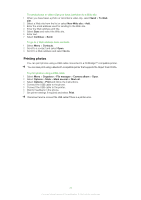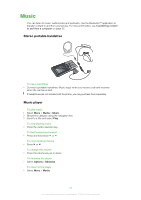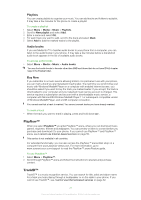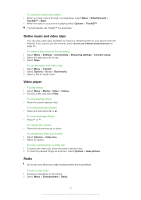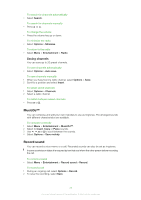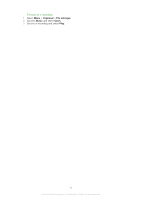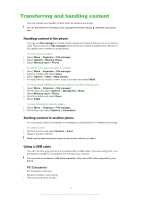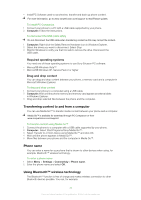Sony Ericsson Naite User Guide - Page 27
PlayNow™, TrackID™, Playlists, Audio books, Buy Now - themes
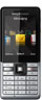 |
View all Sony Ericsson Naite manuals
Add to My Manuals
Save this manual to your list of manuals |
Page 27 highlights
Playlists You can create playlists to organise your music. You can add tracks and folders to a playlist. It may take a few minutes for the phone to create a playlist. To create a playlist 1 Select Menu > Media > Music > Playlists. 2 Scroll to New playlist and select Add. 3 Enter a name and select OK. 4 For each track you want to add, scroll to the track and select Mark. 5 Select Add to add the marked tracks to the playlist. Audio books If you use Media Go™ to transfer audio books to your phone from a computer, you can listen to the audio books in your phone. It may take a few minutes before a transferred audio book appears in the list of available audio books. To access audio books • Select Menu > Media > Music > Audio books. You can find audio books in formats other than M4B and those that do not have ID3v2 chapter tags in the Tracks folder. Buy Now If you subscribe to a music service allowing limited, non-permanent use with your phone, you can mark a track you are interested in buying later. The next time you synchronise your music with Windows Media® Player on a computer with enabled Internet access, you should be asked if you want to buy the track you marked earlier. If you accept, the track is downloaded to your computer and your selected music service account is charged. This service requires a subscription and account with a downloadable music service, a computer with Microsoft® Windows Media® Player 11 or subsequent compatible version of Windows Media® Player, and a USB computer connection. You cannot see that a track is marked. You cannot unmark tracks you have already marked. To mark a track • When the track you want to mark is playing, press and hold down . PlayNow™ When you select PlayNow™ you enter PlayNow™ arena, where you can download music, games, ringtones, themes and wallpapers. You can preview or listen to content before you purchase and download it to your phone. If you cannot use PlayNow™ and PlayNow™ arena, see I cannot use Internet-based services on page 52. This service is not available in all countries. For extended functionality, you can also access the PlayNow™ arena Web shop on a computer from www.playnow-arena.com. For more information, go to www.sonyericsson.com/support to read the PlayNow™ arena Feature guide. To use PlayNow™ 1 Select Menu > PlayNow™. 2 Scroll through PlayNow™ arena and follow the instructions to preview and purchase content. TrackID™ TrackID™ is a music recognition service. You can search for title, artist and album name for a track you hear playing through a loudspeaker or on the radio in your phone. If you cannot use TrackID™, see I cannot use Internet-based services on page 52. 27 This is an Internet version of this publication. © Print only for private use.