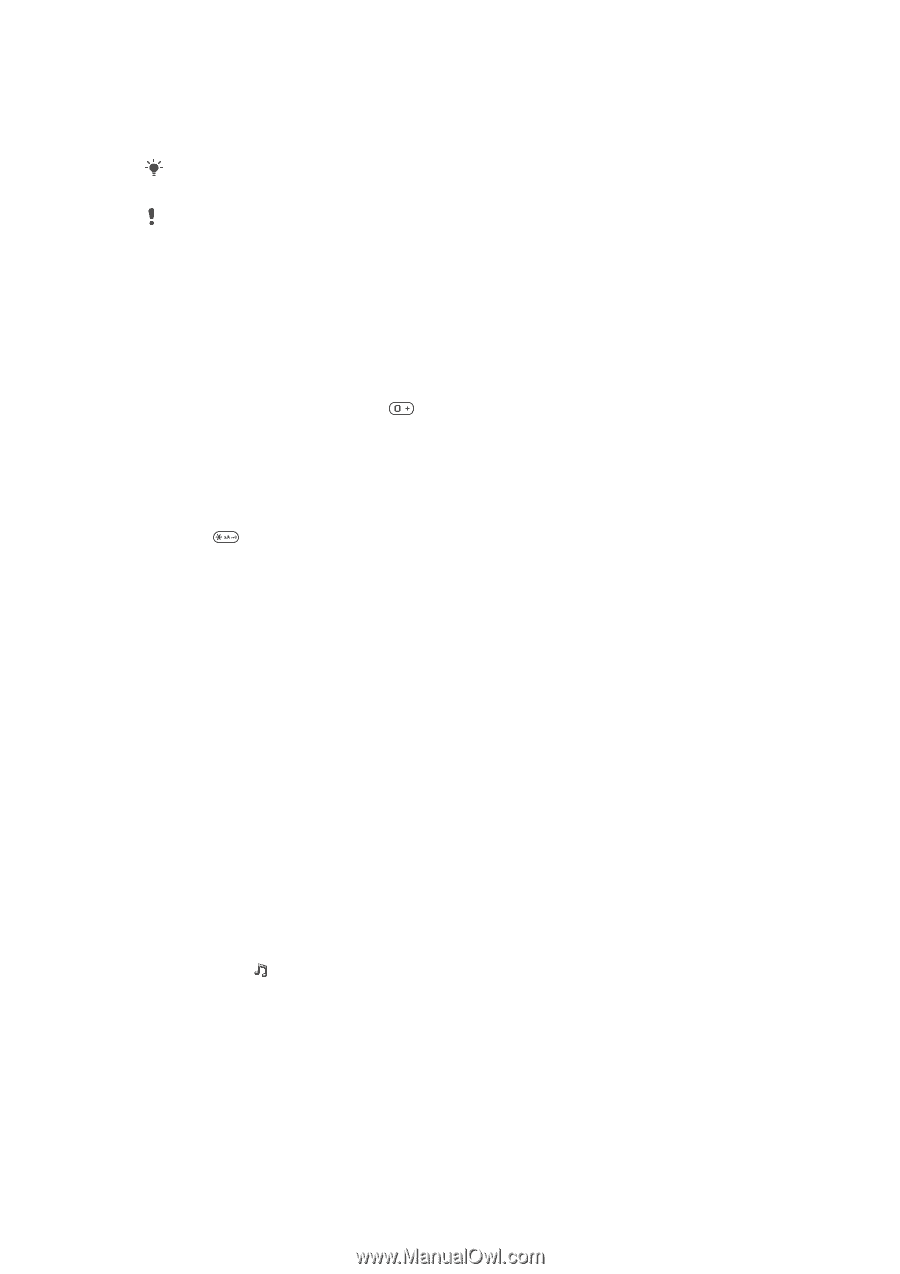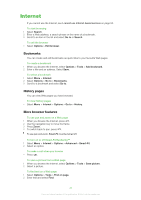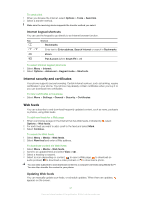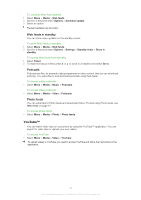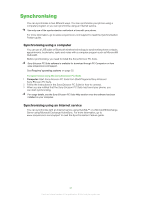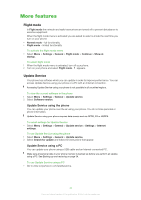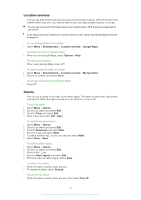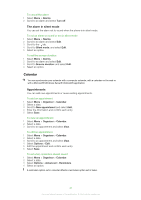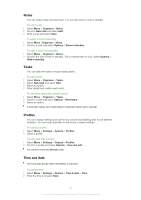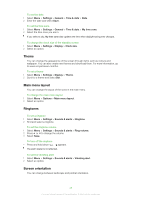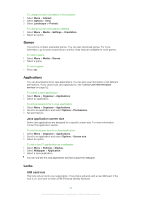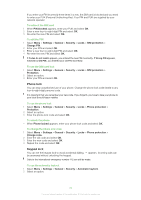Sony Ericsson Naite User Guide - Page 45
Location services, Alarms, Entertainment, Google Maps, Options, My favourites, Go to, Recurrent
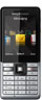 |
View all Sony Ericsson Naite manuals
Add to My Manuals
Save this manual to your list of manuals |
Page 45 highlights
Location services You can get help to find your way and save your favourite locations. With information from mobile towers near you, you may be able to view your approximate location on a map. You can get more exact information about your location with a GPS accessory supported by your phone. If you cannot use some features of Location services, see I cannot use Internet-based services on page 52. To use Google Maps™ for mobile • Select Menu > Entertainment > Location services > Google Maps. To learn more about Google Maps • When you use Google Maps, select Options > Help. To view your location • When using Google Maps, press . To view a saved location on a map 1 Select Menu > Entertainment > Location services > My favourites. 2 Scroll to a location and select Go to. To access favourites from Google Maps • Press . Alarms You can set a sound or the radio as an alarm signal. The alarm sounds even if the phone is turned off. When the alarm sounds you can silence it or turn it off. To set the alarm 1 Select Menu > Alarms. 2 Scroll to an alarm and select Edit. 3 Scroll to Time: and select Edit. 4 Enter a time and select OK > Save. To set the recurrent alarm 1 Select Menu > Alarms. 2 Scroll to an alarm and select Edit. 3 Scroll to Recurrent: and select Edit. 4 Scroll to a day and select Mark. 5 To select another day, scroll to the day and select Mark. 6 Select Done > Save. To set the alarm signal 1 Select Menu > Alarms. 2 Scroll to an alarm and select Edit. 3 Scroll to the tab. 4 Scroll to Alarm signal: and select Edit. 5 Find and select an alarm signal. Select Save. To silence the alarm • When the alarm sounds, press any key. • To repeat the alarm, select Snooze. To turn off the alarm • When the alarm sounds, press any key, then select Turn off. 45 This is an Internet version of this publication. © Print only for private use.