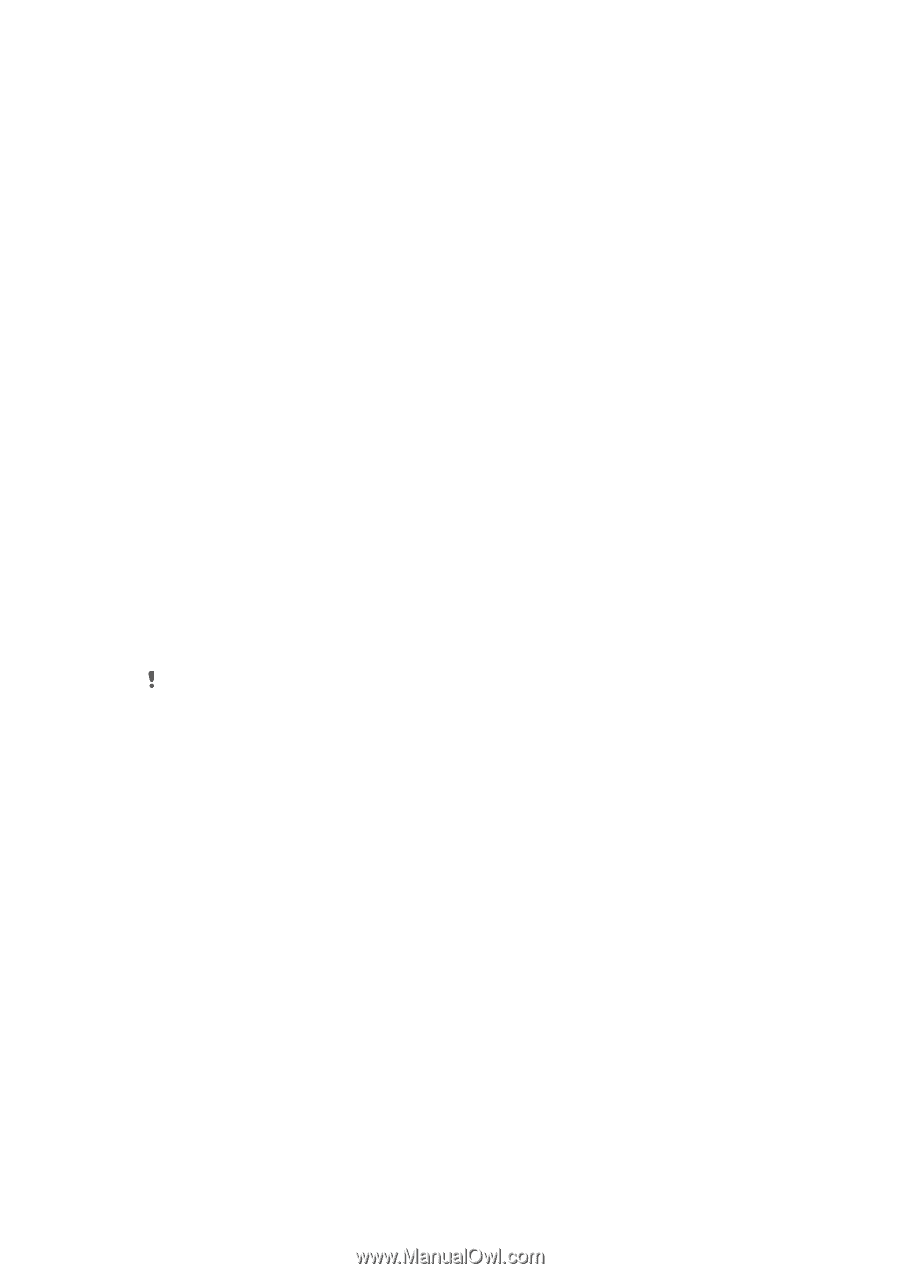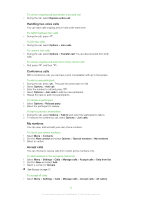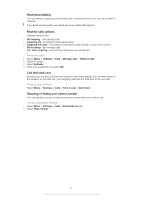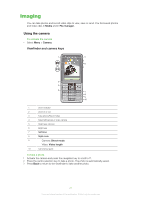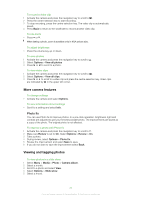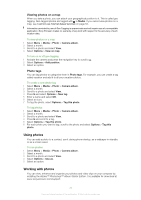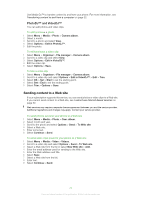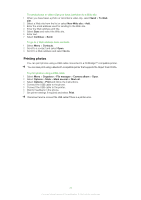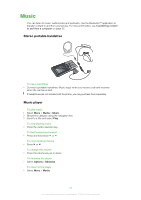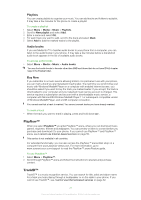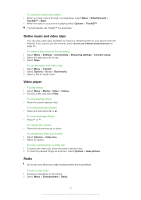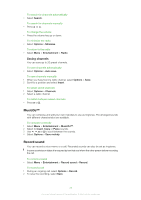Sony Ericsson Naite User Guide - Page 24
Sending content to a Web site, PhotoDJ™ and VideoDJ™
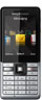 |
View all Sony Ericsson Naite manuals
Add to My Manuals
Save this manual to your list of manuals |
Page 24 highlights
Use Media Go™ to transfer content to and from your phone. For more information, see Transferring content to and from a computer on page 32. PhotoDJ™ and VideoDJ™ You can edit photos and video clips. To edit and save a photo 1 Select Menu > Media > Photo > Camera album. 2 Select a month. 3 Scroll to a photo and select View. 4 Select Options > Edit in PhotoDJ™. 5 Edit the photo. To edit and save a video clip 1 Select Menu > Organiser > File manager > Camera album. 2 Scroll to a video clip and select View. 3 Select Options > Edit in VideoDJ™. 4 Edit the video clip. 5 Select Options > Save. To trim a video clip 1 Select Menu > Organiser > File manager > Camera album. 2 Scroll to a video clip and select Options > Edit in VideoDJ™ > Edit > Trim. 3 Select OK > Set > Start to set the starting point. 4 Select Set > End to set the ending point. 5 Select Trim > Options > Save. Sending content to a Web site If your subscription supports this service, you can send photos or video clips to a Web site. If you cannot send content to a Web site, see I cannot use Internet-based services on page 52. Web services may require a separate license agreement between you and the service provider. Additional regulations and charges may apply. Contact your service provider. To send photos saved in your phone to a Web site 1 Select Menu > Media > Photo > Cam. album. 2 Select month and year. 3 Scroll to the photo and select Options > Send > To Web site. 4 Select a Web site. 5 Enter some text. 6 Select Continue > Send. To send video clips saved in your phone to a Web site 1 Select Menu > Media > Video > Videos. 2 Scroll to a video clip and select Options > Send > To Web site. 3 Select a Web site from the list or select New Web site > Add. 4 Enter the email address used for sending to the Web site. 5 Enter the Web address and title. 6 Select Save. 7 Select a Web site from the list. 8 Enter text. 9 Select Continue > Send. 24 This is an Internet version of this publication. © Print only for private use.