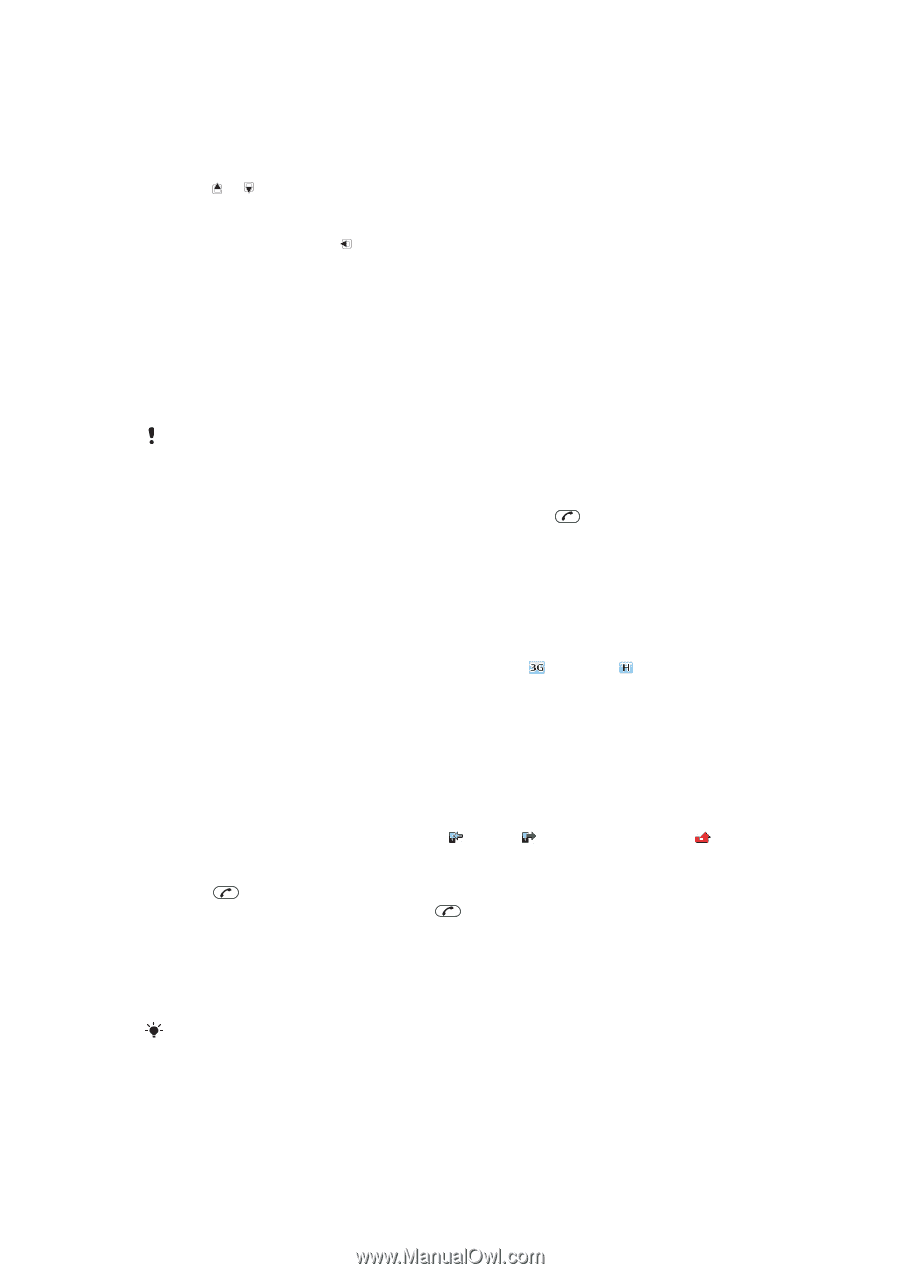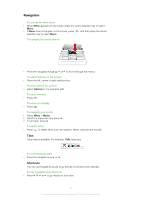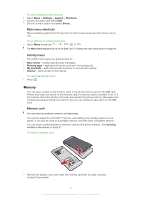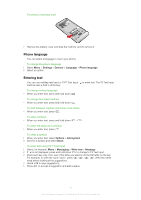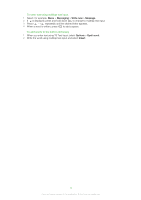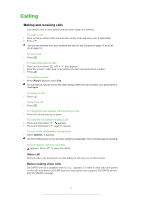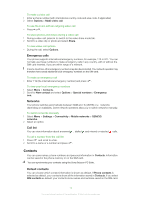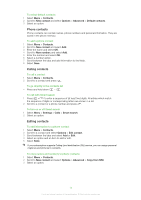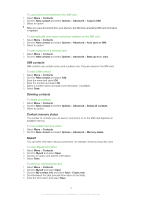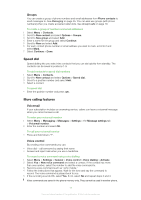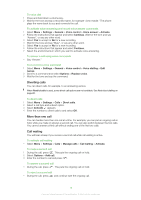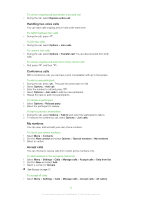Sony Ericsson Naite User Guide - Page 14
Contacts - sony
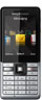 |
View all Sony Ericsson Naite manuals
Add to My Manuals
Save this manual to your list of manuals |
Page 14 highlights
To make a video call 1 Enter a phone number (with international country code and area code, if applicable). 2 Select Options > Make video call. To use the zoom with an outgoing video call • Press or . To share photos and videos during a video call 1 During a video call, press to switch to the video share mode tab. 2 Scroll to a video clip or photo and select Share. To view video call options • During the call, select Options. Emergency calls Your phone supports international emergency numbers, for example, 112 or 911. You can normally use these numbers to make emergency calls in any country, with or without the SIM card inserted, if you are within range of a network. In some countries, other emergency numbers may also be promoted. Your network operator may therefore have saved additional local emergency numbers on the SIM card. To make an emergency call • Enter 112 (the international emergency number) and press . To view your local emergency numbers 1 Select Menu > Contacts. 2 Scroll to New contact and select Options > Special numbers > Emergency nos.. Networks Your phone switches automatically between GSM and (UMTS) or networks depending on availability. Some network operators allow you to switch networks manually. To switch networks manually 1 Select Menu > Settings > Connectivity > Mobile networks > GSM/3G networks. 2 Select an option. Call list You can view information about answered , dialled To call a number from the call list 1 Press and scroll to a tab. 2 Scroll to a name or a number and press . and missed or rejected calls. Contacts You can save names, phone numbers and personal information in Contacts. Information can be saved in the phone memory or on the SIM card. You can synchronise your contacts using the Sony Ericsson PC Suite. Default contacts You can choose which contact information is shown as default. If Phone contacts is selected as default, your contacts show all the information saved in Contacts. If you select SIM contacts as default, your contacts show names and numbers saved on the SIM card. 14 This is an Internet version of this publication. © Print only for private use.